Philo is a popular streaming platform service. Which offers a huge collection of TV Shows, Movies and Live Channels at low prices.
Chromecast is a type of device that helps us to cast from any mobile or computer to TV.
Casting Philo from iPhone to Chromecast is going to be a great option if you are a Philo subscriber and want to watch your favourite shows on the big screen.
In today’s post we will discuss How To Cast Philo To Chromecast From iPhone? And will discuss some troubleshooting tips for its essentials.
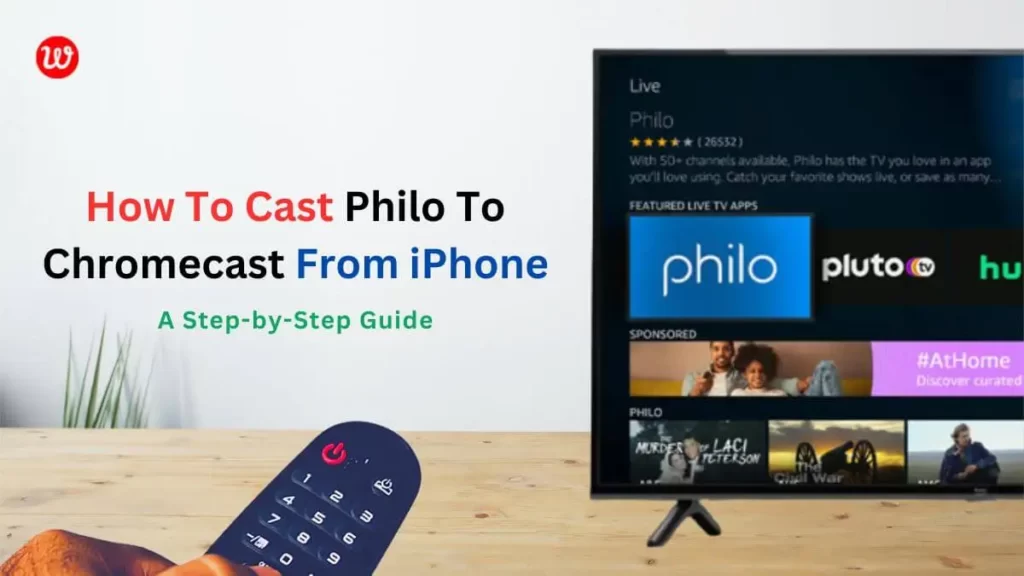
Table Of Contents
What You Need To Cast Philo From iPhone To Chromecast?
Before casting Philo from your iPhone to Chromecast, let’s first make sure that you have all these necessary components. The components are:
- One Chromecast device.
- The Philo app installed on your iPhone.
- Fast WiFi network Connection.
How To Cast Philo To Chromecast From iPhone?
Follow the steps below to activate it:
- Connect the Chromecast device to the TV and turn it on
- Then add WiFi connection to the device.
- Then open Philo app on your iPhone
Casting Philo to Chromecast from iPhone:
After all the above setup is complete it’s time to cast Philo from iPhone to Chromecast follow the steps on how to do it:
- Open the Philo app on your iPhone.
- First choose the movie or show you want to watch on that platform.
- After opening the Philo application for iPhone, click on the Cast icon at the top right of the screen.
- Select the available Chromecast device from the list there.
- Once the device is connected, you will see Philo on your TV.
Note: When you open the Philo app and go to Cast. If you don’t see the cast icon in the Philo app. Make sure your iPhone is connected to the same Wi-Fi network as the Chromecast.
Also Read: What Is The Person Plus Icon on Instagram?
Alternative Ways To Cast Philo To Chromecast From iPhone
If you are having trouble casting Philo to Chromecast from your Philo app. Then there are other alternatives.
1. Using the Google Home app
- Open the Google Home app from your iPhone mobile.
- Then click on the Cast Screen/Audio icon.
- Then select your iPhone from the list of available devices there.
- Then open the Philo app and connect it to the TV.
- Watch your favourite TV shows, movies.
2. Using Control Center
- Swipe up from the bottom of your iPhone’s screen to access Control Center.
- Tap the Screen Mirroring button, then select your Chromecast device.
- Open a Philo app and play the video you want to watch.
This is how you can cast Philo from iPhone to Chromecast using Control Center.
Troubleshooting Tips For Casting Philo From iPhone To Chromecast
If you are having problems casting Philo from iPhone to Chrome Cast, here are some tips to solve them.
1. Make sure both devices are connected to the same WiFi network: Casting requires both your iPhone and Chromecast to be connected to the same WiFi network. So if you face any problem check your connection and try again.
2. Update your Philo app and Chromecast Device: Make sure your Philo app and Chromecast device are updated to the latest version. Older versions may cause problems with casting.
3. Restart Your iPhone Chromast Device and WiFi Router: Sometimes a simple report can solve the problem. So you try turning off the devices and turning on the devices again.
Try casting from a different device: If this still doesn’t solve your problem, you can try casting from a different device.
If another device can cast to your Chromecast without any problems, then your iPhone may have a problem.
Conclusion
Casting Philo to Chromecast from iPhone is an easy and convenient way to watch your favorite TV shows, movies and live channels on the big screen.
Whether you cast from the Philo app or use other alternative methods like the Google Home app or Control Center, both your iPhone and Chromecast must be connected to the same WiFi network if you want a seamless casting experience.
If you’re experiencing any issues, try updating your app or device, restart them, or try casting from another device to resolve the issue.
One thing to keep in mind is that some Philo channels and show content may not be available for casting due to licensing restrictions.
If you are facing any problem with a particular show, you can visit Philo website to check if that show is available. You can contact Philo’s customer support team for help.
In conclusion, casting Philo from iPhone to Chromecast is a great way to enhance your streaming experience.
It allows you to enjoy your favourite content on the big screen. With the simple steps and troubleshooting tips mentioned in this blog post, you can start casting anytime and avoid any problems you encounter.






