If you want to know How To Delete Apps On iPhone then you are in the right place. By reading this article you will get the answer to your question.
In today’s article, I will tell you How To Delete Apps On iPhone. So read this article till the end to know How To Delete Apps On iPhone.
There are many people who want to delete an app from their iPhone for some reason. An app that you haven’t used for a long time or you no longer need that app in the future.
So you want to delete that app from your iPhone. But you don’t know How To Delete Apps On iPhone. Many people may know that any app can be easily deleted from the iPhone.
The process you know is that when you press and hold an app icon on your screen, there is an option to delete the app. Clicking on that option deletes the app.
But here is a problem. If you delete an app from your phone through this process, it will only be deleted from your home screen. This does not delete the app completely.
It can be unintendedly re-added when you link your Apple account to another device. So today I will tell you How To Delete Apps On iPhone permanently?
If you delete unnecessary apps from your iPhone it frees up a lot of space on your iPhone which makes your iPhone run much smoother. So let’s find out How To Delete Apps On iPhone or iPad via settings.
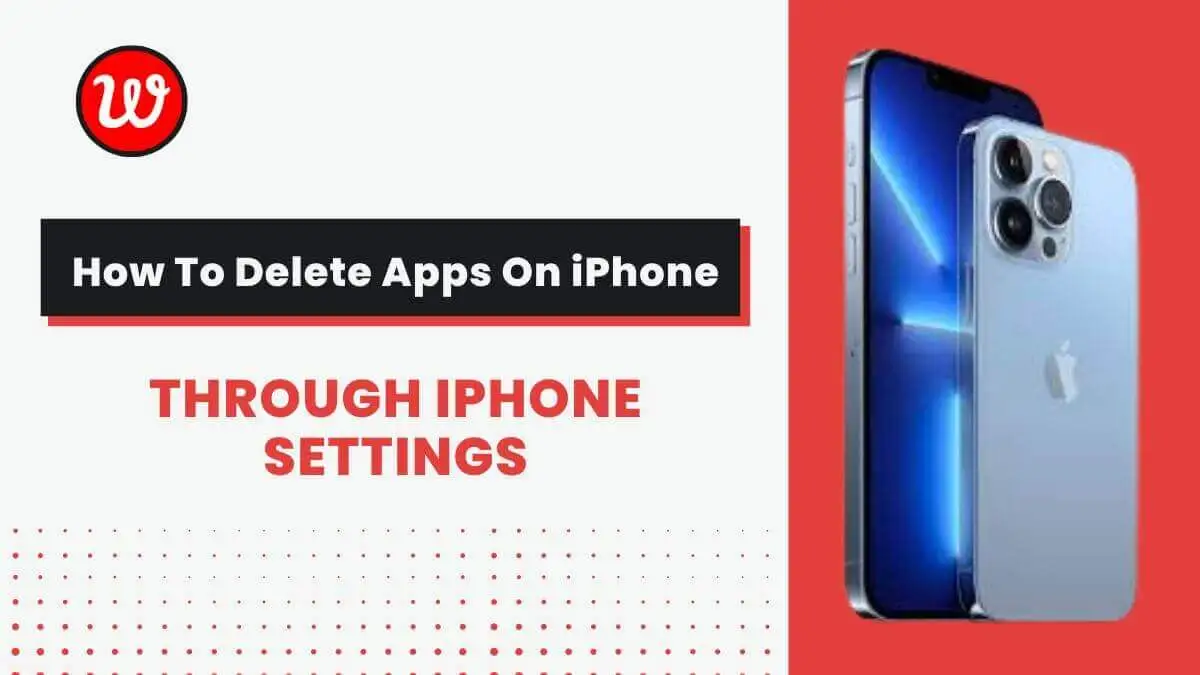
How To Delete Apps On iPhone
Let’s see How To Delete Apps On iPhone and iPad via the settings.
Step 1: Simply open the Settings app.
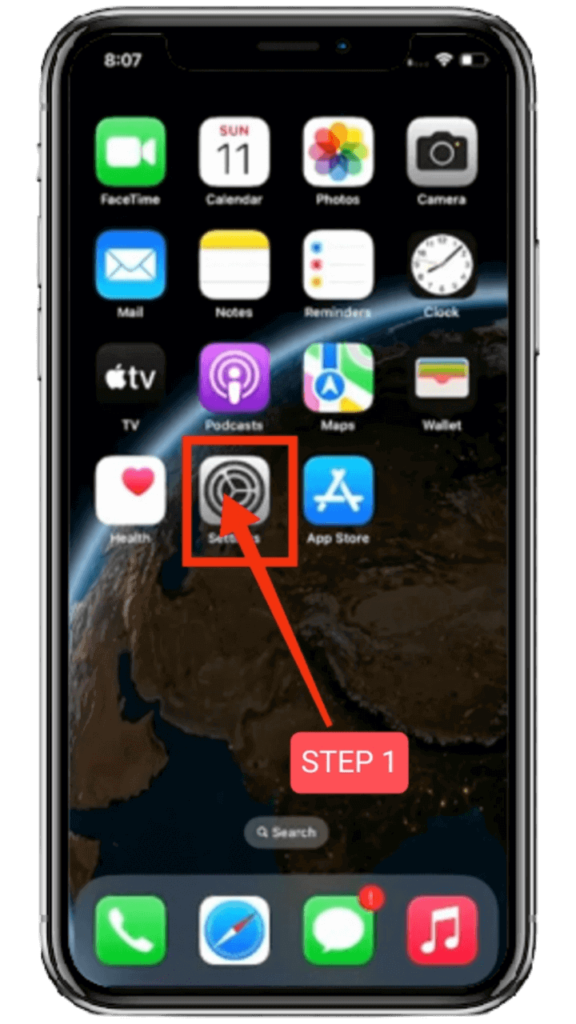
Step 2: Scroll down a bit to find General.
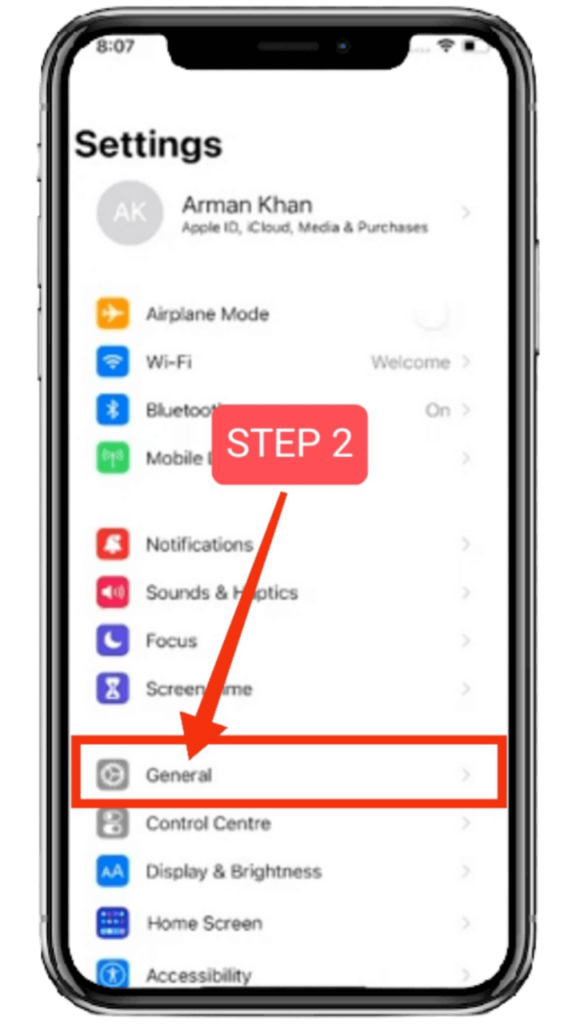
Step 3: You need to find the iPhone storage option and tap on it.. As I said in the beginning you can not delete any application directly.
You have to click on each app and then select either option between Offload App or Delete App. Tap on iPhone Storage for that.
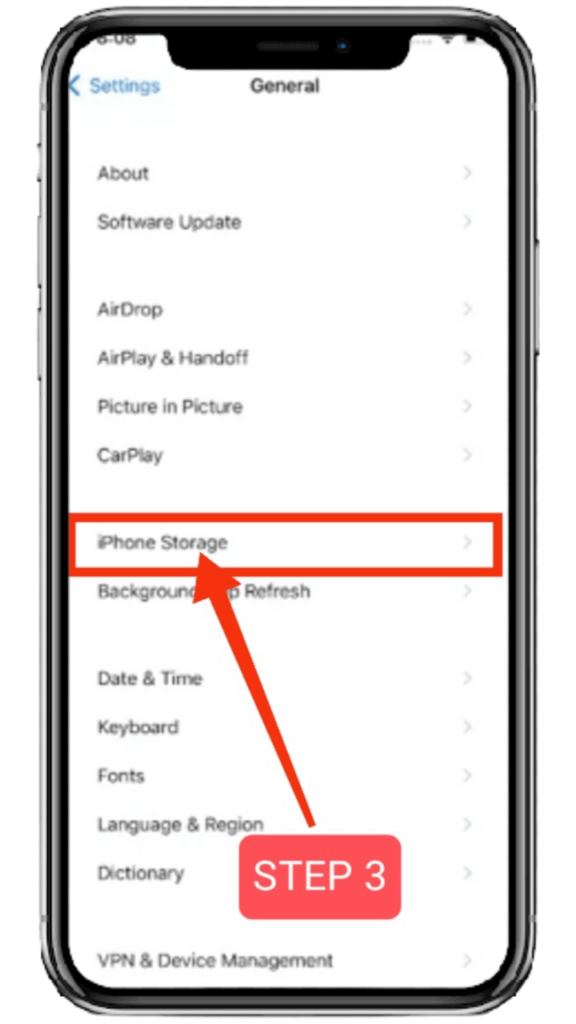
Step 4: It will take a few seconds. Then the list of apps on your iPhone will be displayed on your screen. Now if you want to delete Bike Sniper 3D app then select the app.
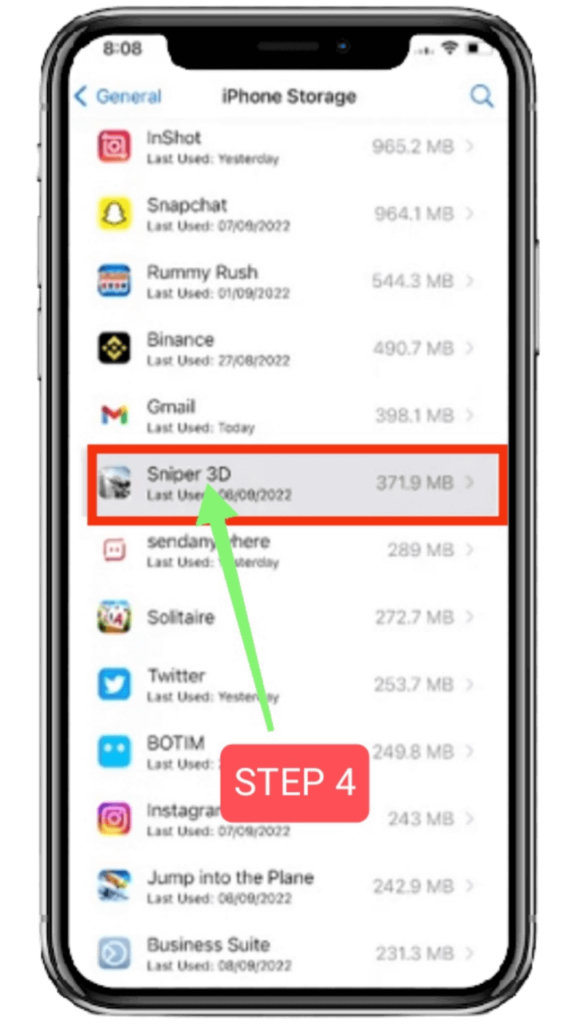
Step 5: You will see two options on screen 1. Offload app 2. Delete app. If you click on the Offload App option it will free your app storage.
However, clicking on this option will keep the app’s documents and data. It will restore your data when you reinstall the app.
If the app is still available in the App Store, just click on the second option, Delete Apps. This will delete apps and related data from this iPhone and this action cannot be undone.
When you tap Delete App, the app will be removed along with all its data and documents. Tap on the Delete app.
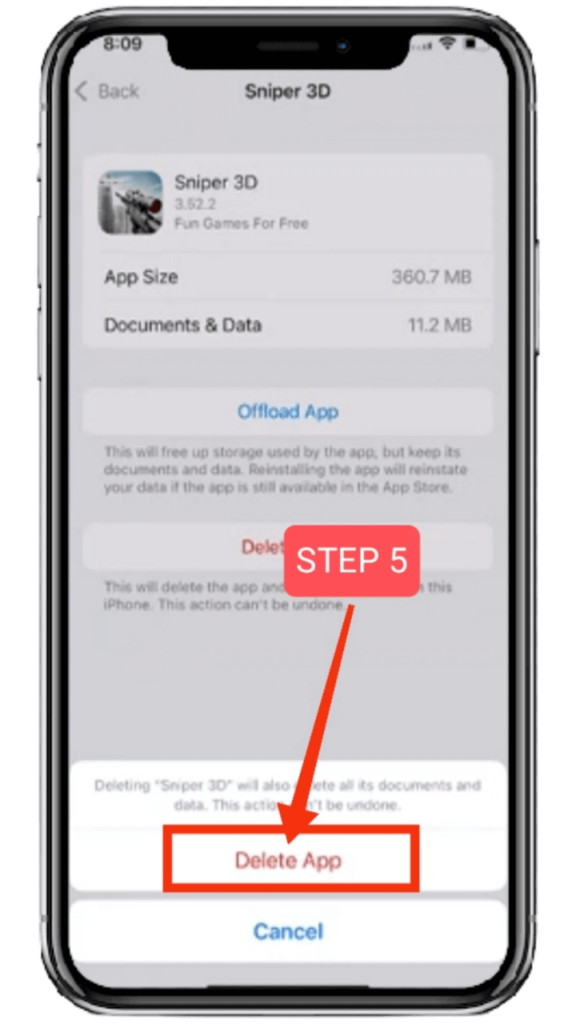
You will see on the screen “Deleting ‘Sniper 3D’ will also delete all its documents and data the action can’t be undone.” You just tap on the Delete App. Then that app will be completely deleted from your iPhone.
That’s it. Just following these few steps will completely delete any app from your iPhone. After reading the post I hope you all now know How To Delete Apps On iPhone and iPad through settings in iOS 16.
Also Read: How To Change Wallpaper in iPhone iOS 16
Conclusion
In today’s post, we learned How To Delete Apps On iPhone. I hope you got your answer on How To Delete Apps On iPhone.
After that if you have any questions about How To Delete Apps On iPhone then you can comment below we will try to help you as soon as possible.
I hope this was a helpful article for you and you liked this article. If you like this article, please share this article and follow us for more articles on new iPhone tips and tricks, iPhone solutions and iPhone customization.






