Communication is key to staying connected with friends, family, and colleagues in today’s technology world.
Although texting and calling are popular means of communication, voice notes are a convenient and efficient way to send messages.
In this article, we’ll guide you on How to Send a Voice Note on iPhone and share some tips to help you communicate more effectively through voice notes.
Table Of Contents
What is a voice note on iPhone?
A voice note is an audio message that you can record on your iPhone and send to others. It’s a quick and easy way to communicate, especially when you’re traveling.
Voice notes are becoming increasingly popular because they allow people to convey their emotions and tone of voice, which can be difficult to do via text message or email.
Sending voice notes on iPhone and making a phone call are two completely different things.
A phone call requires both parties to be available at the same time whereas voice notes can be sent and received at any time.
This is a very convenient option, especially for busy people who don’t have time for long conversations.
How to Send a Voice Note on iPhone?
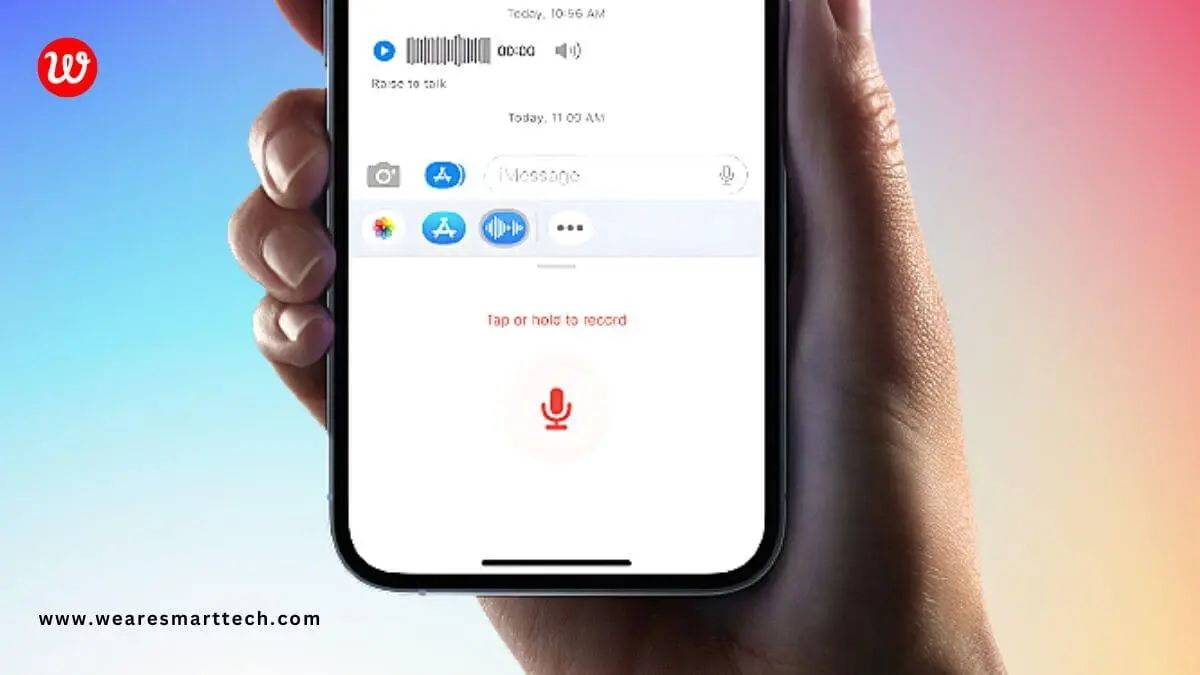
Sending a voice note on iPhone is simple and straightforward. Follow these simple steps below to send a voice note to someone through iPhone:
Step 1: Open the Message app.
Step 2: Select the contact you want to send the voice note to
Step 3: Click on the audio logo to the right of the chat box.
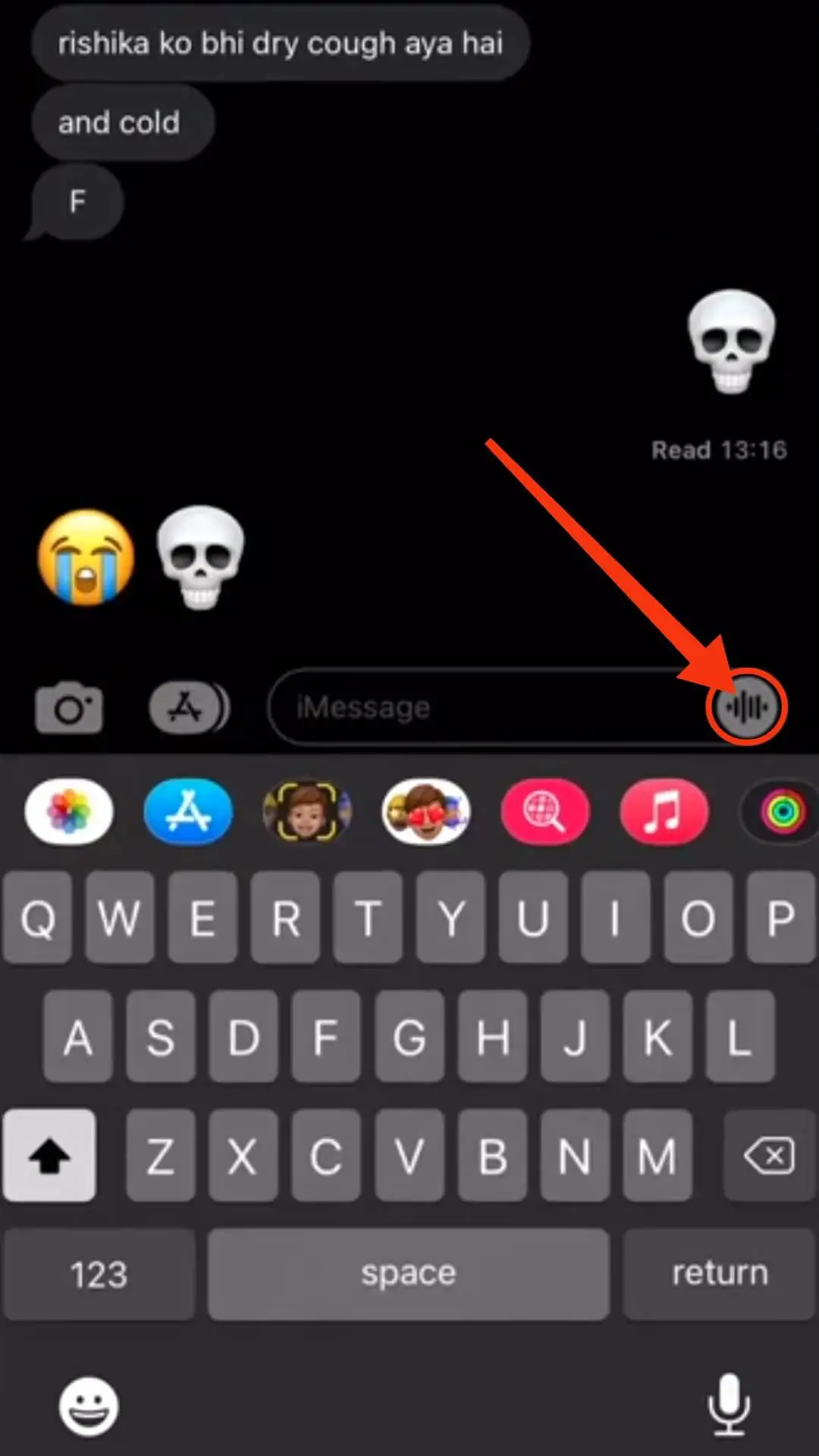
Step 4: After clicking on the audio logo you can record the message you want to send.
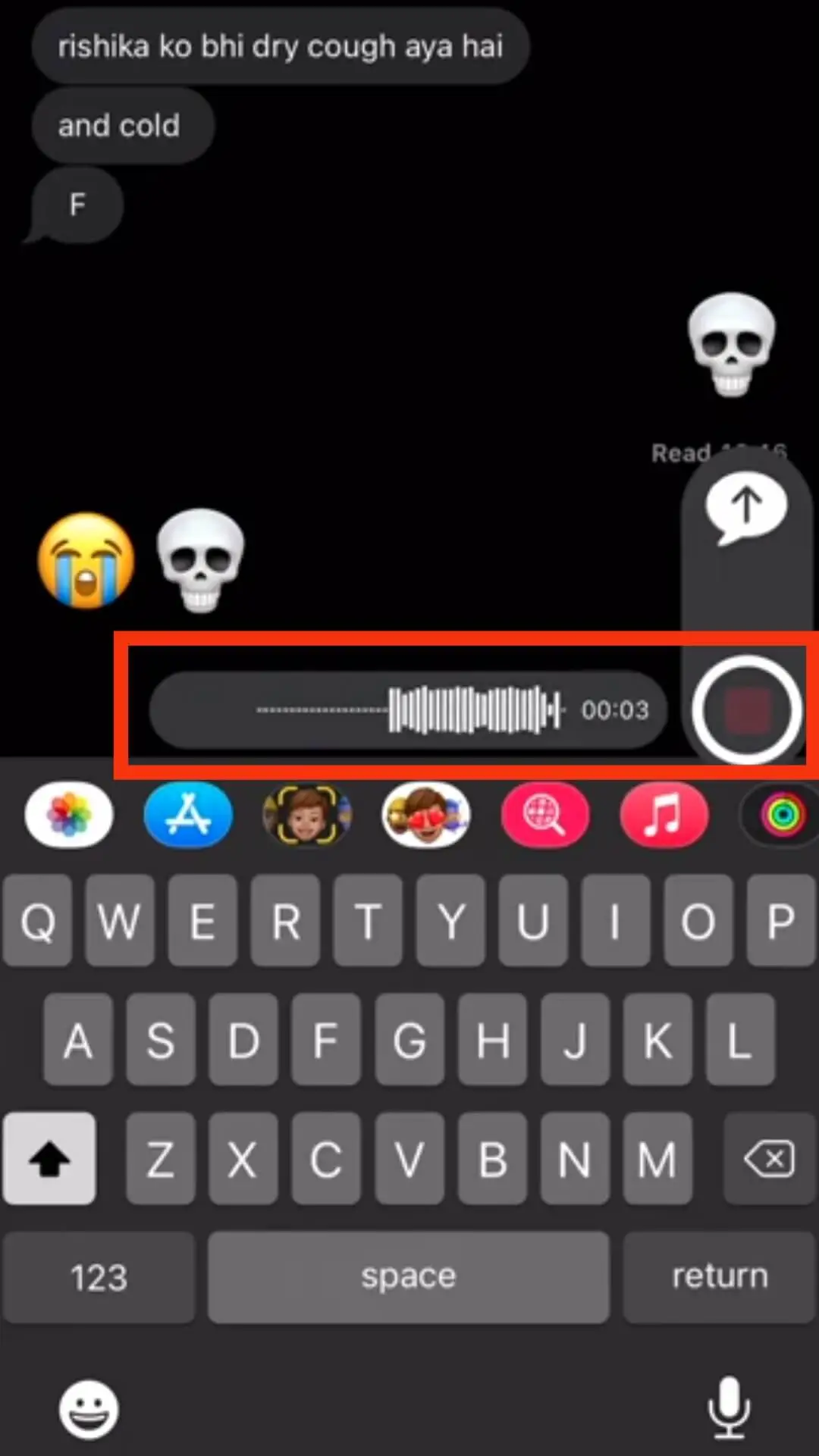
Step 5: Once your voice note is recorded, click the Play button to hear a preview of it.
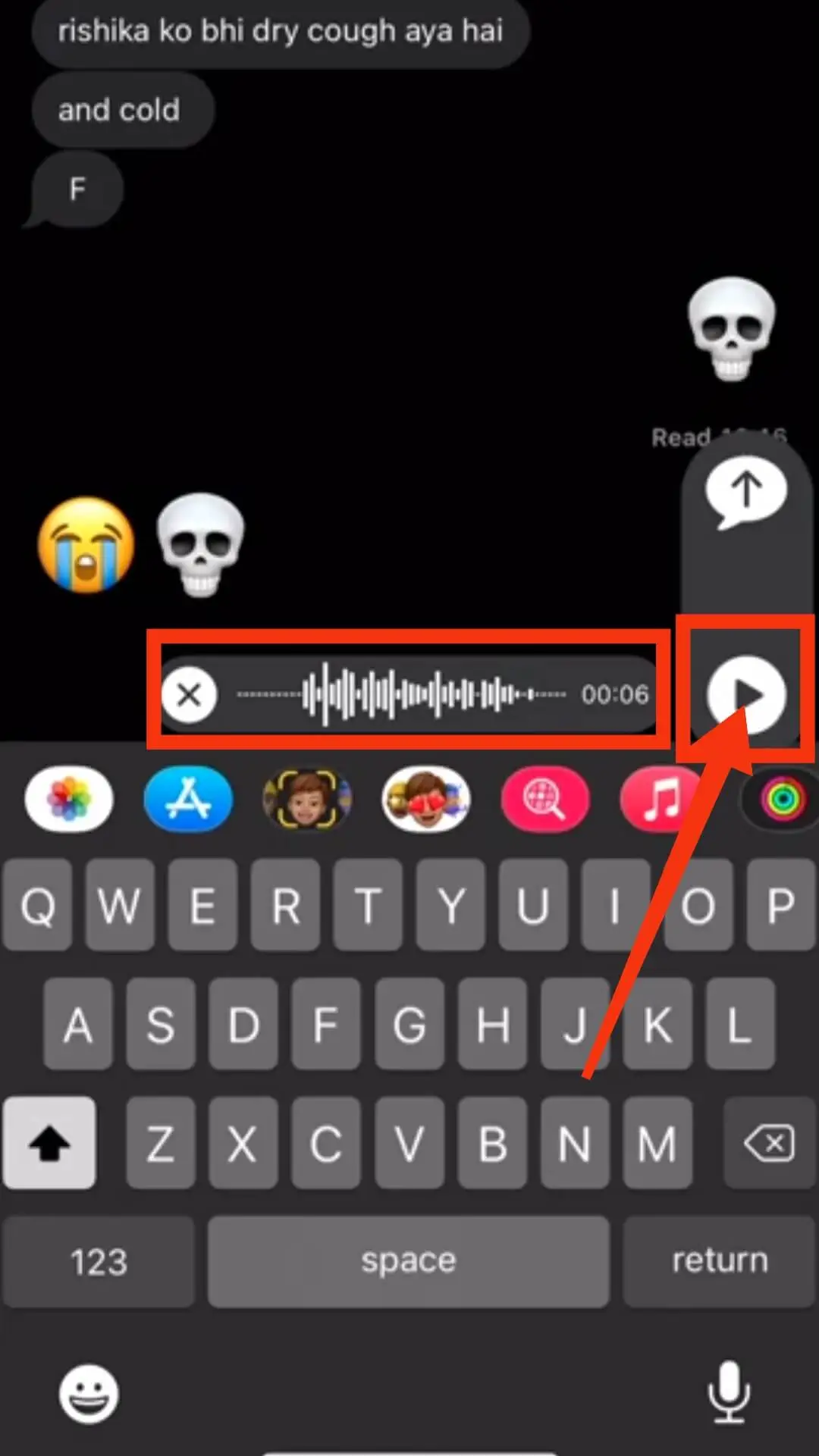
Step 6: Click the Send icon to Send the voice note.
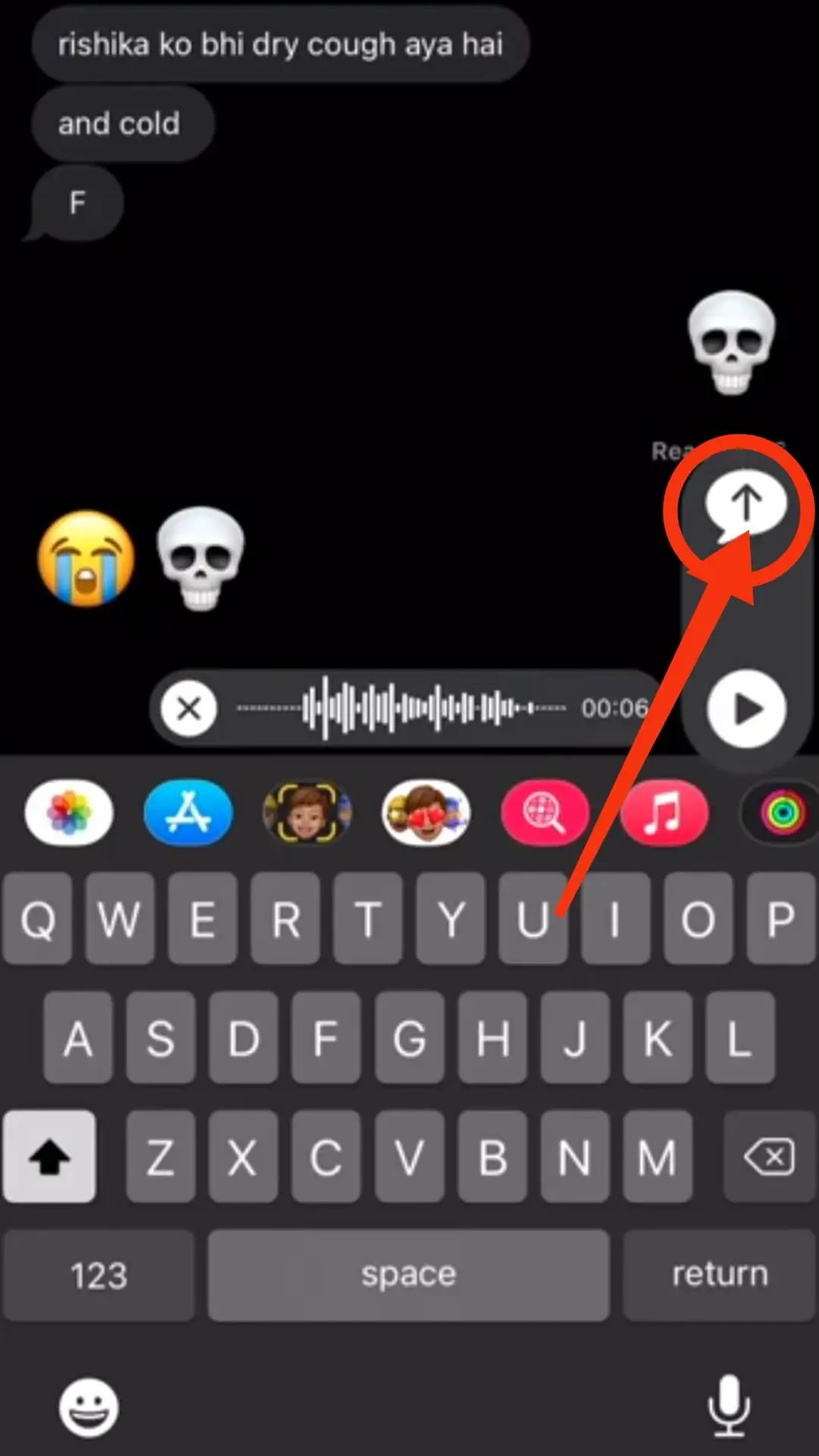
This is how you can send a voice note via text messages on your iPhone.
Tips for Sending a Voice Note on iPhone
Sending a voice note on iPhone is easy but there are a few things to keep in mind to make sure your message is clear and effective.
1. Speak Clearly
Speak clearly and enunciate your words when you are recording your voice notes. If you clearly record your voice it will be easier for the recipient to understand your message.
If you are recording a voice note in a noisy environment, you can use headphones or go to a quiet area to record the voice note.
2. Keep it Short and Sweet
Voice notes are a quick and convenient way to get your message across so keep your message short and to the point.
3. Choose the Right Time and Place
Send your voice note when the recipient may be available to receive your voice note. Avoid sending voice notes late at night or during meetings.
4. Use Headphones
Using headphones while recording voice notes can reduce background noise, which can help your message come across more clearly.
5. Practice Etiquette
Be respectful when sending voice notes and do not send any rude or inappropriate messages.
FAQ
Q1: How to enable voice message on iPhone?
1. Go to your iPhone’s Settings and tick the “Messages” option.
2. Then scroll down and click “Audio Messages”.
3. Then enable the “Raise to Listen” option.
Q2: How to send voice message iPhone to Android?
1. Open the Message app.
2. Select the recipient’s phone number to send a new message to.
3. Then press and hold the microphone icon to send a voice message to the recipient until the voice message recording is complete.
4. Then click the send icon.
Q3: Why can’t I send an audio message on my iPhone?
1. Check if iPhone’s microphone is working properly.
2. Check if the iPhone software is updated.
3. Restart the iPhone’s network settings once if necessary.
4. If the problem still persists, contact Apple Support Team.
Q4: Where is audio message on iPhone?
You can find the audio message option under the text message keyboard on your iPhone. Tap and hold the audio message to send the audio message.
Q5: Where are the audio message settings in iPhone?
First, go to your iPhone’s settings and select the “Messages” option.
After opening the “Messages” option, scroll down and click on the “Audio Message” option. You can then manage the auto-delete, quality, and “enhance listening” features from here.
Conclusion
The voice note-sending process is very easy and convenient with your iPhone. You can easily turn on Voice Notes on your iPhone by following our tips.
Communicating with your loved ones with the help of voice messages brings your relationship closer and plays an important role in communication.
If this post is helpful for you then share it with your friends and relatives. If you have any related queries then comment in our comment box. We will certainly try to answer as best we can.
Also Read:
- How to Share Location on iPhone?
- How to Clean Your iPhone Charging Port?
- What is Emergency Call on iPhone?
- What is SOS on iPhone and How Does it Work on iPhone?
- Can You Connect Two Bluetooth Headphones To iPhone?






