Are you trying to share your location with someone on your iPhone, but you don’t know how to do it? From meeting friends to keeping track of family members, this feature of sharing your location on your iPhone can be helpful in many situations.
In this article, we will show you the steps to enable location services on your iPhone and how to share location on iPhone using different methods.
We’ll also provide some troubleshooting tips that you may encounter while sharing your location.
Table Of Contents
- 1 What is Location Sharing on iPhone?
- 2 How to Enable Location Services on an iPhone?
- 3 How to Share Location on iPhone?
- 4 Tips for Sharing Your Location on iPhone
- 5 Troubleshooting Tips to Share Your Location on iPhone
- 6 FAQ
- 7 How do I track a family member's iPhone?
- 8 Why can't I share my location on iPhone?
- 9 How do I send my location on WhatsApp iPhone?
- 10 Conclusion
What is Location Sharing on iPhone?
Location sharing on iPhone is a feature that lets you share your real-time location with others using various apps and services.
This feature uses your iPhone’s GPS and cellular data to determine your location and share it with people you trust.
When you share your location with someone, that person can see where you are on the map at that moment.
How to Enable Location Services on an iPhone?
Before you can share your location on an iPhone you need to enable location services on your device.
Location Services use GPS and cellular data to determine your location and provide you with location-based services and information
Below are the steps to enable location services on an iPhone:
Step 1: Go to Settings.
Step 2: Scroll down and select “Privacy”.
Step 3: Select “Location Services.”
Step 4: Toggle the switch to the “On” position to enable location services for all apps
Step 5: Scroll down to see a list of apps that have requested access to your location You can enable or disable location services for individual apps by toggling the switch next to their name
Step 6: You can also adjust location access settings for specific apps by selecting them and choosing one of the following options:
- Never: The app cannot access your location.
- While Using the App: The app can only access your location while in use.
- Always: The app can access your location even when not in use.
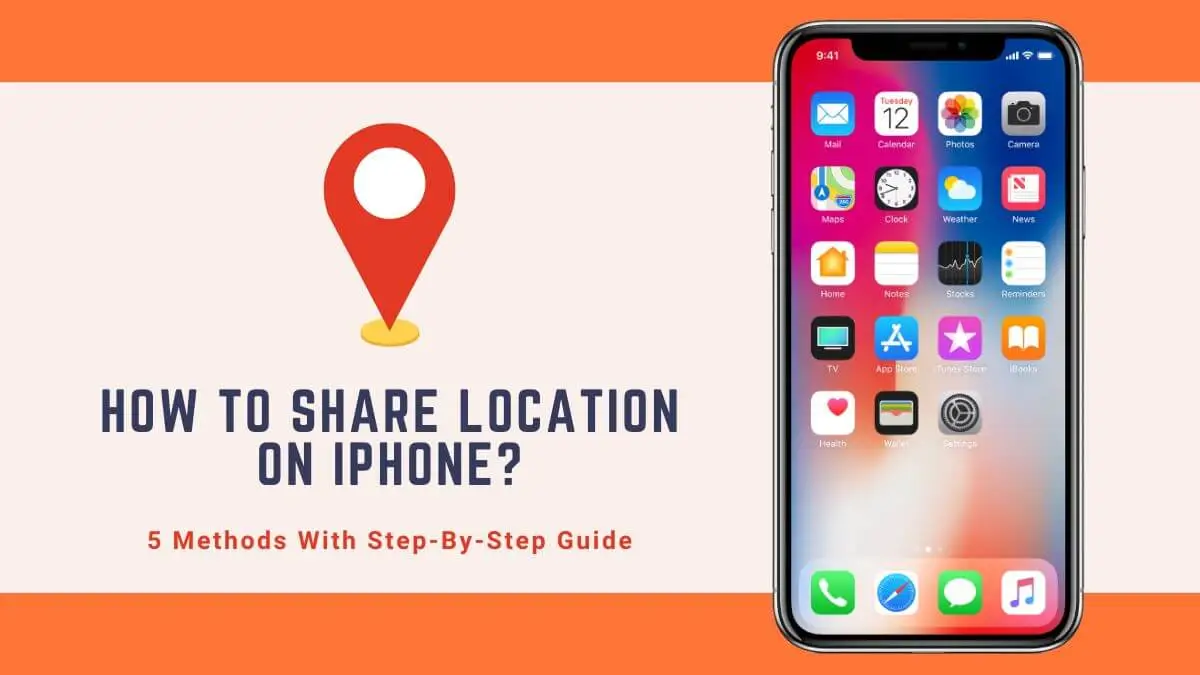
Various ways to share your location on iPhone are discussed below:
You need to use the Messages app to share your location on your iPhone through text. Here’s a step-by-step guide on how to share your location with someone through the Messages app on your iPhone:
Step 1: Go to the Messages.
Step 2: Select the conversation with whom you want to share your location.
Step 3: Tap on the person’s profile.
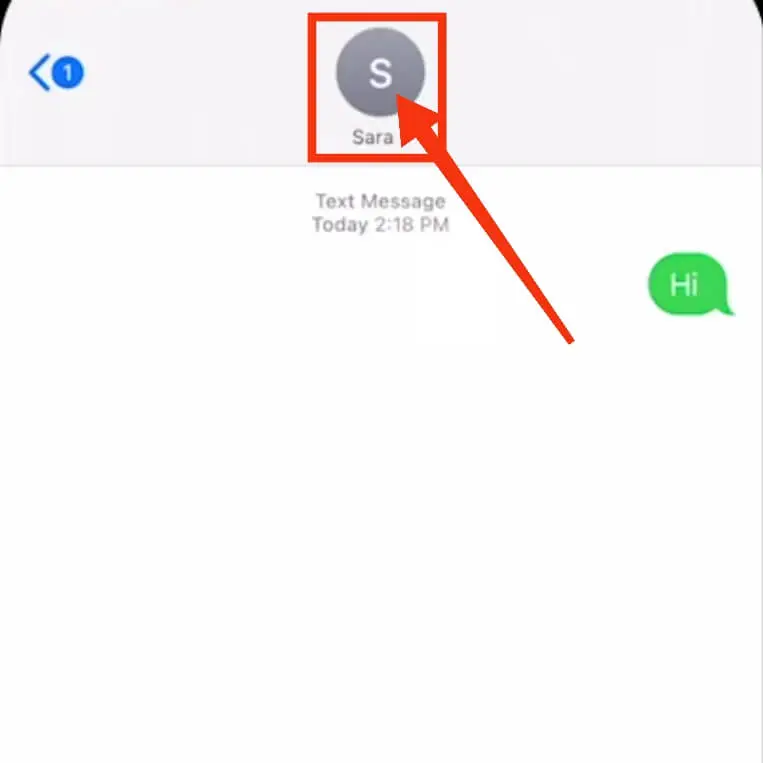
Step 4: Tap on “Share My Location”.
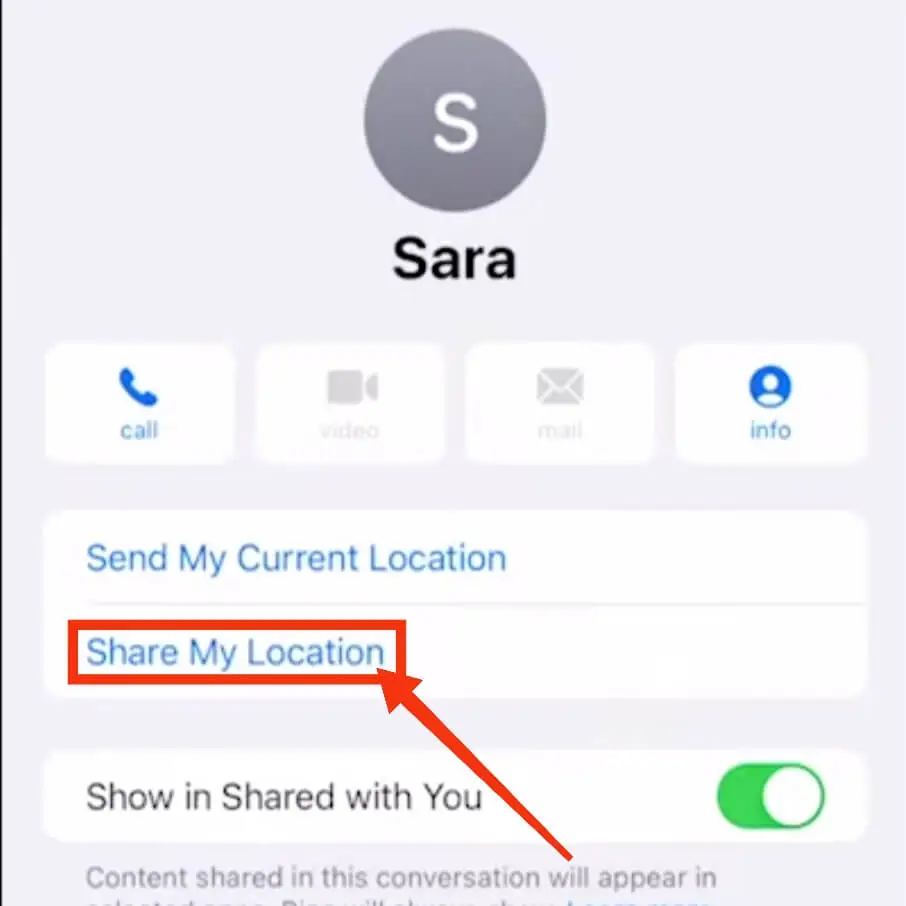
Step 5: Now you have to select how long you will share your location. Here you will see three options:
- Share Indefinitely
- Share Until End of Day
- Share for One Hour
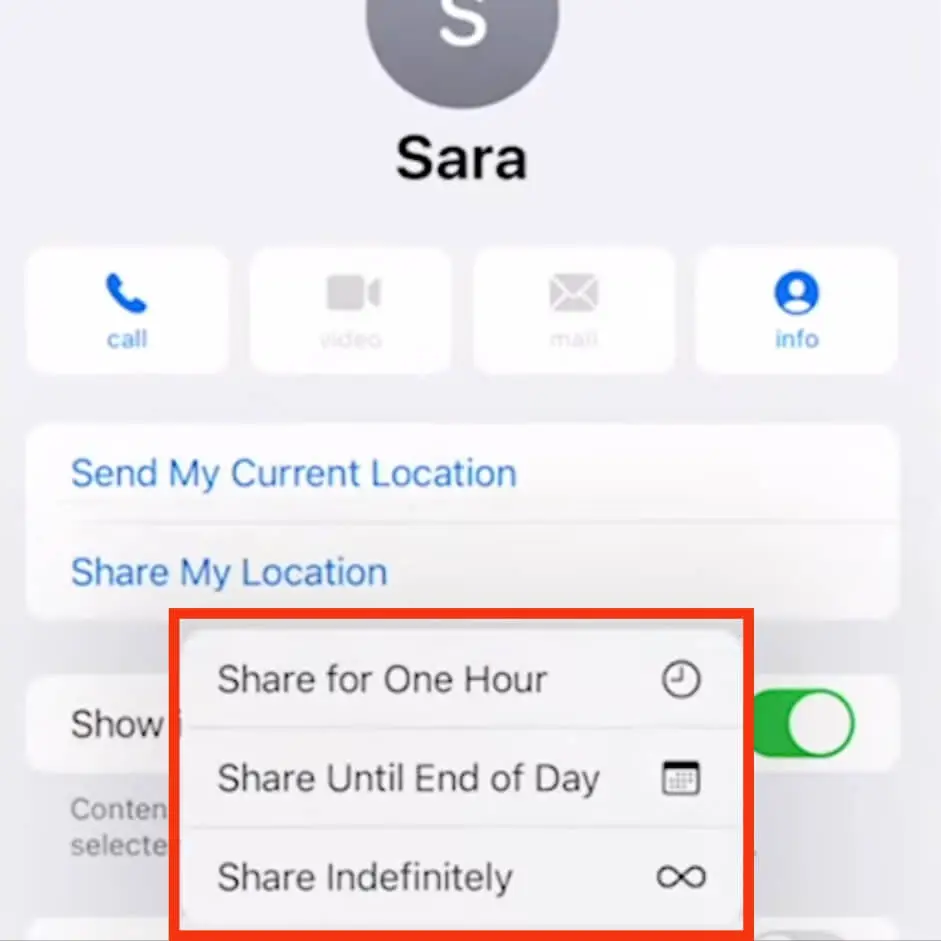
Here you can see your location directly on the map. On the same page, there will be the option “Stop Sharing My Location” to stop sharing your location.
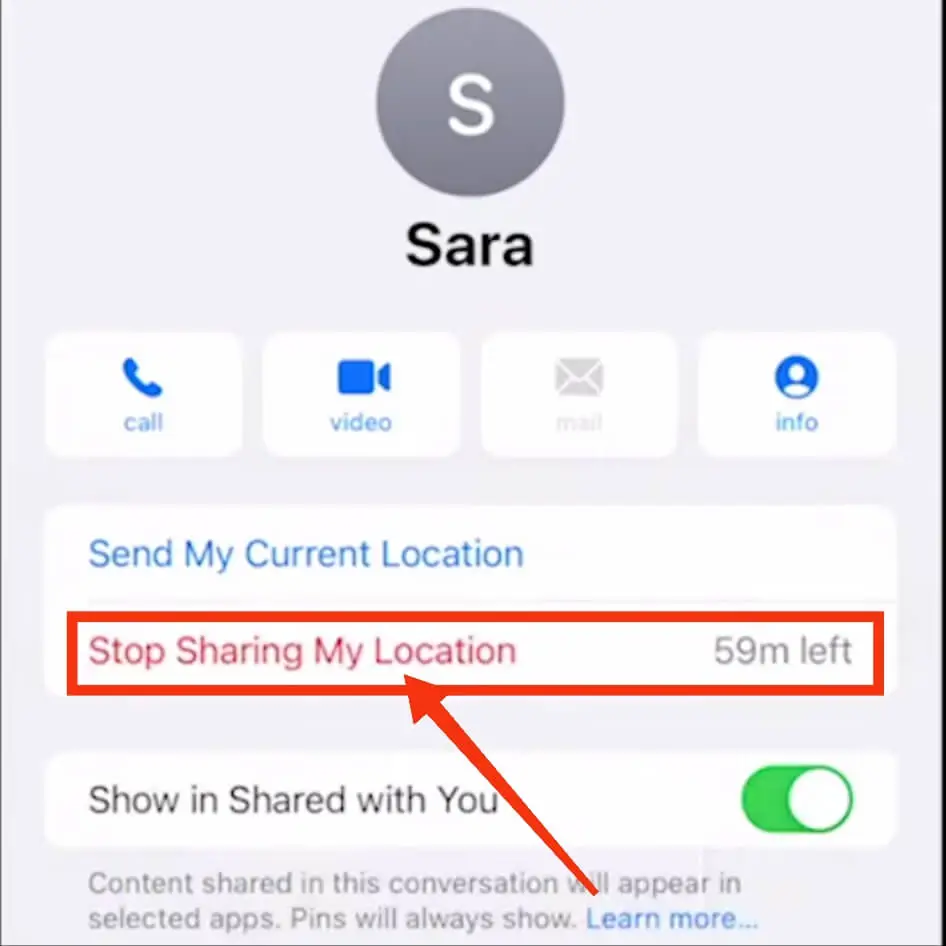
Sharing your location from an iPhone to an Android device is easy. Below are the simple steps:
Step 1: Go to “Google Maps”
Step 2: Click on your profile icon.
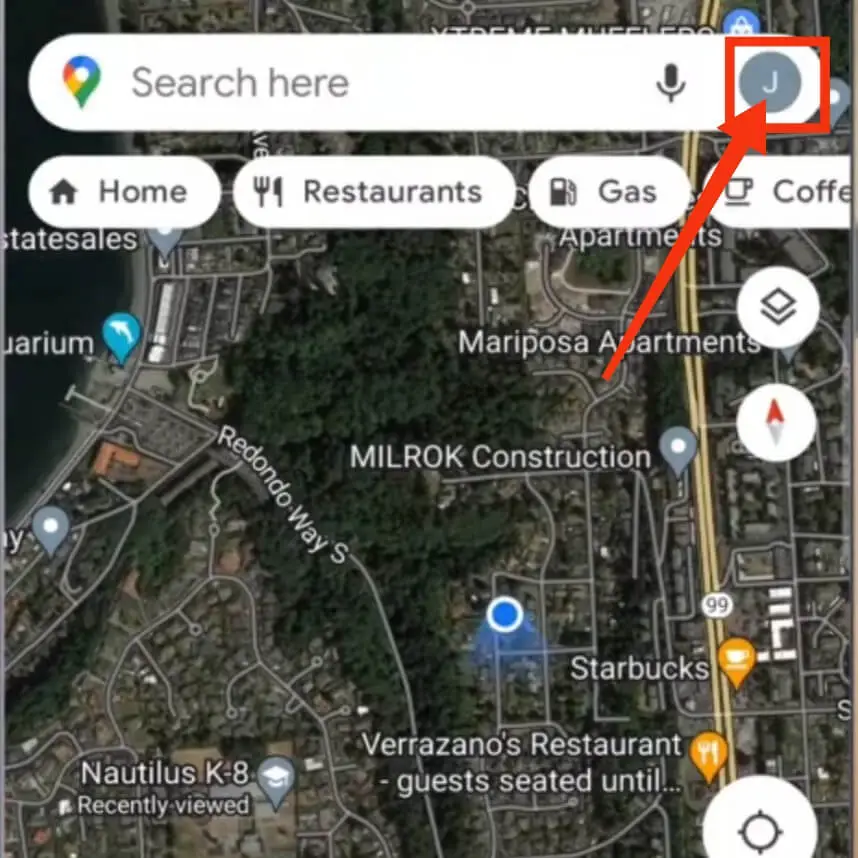
Step 3: Tap on the “Location sharing” option in the list that appears.
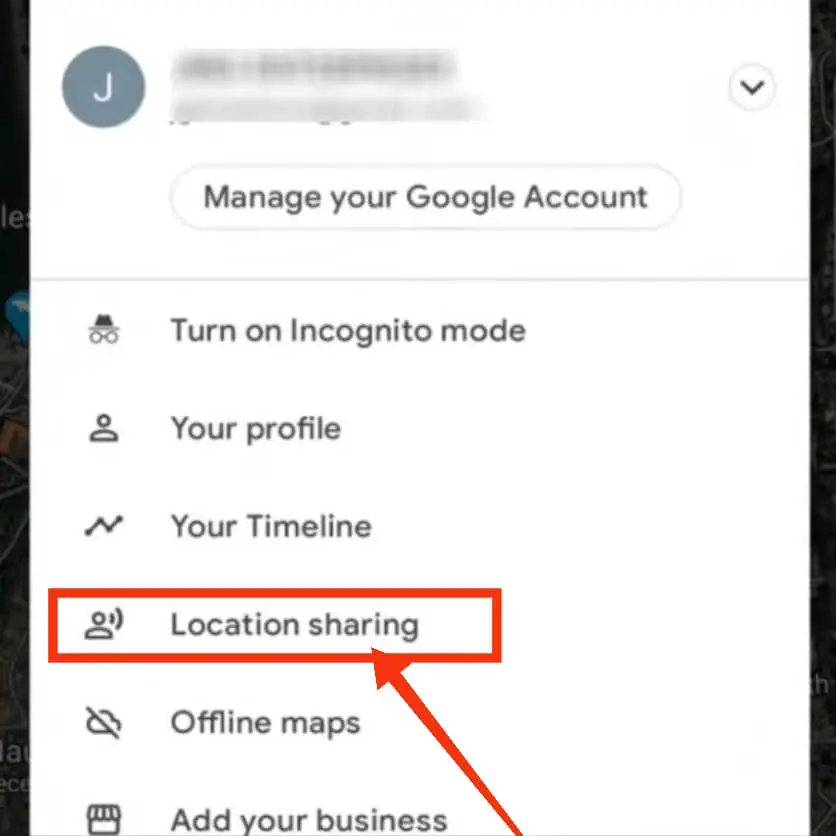
Step 4: Then click on the blue New Share button.
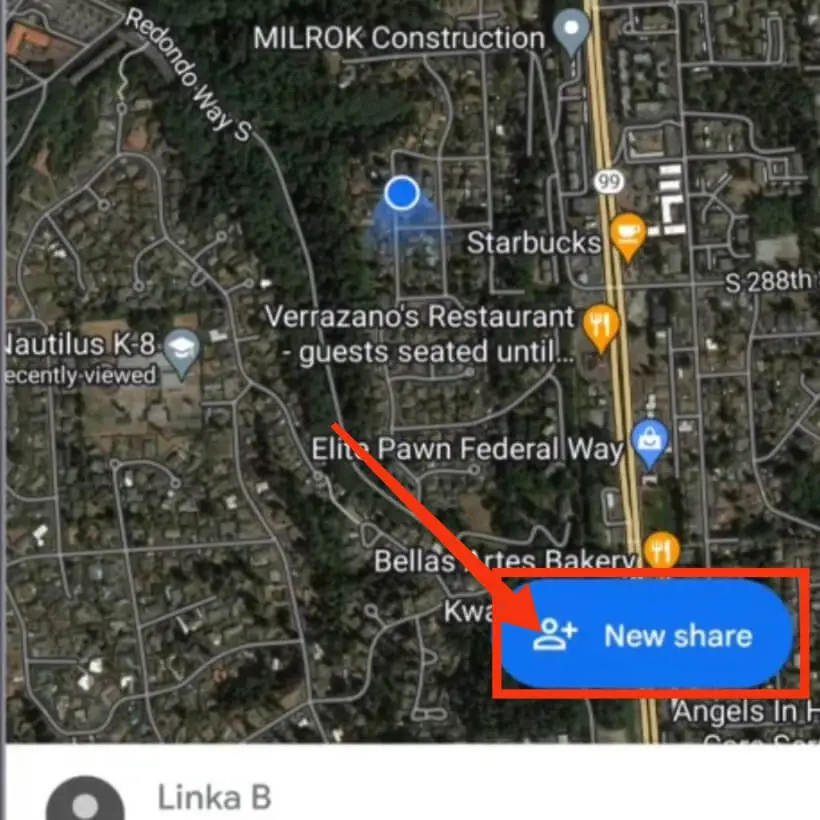
Step 5: Now you have to select how long you will share your location. You can adjust the time by plus and minus buttons or you can choose the “Until you turn this off” option. If you select the second option, you have to manually turn off location sharing.
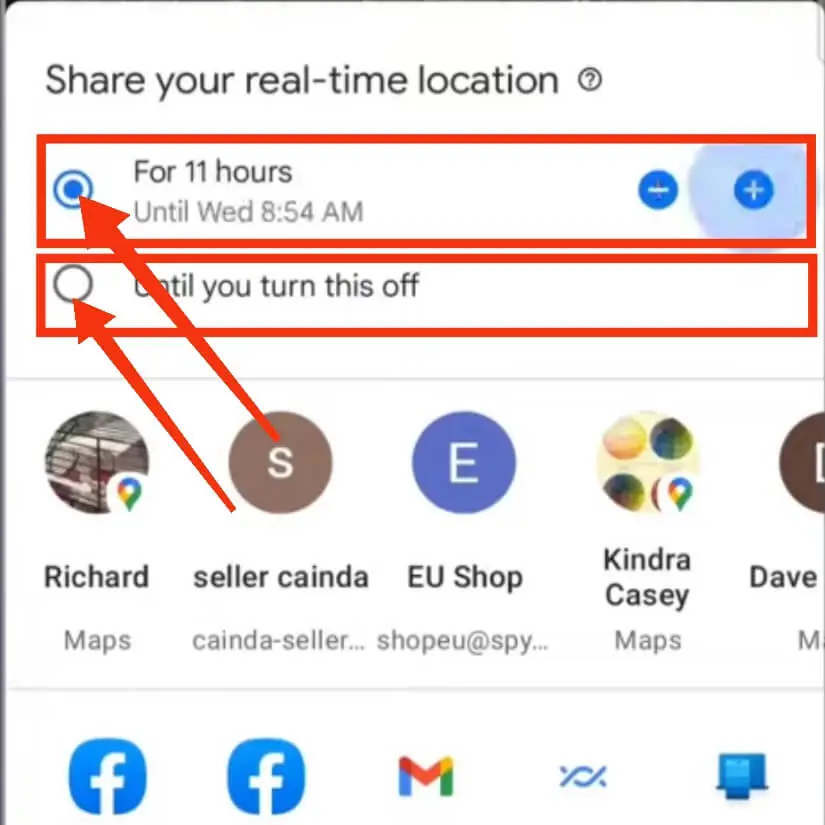
Below you will see various media such as Facebook Gmail, Nearby Share, etc. through which you can share your location with your acquaintances.
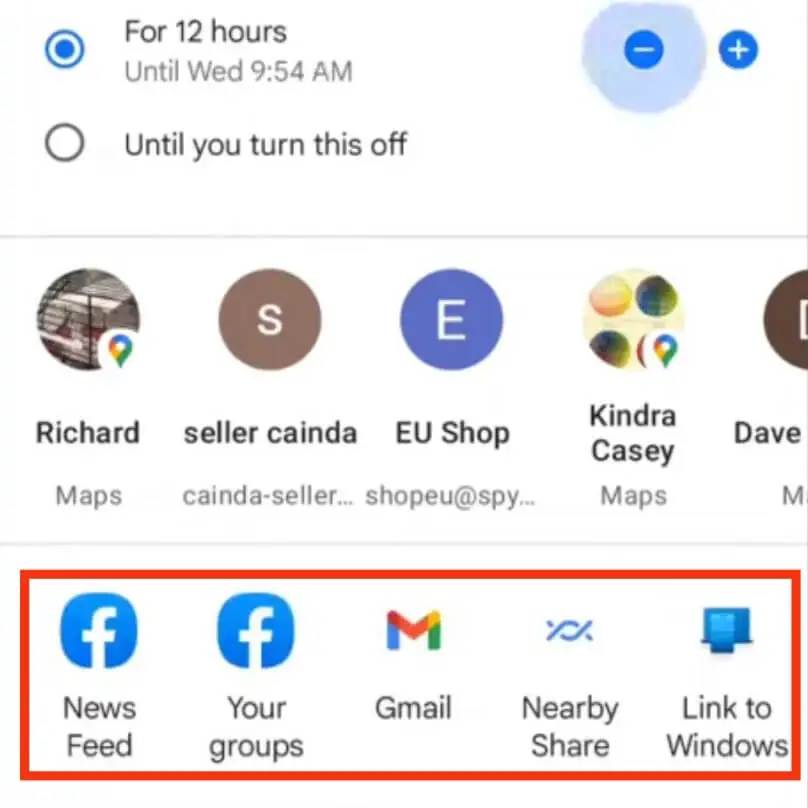
On Android devices, the recipient will receive a notification that you are sharing your location with them They can then open the notification and see your location in the Google Maps app.
Note that the recipient needs to have the Google Maps app installed on their Android device to see your location.
You can use the Find My app to share your location with your family and friends on your iPhone.
Step 1: Go to “Find My App”.
Step 2: Tap the “People” tab at the bottom left of the screen.
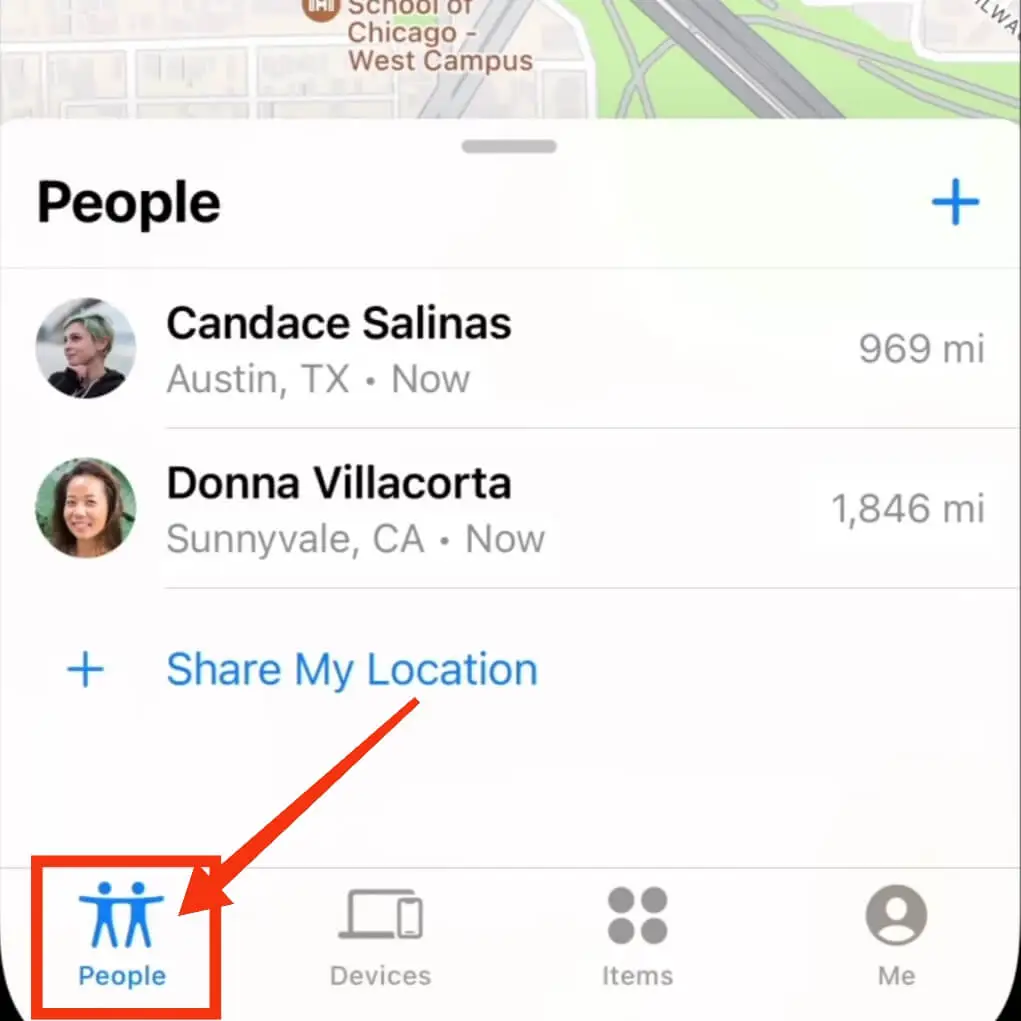
Step 3: Tap on “Share My Location”.
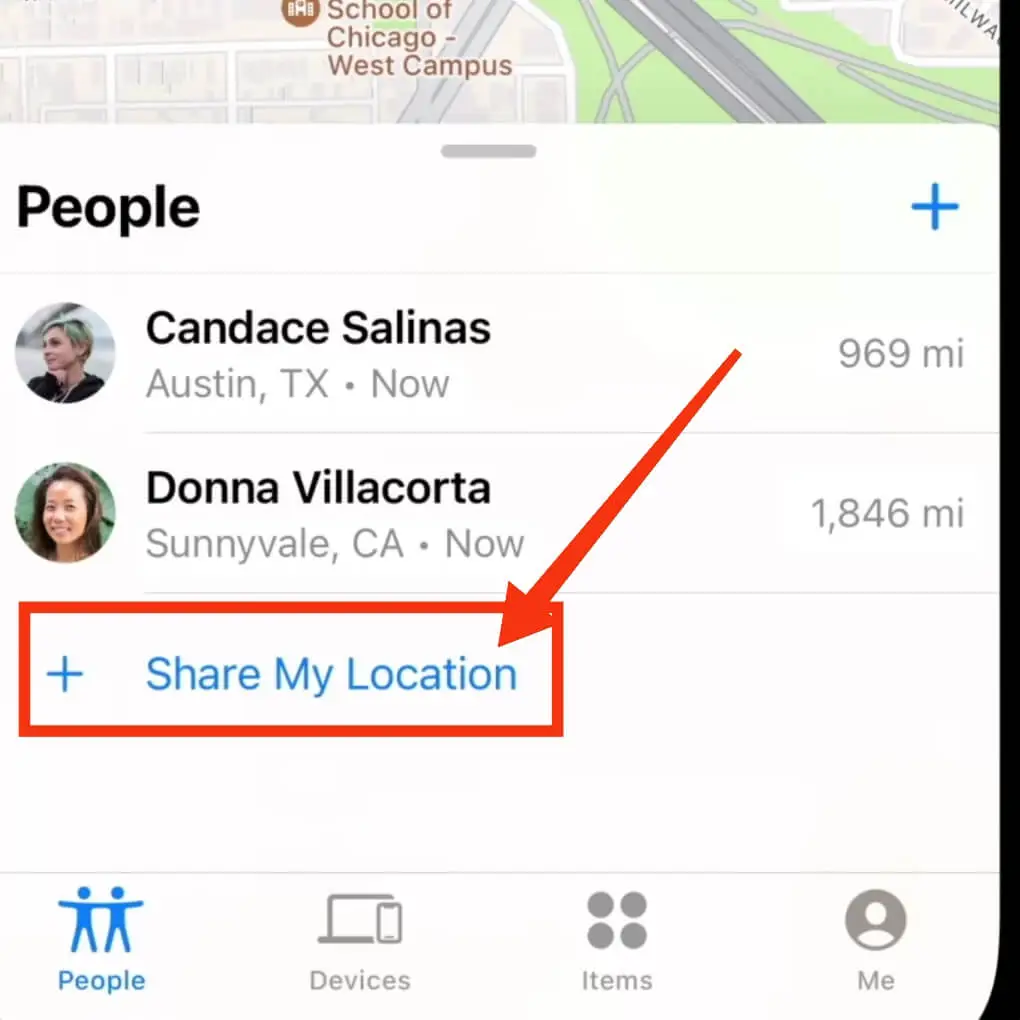
Step 4: Select the person in your contact.
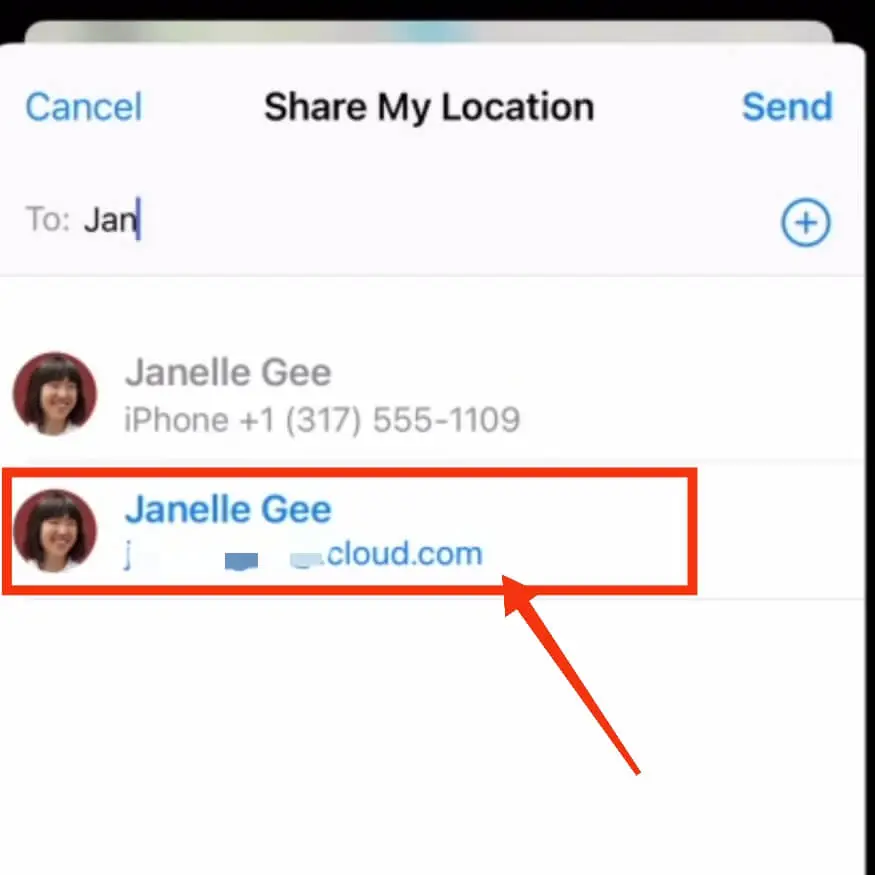
Step 5: Tap on “Send”.
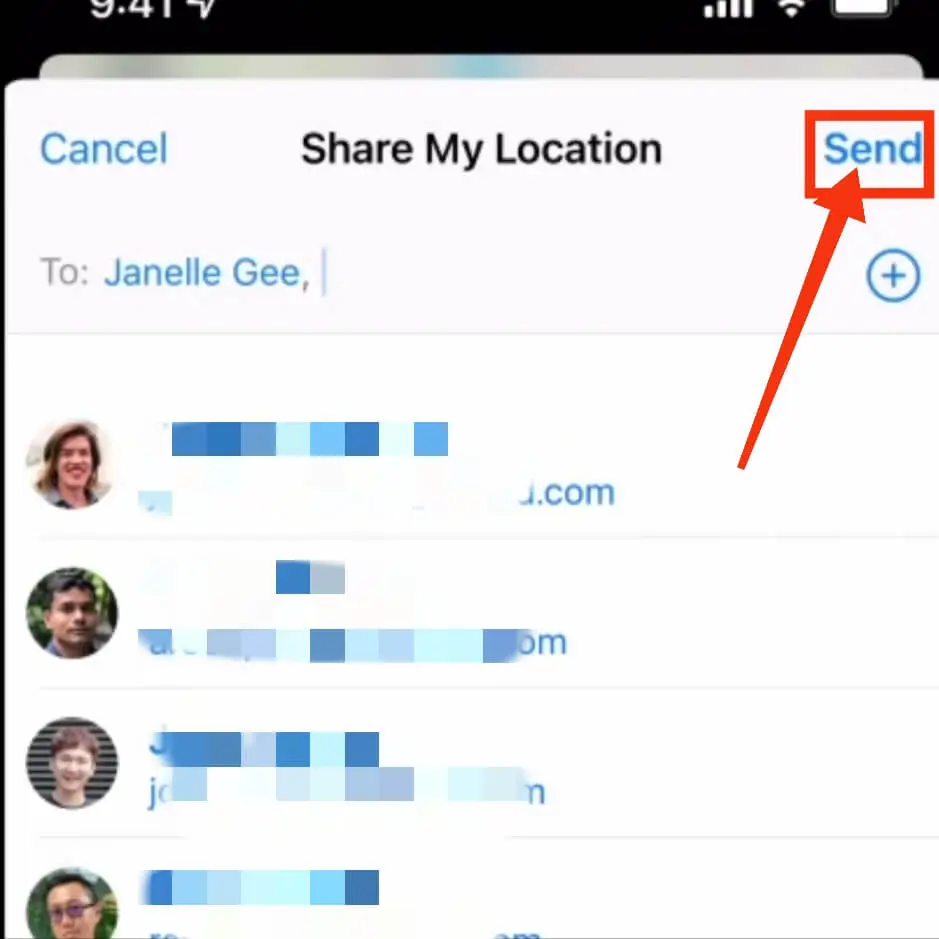
Step 6: Then you have to select how long you want to share your location with that person. You choose an option according to your needs.
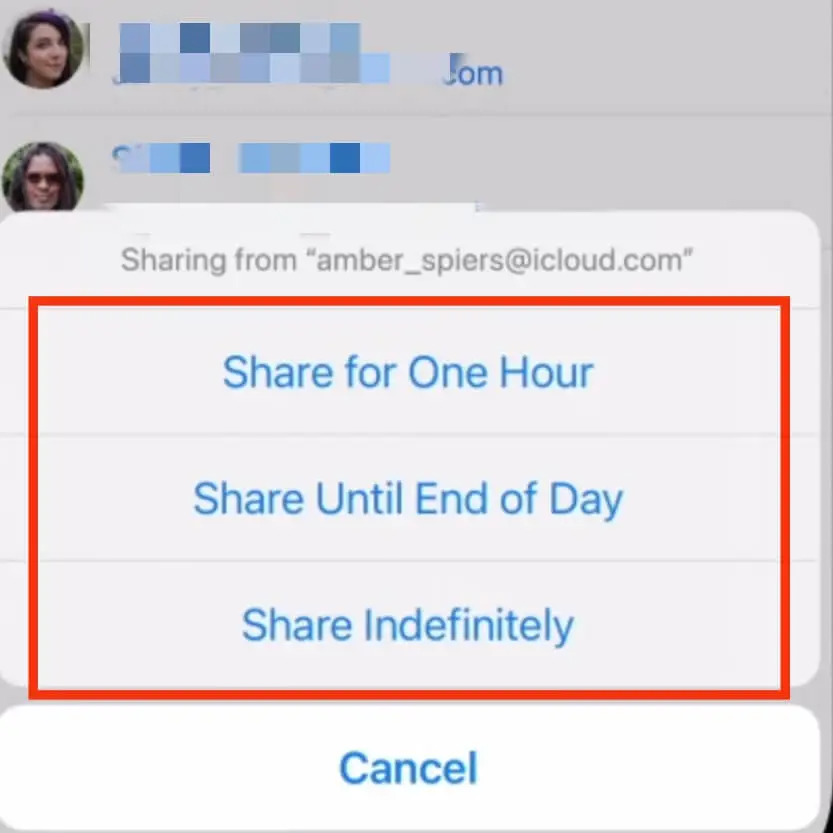
After doing the above process your location will be shared with your friends or family.
The person you share your location with will receive a notification that you’ve shared your location with them. And now he can see your location through the Find My app.
You can also share your location with someone via Airdrop on your iPhone.
Step 1: Open Control Center on your iPhone by swiping down from the top-right corner of the screen.
Step 2: Press and hold the Network Settings card (Cellular, Wi-Fi, Bluetooth).
Step 3: Tap on “Airdrop.”
Step 4: Choose “Contacts Only” or “Everyone.”
Step 5: Select who you want to share your location with.
Step 6: Tap on “Share My Location.”
Step 7: Now you have to select how long you will share your location.
Step 8: Tap “Send” to share your location with the person.
There are many third-party apps that allow you to share your location with other users such as Google Maps and WhatsApp.
Above we have discussed in detail how you can share location through Google Maps so here we will show you the process of sharing location through WhatsApp.
Step 1: Open WhatsApp.
Step 2: Click on the chat of the person with whom you want to share the location.
Step 3: Tap on the “+” icon.
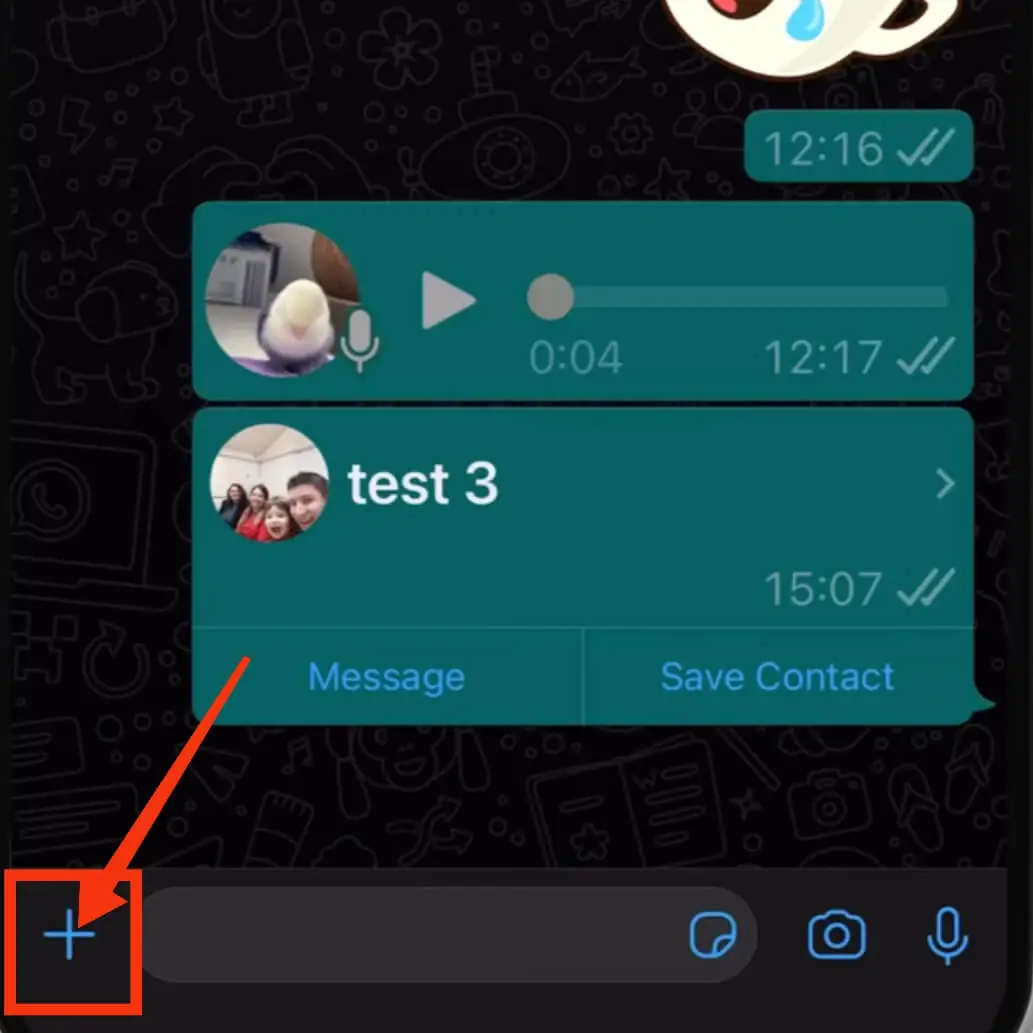
Step 4: Tap on “Location”.
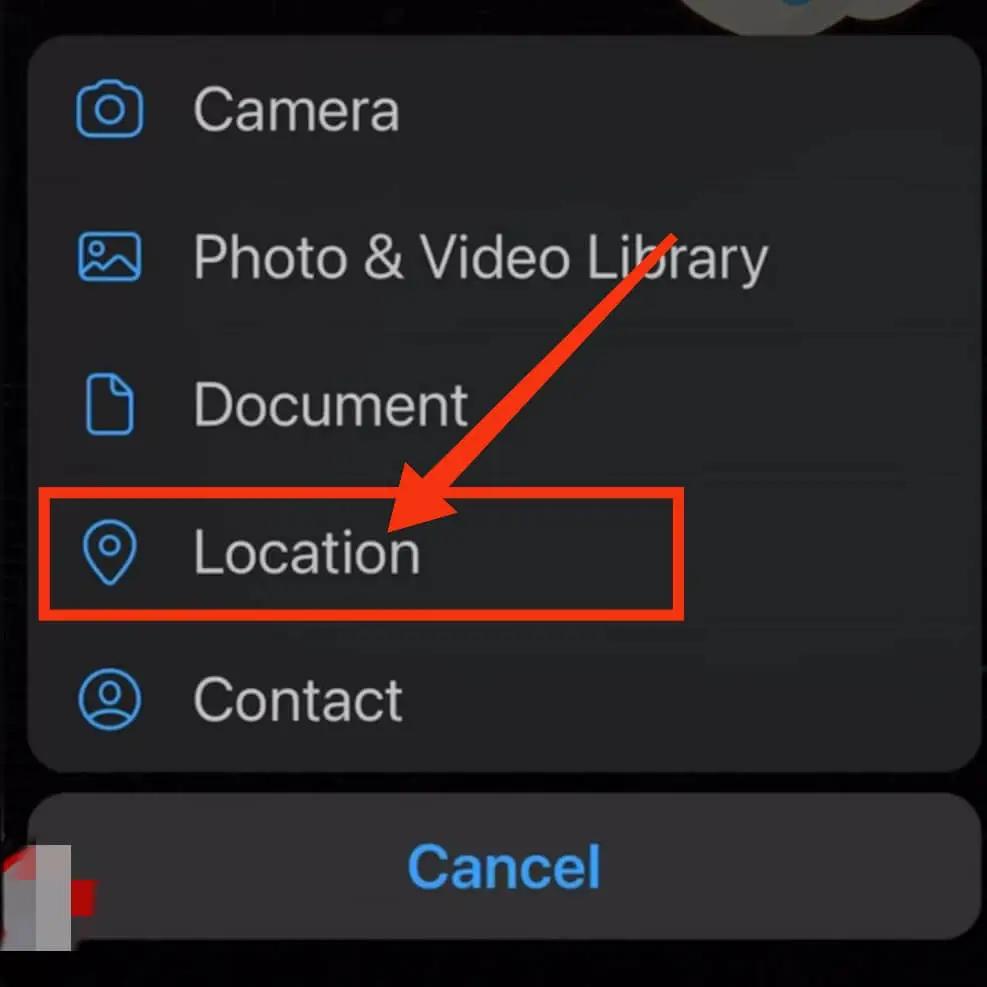
Step 5: You can share your live location or share your nearby locations. Click on “Share Live Location”.
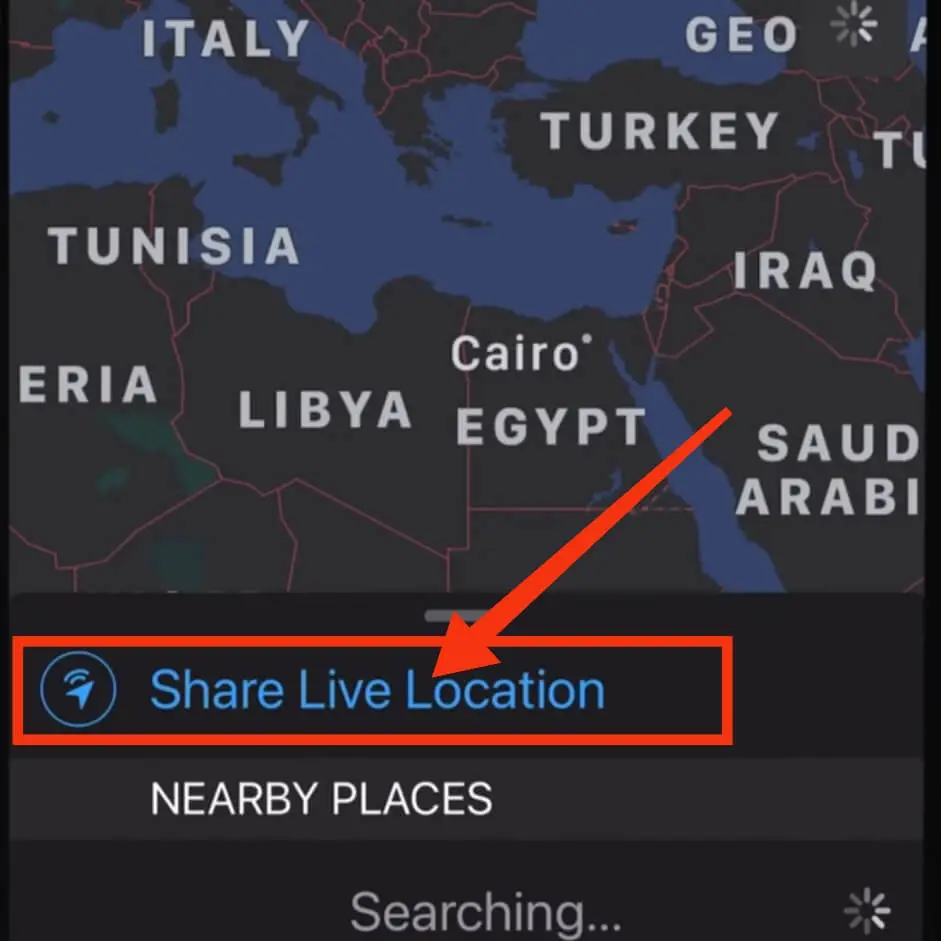
Step 6: Tap on “Ok”.
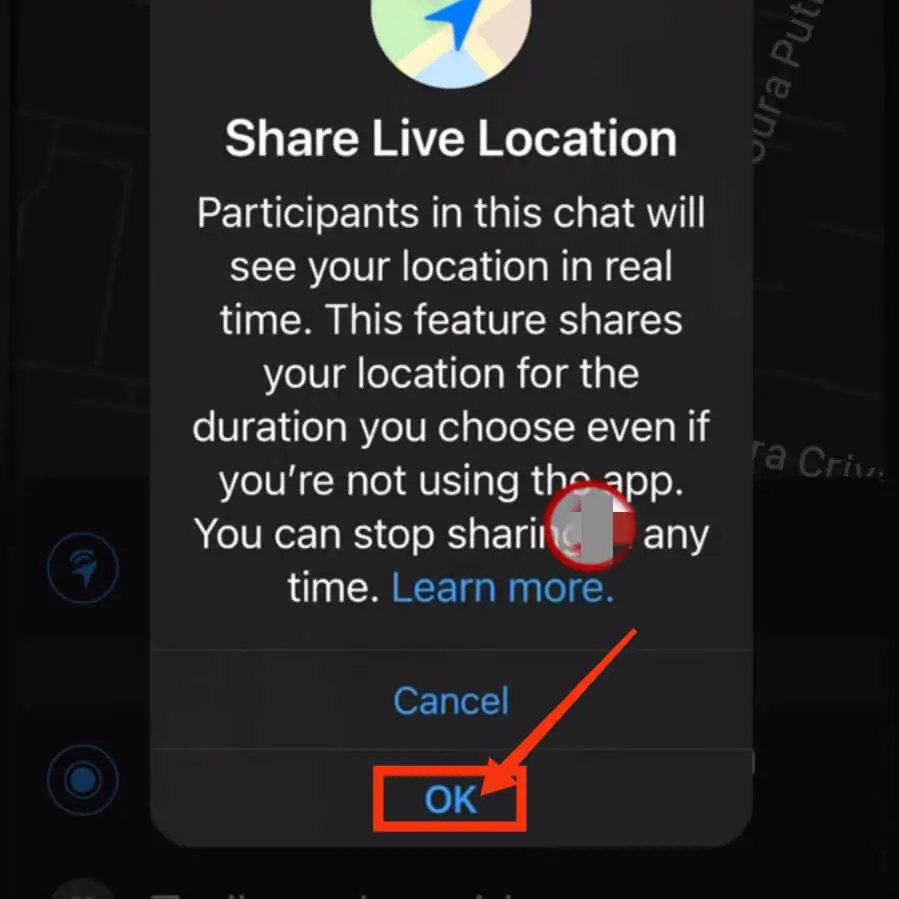
Step 7: Now you have to select how long you will share your location.
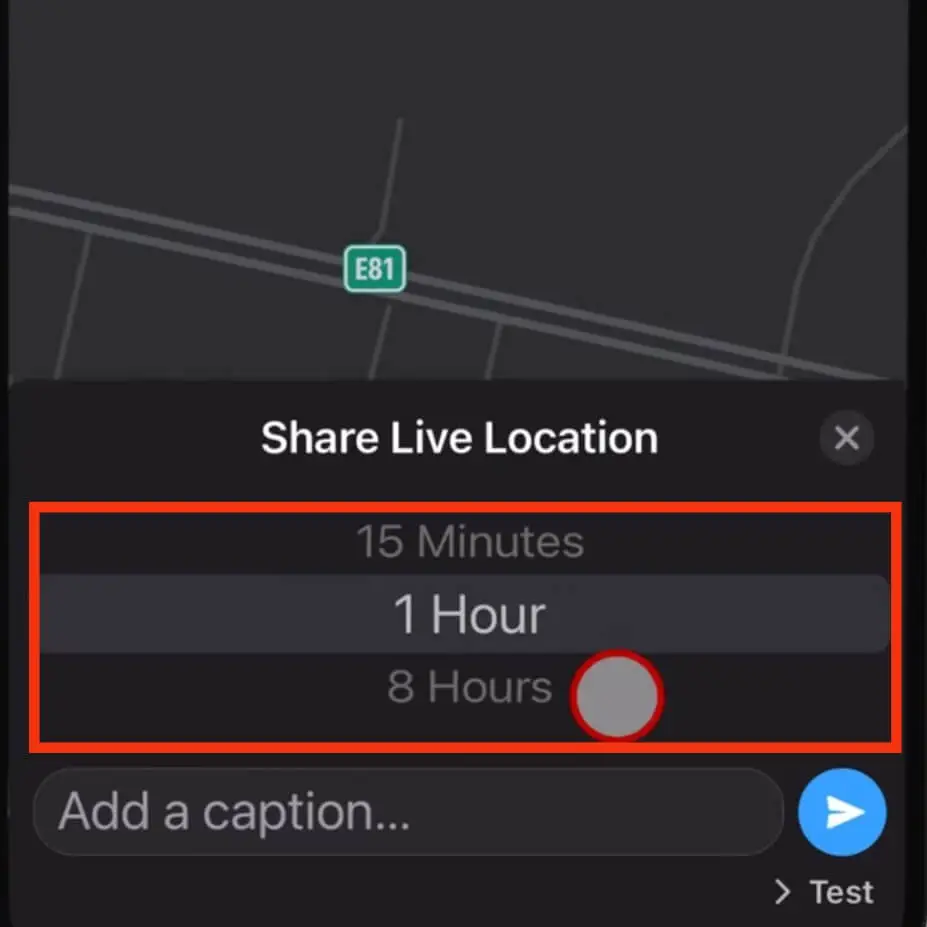
Step 8: Then click on Send button.
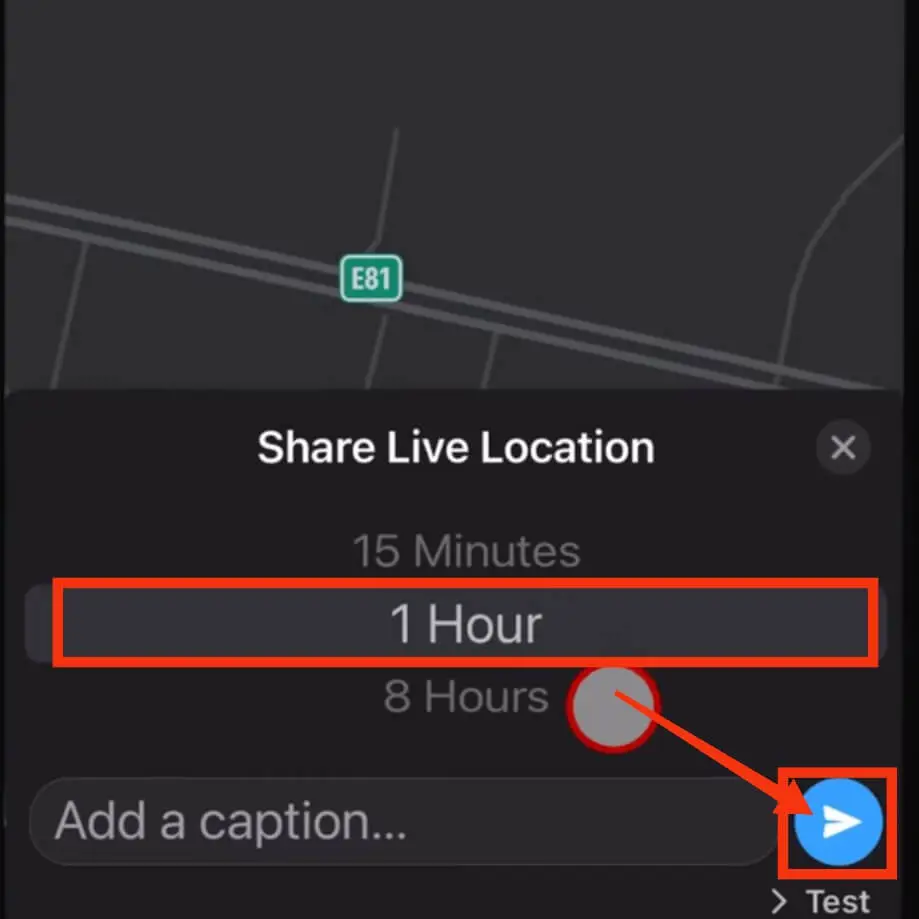
After doing this your live location will be shared with that person.
Click on the “Stop Sharing” button to stop sharing live locations on your WhatsApp.
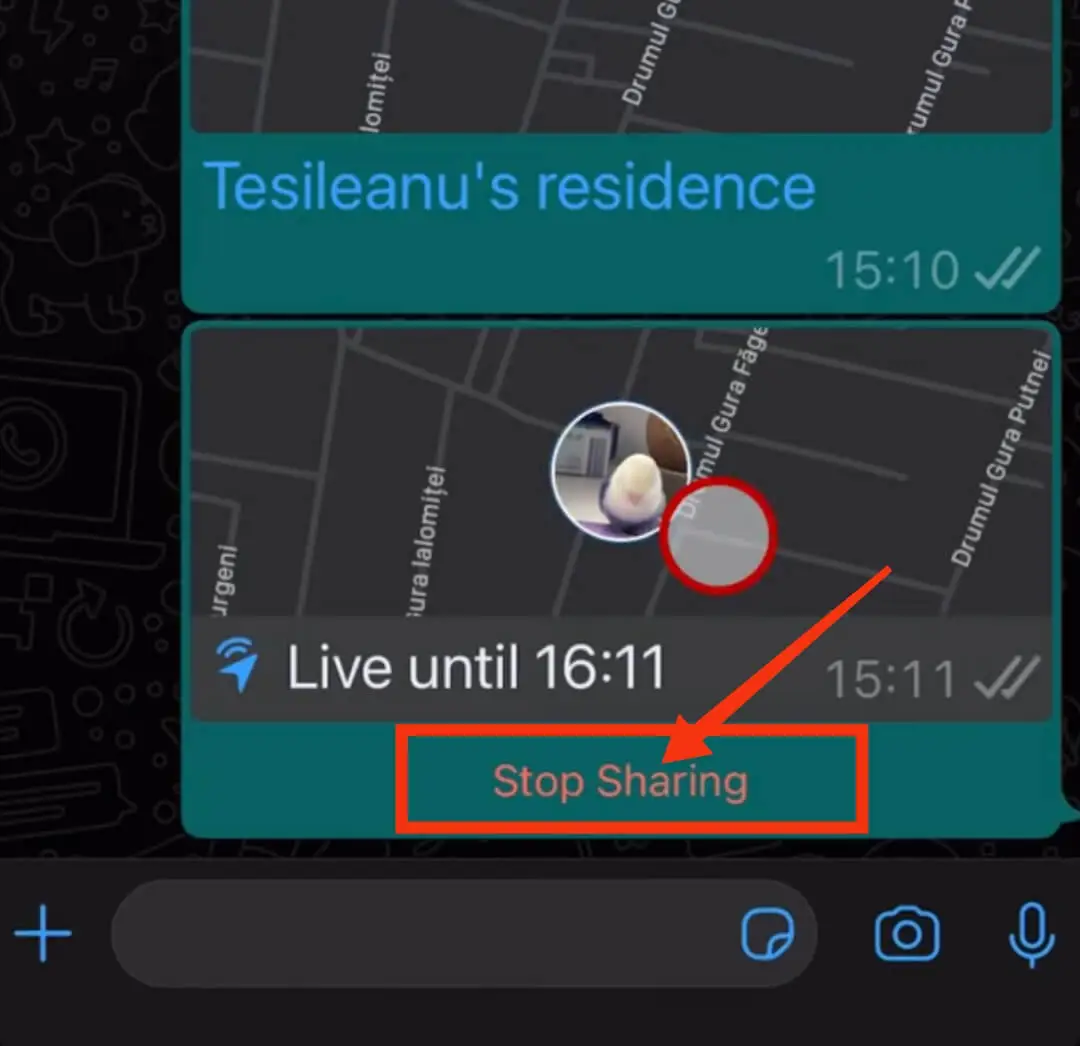
Tips for Sharing Your Location on iPhone
Here are some tips for sharing location on your iPhone:
- Only share your location with people you trust and know
- Send your current location when you feel comfortable sharing your mobile location.
- Always keep your location private. Turn on Share your location if you want to send the location to someone.
- Check location settings regularly to update your location
- If you don’t want to share your location for any reason, don’t share it.
If you’re having trouble sharing your location with your iPhone, follow our troubleshooting tips:
- First, check if the location GPS is turned on on your iPhone.
- Also, check if the network connection is OK on the iPhone. When you need a good internet connection to share your location with someone.
- Check if the app you’re using to share location with your iPhone is updated. For that, go to the app store and check for updates for that app.
- If you have any problems sharing your location with someone, please note that contact information is saved on both devices.
- If you still have trouble sharing your location after following these tips, restart your iPhone or network settings.
FAQ
How do I track a family member's iPhone?
You can track a family member’s iPhone using the “Find My” app. But before that, you need to see if that family member has enabled “Share My Location” on their iPhone and is signed in to iCloud on their iPhone.
If this is done on his iPhone, open the “Find My” app on your iPhone, and select the family member’s device.
Then you can see your family member’s current location and location history. Also, you can use a third-party app like “Life360” to track a family member’s iPhone.
For various reasons, you may be unable to share your location on your iPhone. First, check if you’ve enabled location services for the app or service you’re using to share your location. Secondly, check that your device is connected to stable internet.
Third, check if you are signed in to iCloud on your iPhone. Fourth, check that the app you’re trying to use to share your location is up-to-date and that you have the contact information of the person you’re sharing your location with.
If you still have problems after confirming these, try restarting your iPhone or resetting your network settings.
How do I send my location on WhatsApp iPhone?
- Open WhatsApp.
- Click on the person’s chat.
- Tap on the “Paper Clip Icon”.
- Click on “Location”.
- Tap on “Share Live Location” or “Send Your Location”.
- Select how long you will share your location.
- Finally, click the “Send” button.
Conclusion
The iPhone has many features for sharing your location. For example, the iPhone’s location features range from meeting friends to tracking your location with relatives.
You can easily share your current location with anyone by following the method to share location from iPhone in this post.
Be careful before sharing your location with anyone. Only share your location with people you know and trust If you’re having trouble sharing your location with someone, follow our troubleshooting tips.
Hope you will benefit from reading this post. If you have any queries regarding tips to share your location with iPhone then comment in our comment box.
If you like the post then definitely share it with your friends and relatives.
Also Read:
- How to Clean Your iPhone Charging Port?
- How to Send Chat and Message in Reddit?
- How to Factory Reset Firestick Without Remote?
- Can You Connect Two Bluetooth Headphones To iPhone?
- How to Cast Philo to Chromecast from iPhone?






