What is Hyperlink – You’ve probably used the internet many times, but did you know these little things about a few types of things called links?
This post is for web developers, bloggers, and simple men who want to keep information about computers.
If you don’t know about hyperlinks, read this post. If someone asks you a question, you can get the answer immediately.
You’ll find that almost every website has menus that, when clicked, take you to other pages.
The same menus are shown on this page above, so they all just consist of HTML links. Links created in HTML are called hyperlinks.
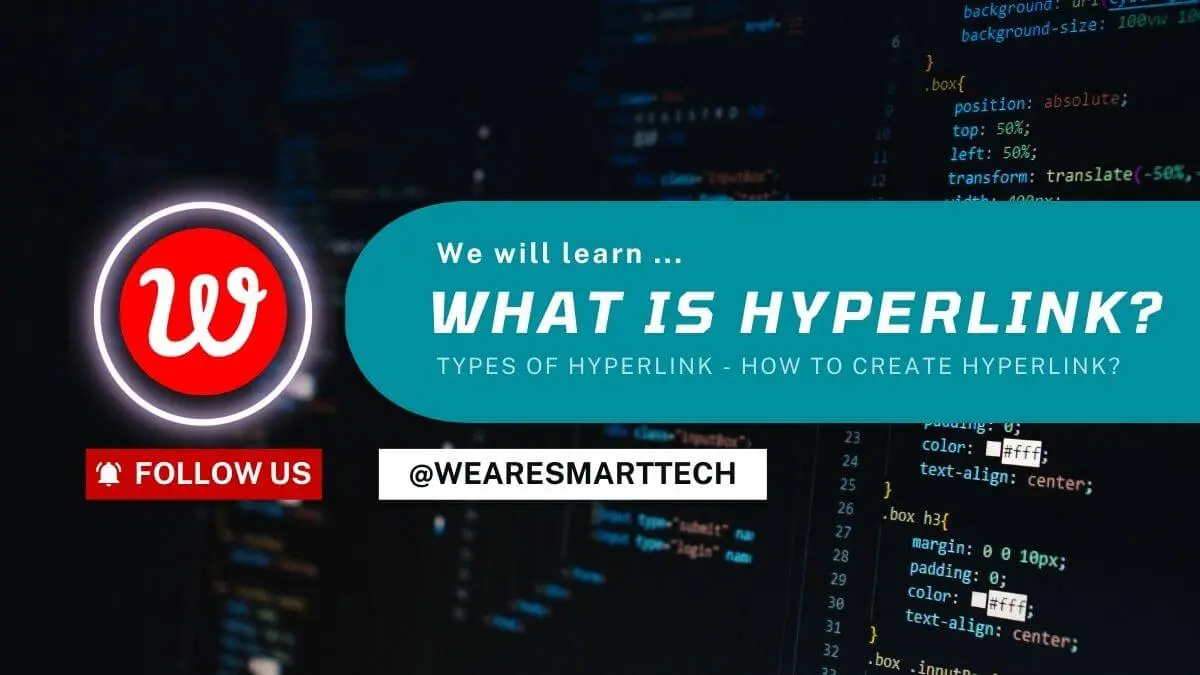
Table Of Contents
What is Hyperlink?
A hyperlink is an HTML element that connects two web pages. When you click on it, your browser will go to another web page. The page that opens when clicking on the link is determined by the HTML code.
This is the text or image that the user clicks on to access another web page with a URL. If the web page containing the hyperlink does not exist or has been removed, clicking on the link will result in a 404 error.
Almost every web page on the Internet has a hyperlink. Text links are usually blue, but you can change the color with CSS.
They may also be underlined so you can identify them as links. You can easily use hyperlinks in MS Word, MS PowerPoint, tables, web pages, and MS Excel.
History of the Hyperlink?
The history of hyperlinks began in 1965. In “The Xanadu Project”, Theodore Nelson transferred ideas from a fictitious microfilm cross-reference system to the computer world.
In a series of books and articles published between 1964 and 1980, the general concept changed from linking entire microfilm pages to linking specific lines of computer text.
The initial concept was intended for use on a single computer, but the introduction of the DARPA network changed the idea of creating links between documents and files stored on multiple networked computers.
The idea of using hyperlinks to connect parts of a document came up independently but was soon integrated into the hyperlink system.
Together, these two concepts were fundamental in creating the World Wide Web.
Types of Hyperlink?
There are different types of hyperlinks. The main types of hyperlinks are detailed in this article. If you search the internet about this, you will come across many hyperlinks, so I will tell you almost all of them.
- Internal Link
- External Link
- Inbound Link
- Outbound Link
- Relative Link
- Absolute Link
- Email Link
- Download Link
#1 – Internal Link
This type of hyperlink links two web pages in one website. If you click on a hyperlink on a web page to go to another web page on the same website, it is an internal link.
#2 – External link
External links are those links that, by clicking on them, are directed from one domain to a specific domain, i.e. another domain. Links like this that add knowledge to another website’s link are called external links.
<a href="url of the website">Your Text</a>Example:
<a href=www.wearesmarttech.com>Click Here To Visit We Are Smart Tech</a>#3 – Inbound Link
An Inbound link is a link that comes from another website to your website, and it is called an Inbound link. Inbound links, also known as backlinks, are earned by commenting on other people’s websites.
Google penalizes blogs and websites that have poor-quality backlinks. Low-quality backlinks are backlinks from low-quality websites or blogs.
This means that you don’t get a lot of traffic and you don’t have any blogs or websites linked to your website. So, in the backlink-building process, don’t repeatedly create poor-quality backlinks.
Creating too many low-quality backlinks can cause Google to penalize your blog and hide your website or blog from search engines.
#4 – Outbound Link
An outbound link is a link that, after being clicked, leads to another website. In other words, the links that point from your website to a specific website or other websites are called outbound links.
Many people say that adding outbound links to your blog posts will get your blog penalized by Google, but this is not the case.
Friends, if possible, add an outgoing link to each post. This is essential for SEO. If you add a link to another unpopular blog or website, we recommend to make it nofollow.
#5 – Relative Link
A link without a domain name is called a relative link. When linking to other pages of this site is necessary, we use relative links for internal linking.
The first link above is called a Relative link. Because the domain name is not available here.
<a href="/internet/index.html">Internet</a>#6 – Absolute Link
An absolute link is a link that includes the domain name of any website, that is, a link that contains the domain name is called an absolute link.
Absolute links are usually used in external links when you need to link to another website. In the second link above, you can see that there are domain names called absolute links.
<a href=”https:/example.com/internet”>Internet - We Are Smart Tech</a>#7 – E-mail Link
If you would like your visitors to be able to contact you via email, you can provide an email link on your website to do so.
When a visitor clicks on this type of link if email software such as Outlook Express is available on that system. It will then open and automatically fill in the email address, subject, cc, bcc, etc.
Example:
<a href=mailto:[email protected]?subject='Business Inquiry' &[email protected]&[email protected]>Contact Us</a>#8 – Download Link
Similar to the local or external link, the only difference is that instead of the URL of the page, the file address is entered, and clicking on the link starts downloading that file.
Example:
<a href="file_url.rar" download>Click Here To download</a>How To Create Hyperlink??
You can easily create a Hyperlink manually. Almost all web editors, text editing programs, email clients, etc. have built-in tools for creating Hyperlinks.
The <a> anchor tag is required to create a link. An example is shown below.
<a href="contact-us.html" title="Visit Contact Page" target="_self">Contact Us</a>The anchor tag (<a>) uses three main features:
1. href: This attribute shows the target page, i.e. the URL or address of the page that opens when the link is clicked.
Above, I’ve created a link that, when clicked, will open the contact page, since the href=”contact.html” page is located in the same location (folder).
If you are linking to a page on another website, you must write the full URL.
2. target: This tells the browser where to open the link. If not used, the link will open in the same browser window or tab. It can be other values such as:
- _blank
- _parent
- _self
- _top
3. title: When a visitor clicks on the link, i.e. when the cursor hovers over the link, they see what you wrote in the title.
#1 How To Create Hyperlink In HTML?
Creating hyperlinks in HTML documents is very easy. You can add hyperlinks to your HTML documents via syntax. To add a link to your HTML document, you need to write the following code.
<a href="url">link text</a>Example Hyperlink – Easy to understand with an example. Let’s say you need to describe Techshole in your documentation. This will be displayed to the user. Therefore, it should be written in HTML as follows:
HTML Hyperlink Example
<a href=”https://wearesmarttech.com/”>We Are Smart Tech </a>#2 How To Create Hyperlink In Word?
Below is the complete process of creating a hyperlink in MS Word –
- First, select the text you want to create a hyperlink for.
- After this, right-click with the mouse.
- Right click and you will see hyperlink options, click on it.
- Now you can link any file, folder, page, or web page with text.
- This is how you can create hyperlinks in MS Word.
#3 How To Create Image Hyperlink?
If any image has a link, moving the mouse cursor over that image, called a hover in HTML, will change the size or effect of the image to indicate that it has a link. Sample link:
<a href=”https://wearesmarttech.com/my-image”><img src=”/images/my-image.jpg” alt=”My image”></a>Conclusion | What Is Hyperlink?
Friends, what is hyperlink in this post? How many types of hyperlinks are there? What are relative and absolute links? I hope it helps you understand it very easily.
We hope you liked this post. Then please share this post with your friends. Then please share this post with your friends.
If you have any questions related to hyperlinks, ask us in the comment box below. We will certainly do our best to answer your questions as soon as possible. And visit our blog to read such useful articles.






