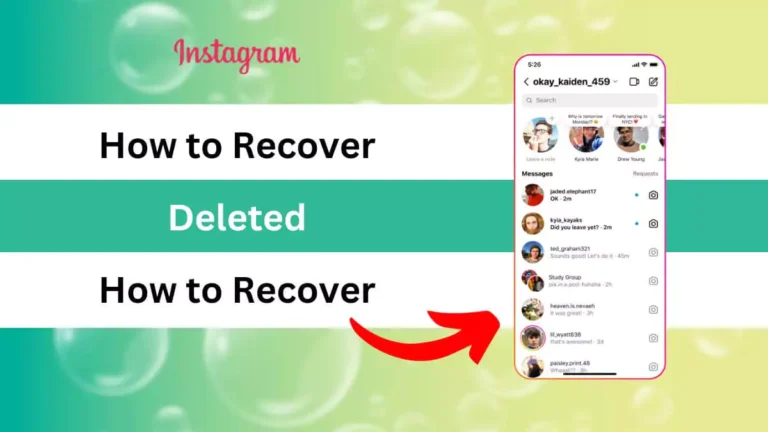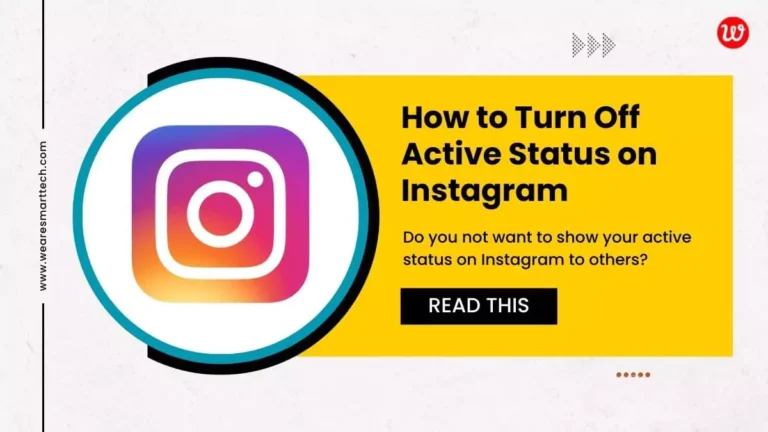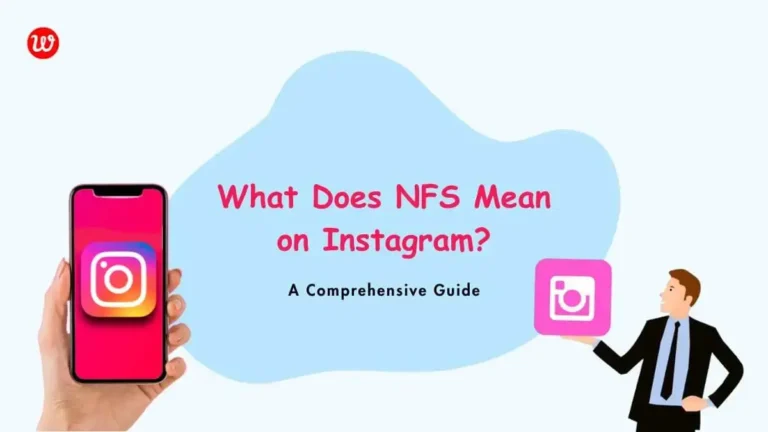Are you facing such a situation where your Instagram Stories Not Working?
Don’t worry, as always I have come up with another article to provide you the easy solutions.
In this modern era of the internet, Instagram has become a preferred platform for people to share their photos, videos and daily life moments.
Among Instagram’s widely appreciated features are its Stories, enabling users to share temporary content that vanishes after 24 hours.
However, many times Instagram stories don’t work as expected. At that time you face problems in sharing content and as a result, you get frustrated.
Instagram Stories can sometimes get stuck on one picture, or they might not show up at all, and you might see a spinning circle instead.
You might be disappointed after seeing the error on Instagram. But trust me, it won’t be anymore.
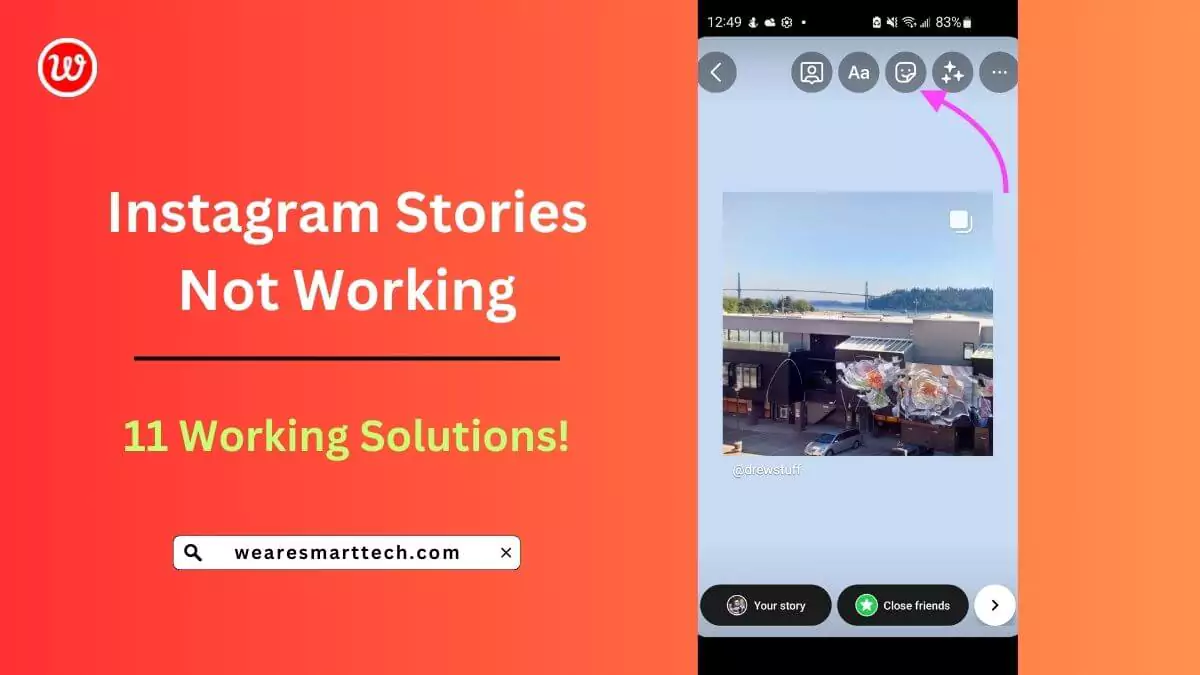
I can assure you, after reading this article you will be able to find out the reason behind the “Instagram Stories Not Working” error and solve the issue yourself very easily.
Now, let’s find out how to fix the problem of Instagram Stories Not Working!
Table Of Contents
- 1 Why is Instagram not working?
- 2 11 Ways to Fix Instagram Stories Not Working
- 2.1 #Solution 1: Check your Internet Connection
- 2.2 #Solution 2: Relaunch the Instagram App
- 2.3 #Solution 3: Clear the Cache and Data of the Instagram App
- 2.4 #Solution 4: Log Out of Your Instagram Account and Log Back In
- 2.5 #Solution 5: Turn off Data Saver Mode on Instagram
- 2.6 #Solution 6: Update the Instagram App
- 2.7 #Solution 7: Use Instagram in a Web Browser
- 2.8 #Solution 8: Check if Instagram Server is Down
- 2.9 #Solution 9: Restart Your Phone
- 2.10 #Solution 10: Report the Problem
- 2.11 #Solution 11: Contact Instagram Support Team
- 3 FAQ: Frequently Asked Questions
- 4 Conclusion
Why is Instagram not working?
There could be various reasons why Instagram Stories might not work as you expect.
- 📶 Weak Connection: If your internet is slow or unstable, Instagram Stories may not upload or display properly.
- 📱 Data Saver Mode: Enabling this mode can slow down content loading, especially for video stories, which may take forever to load or not load at all.
- 🐛 Glitches and Bugs: Sometimes, the Instagram app itself may have glitches or bugs, requiring an update or reinstallation to fix the issue.
- 🌐 Server Overload: When Instagram’s servers are overwhelmed by user traffic, all features can become unresponsive and slow.
- 📷 Camera or Microphone Issues: Problems with your device’s camera or microphone can also affect Instagram Stories.
- 🚫 Violation of Terms: If your account violates Instagram’s terms of service, it may lead to restrictions on posting Stories or using certain features.
These are some common reasons why Instagram might not be working as expected.
If you can figure out why it’s not working, you can fix it yourself. Here’s how you do it.
Also Read: How To Comment GIF on Instagram Post?
11 Ways to Fix Instagram Stories Not Working
#Solution 1: Check your Internet Connection
Instagram stories might not load due to slow or disconnected internet. To confirm:
- Test your internet speed on sites like fast.com or speedtest.net.
- Restart your Wi-Fi router; it might improve speed.
- Use mobile data to check if stories work.
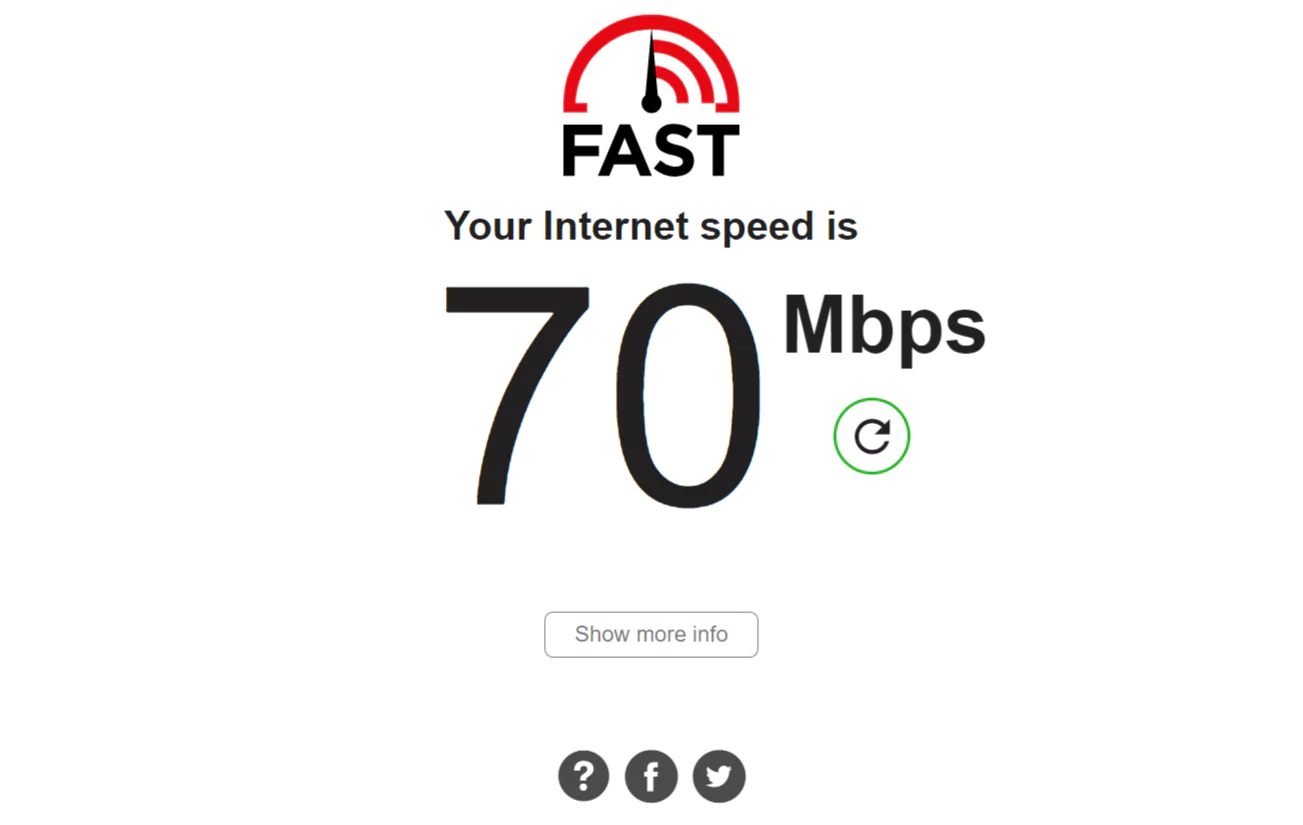
If it’s an internet issue, these steps should help. Contact your ISP if it persists.
#Solution 2: Relaunch the Instagram App
Sometimes, it might simply be a glitch causing the issue.
To determine if this is the situation, close the application by swiping it away from your list of running apps, and then tap on the Instagram icon once more.
For Android users, you can also go to Settings > Apps > Instagram and select Force Stop.
Afterward, reopen the app and check if the reels, stories, and feed posts are loading properly, and if you can view new content.
#Solution 3: Clear the Cache and Data of the Instagram App
To fix problems with loading Instagram Stories, you can clear the app’s cache and data. If you’re using an Android device, follow these steps:
- Open Settings.
- Tap on “Apps“.
- Select “Instagram“.
- Go to “Storage“.
- Choose either “Clear Cache” or “Clear Data“.
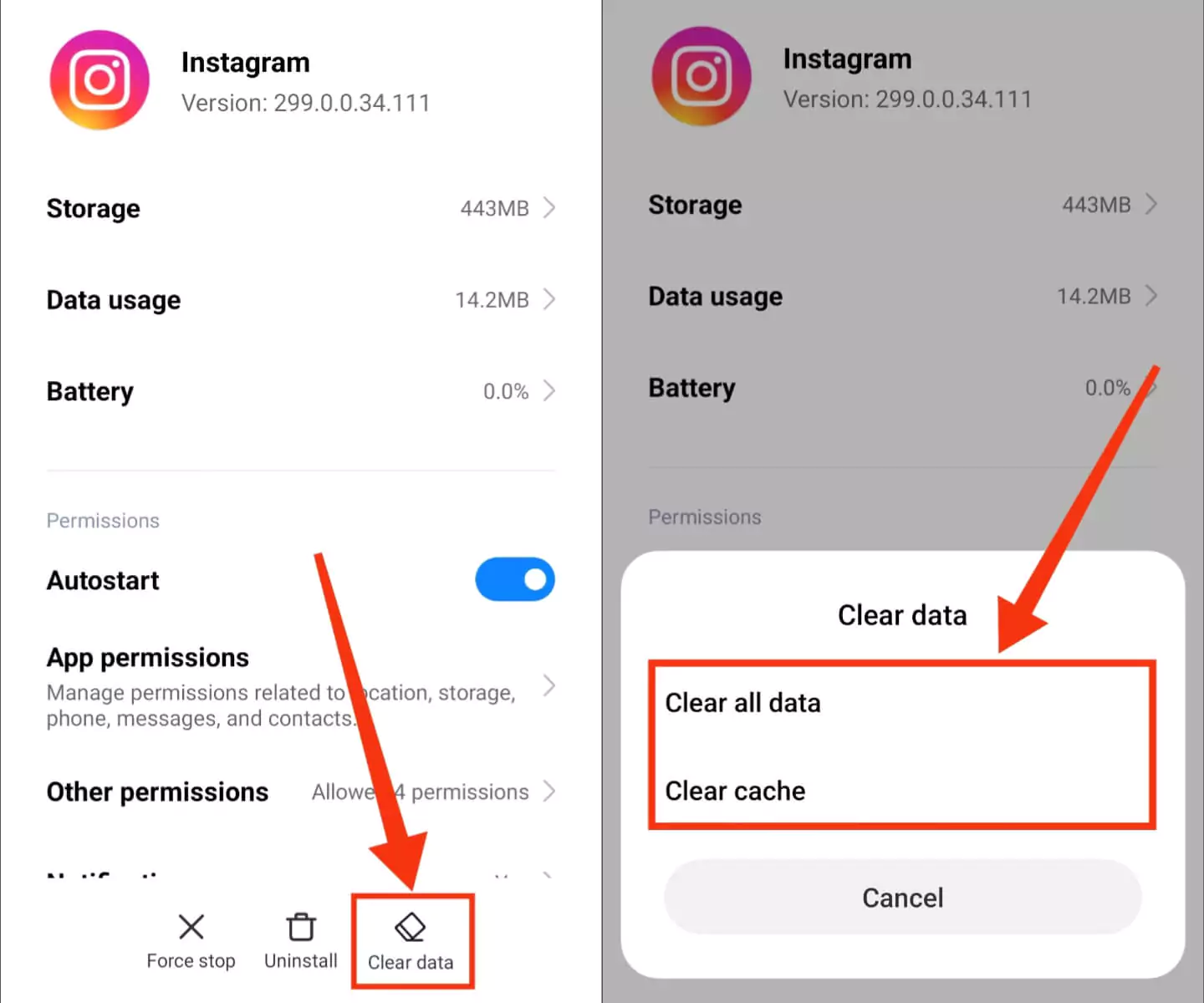
For iPhone users, here’s what you should do:
- Access Settings.
- Scroll down and tap “General“.
- Find “iPhone Storage“.
- Locate “Instagram“.
- Select either Offload App or Delete App.
Also Read: How to Know if Someone Blocked You on Instagram?
#Solution 4: Log Out of Your Instagram Account and Log Back In
If you’ve recently updated your Instagram app but are still experiencing issues with Instagram Reels or Stories not functioning properly, here’s what you can do:
Step 1: Start by logging out of your Instagram account.
Step 2: Tap on the profile icon, then click on the three horizontal lines to access the menu.
Step 3: From the menu, select “Settings“.
Step 4: Scroll down to the bottom of the settings page and click “Log out“.
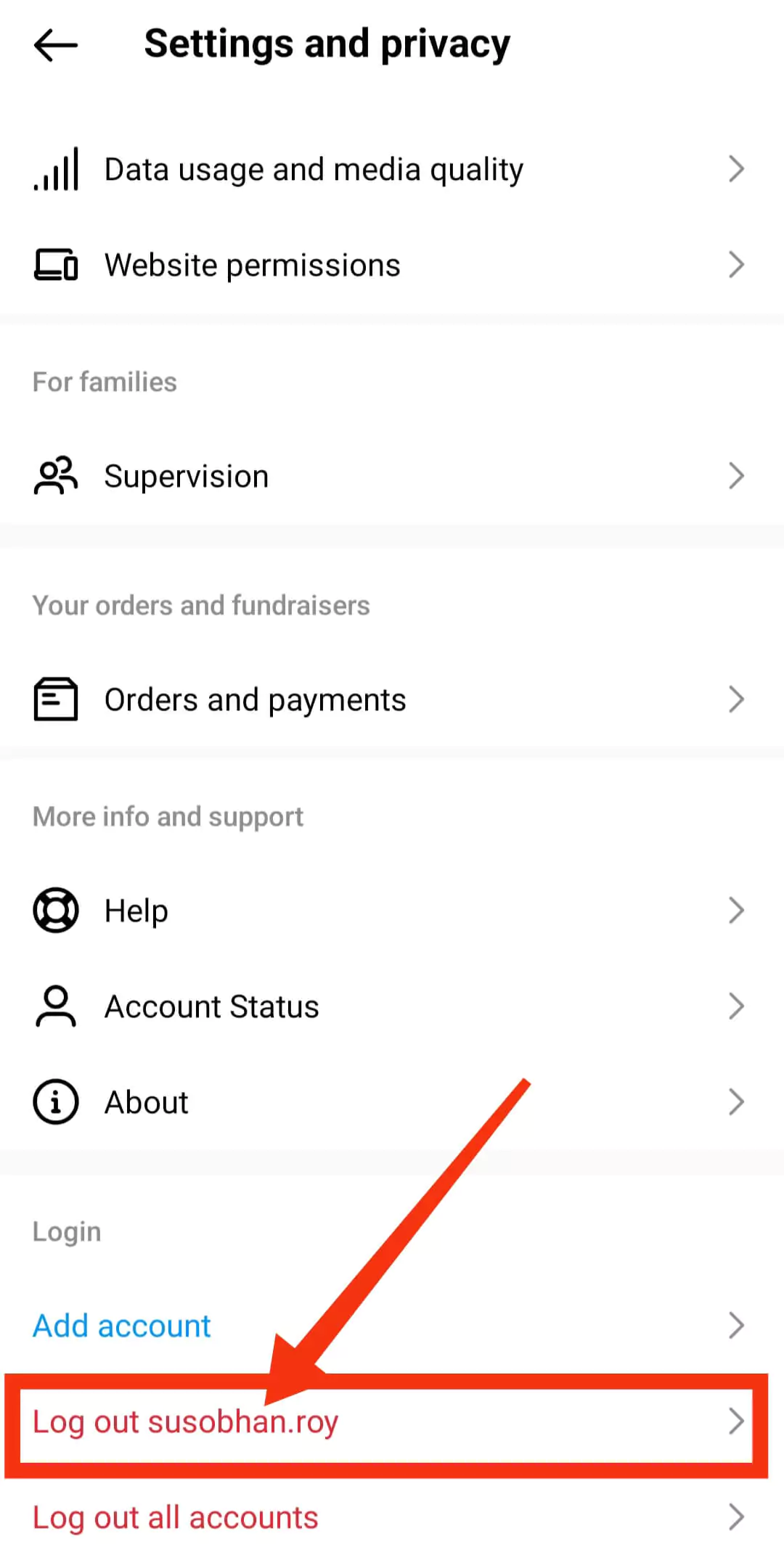
Step 5: Confirm your decision by tapping “Log out” once more.
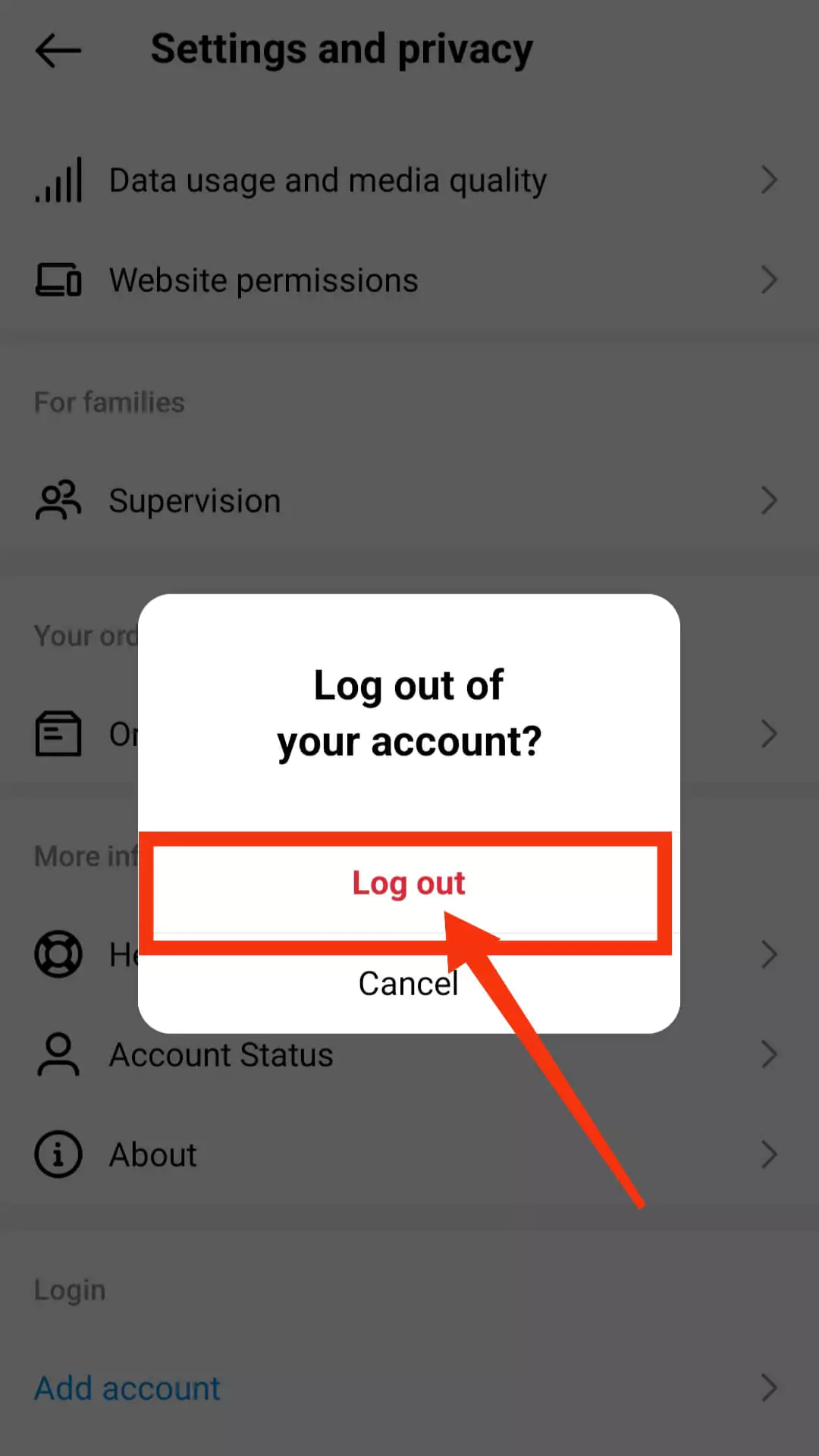
After logging out, simply log back into your Instagram account and see if the problem has been resolved.
#Solution 5: Turn off Data Saver Mode on Instagram
Here’s how to turn off the data saver mode on Instagram:
Step 1: Open Instagram and go to your profile.
Step 2: Tap the three-line button, and in the menu, select Settings and Privacy.
Step 3: Scroll down to the Your App and Media section. Under that, choose “Data usage and media quality“.
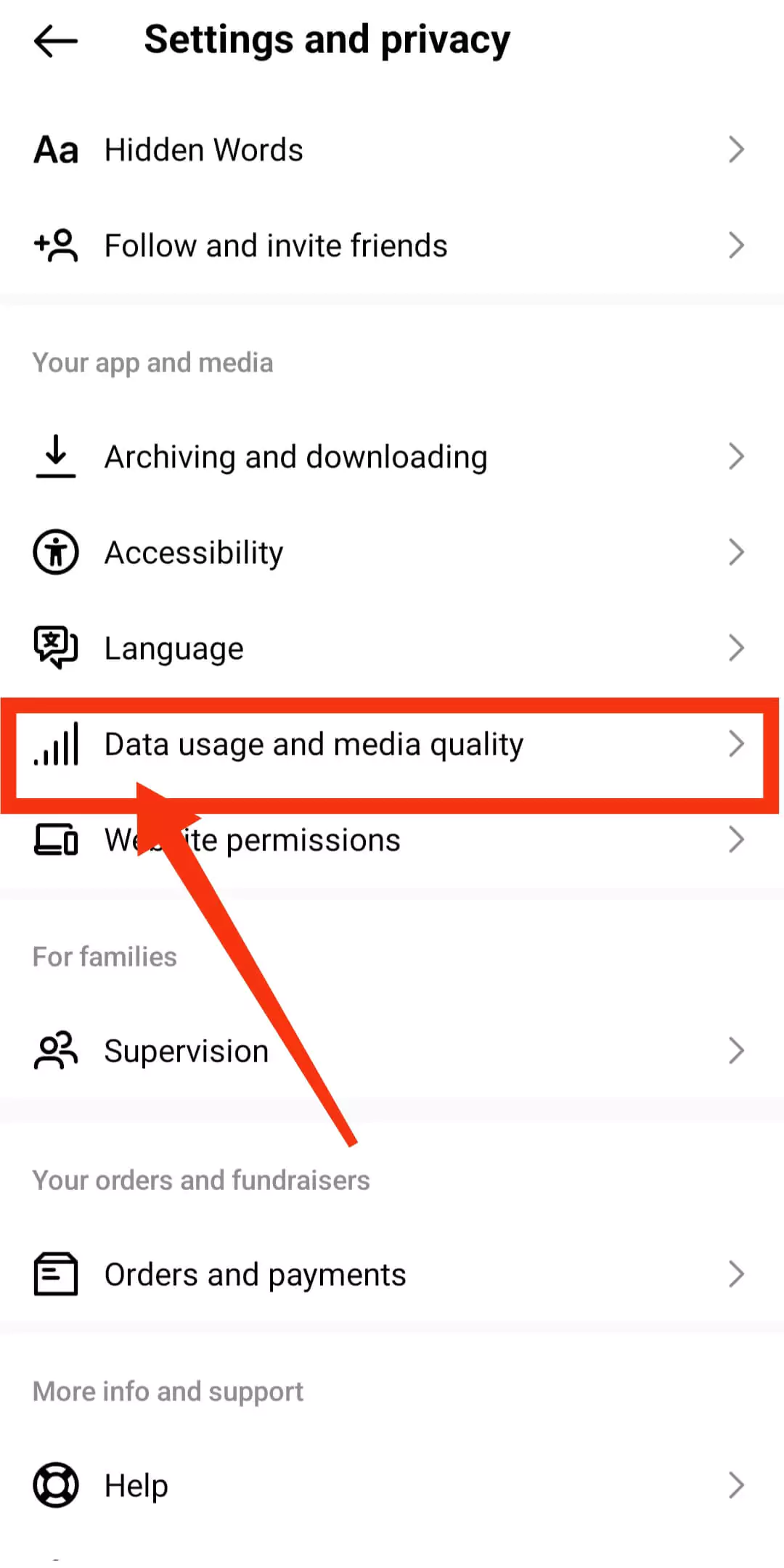
Step 4: ap the switch next to Use Less Cellular Data to turn it off. This will disable the data saver mode on Instagram.
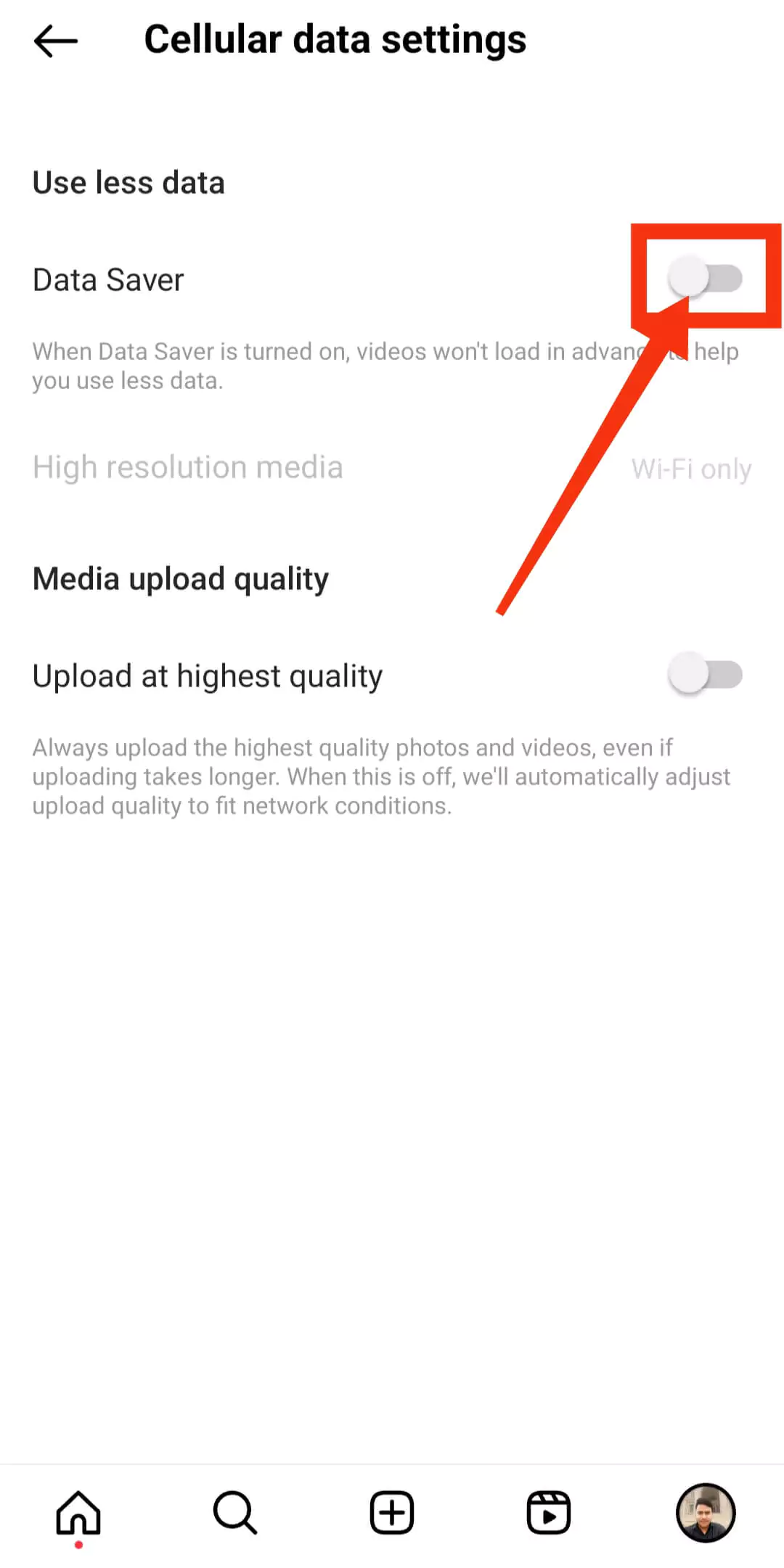
Now, go back to your Instagram homepage and see if the stories are loading or not.
#Solution 6: Update the Instagram App
To address issues or technical glitches in the current Instagram version on your iPhone, simply update it to the latest version.
- Open the App Store and tap on your Apple ID located in the upper-right corner.
- Scroll down to check if there’s an available update for Instagram.
- If an update is ready, just tap on the update option to begin the installation.
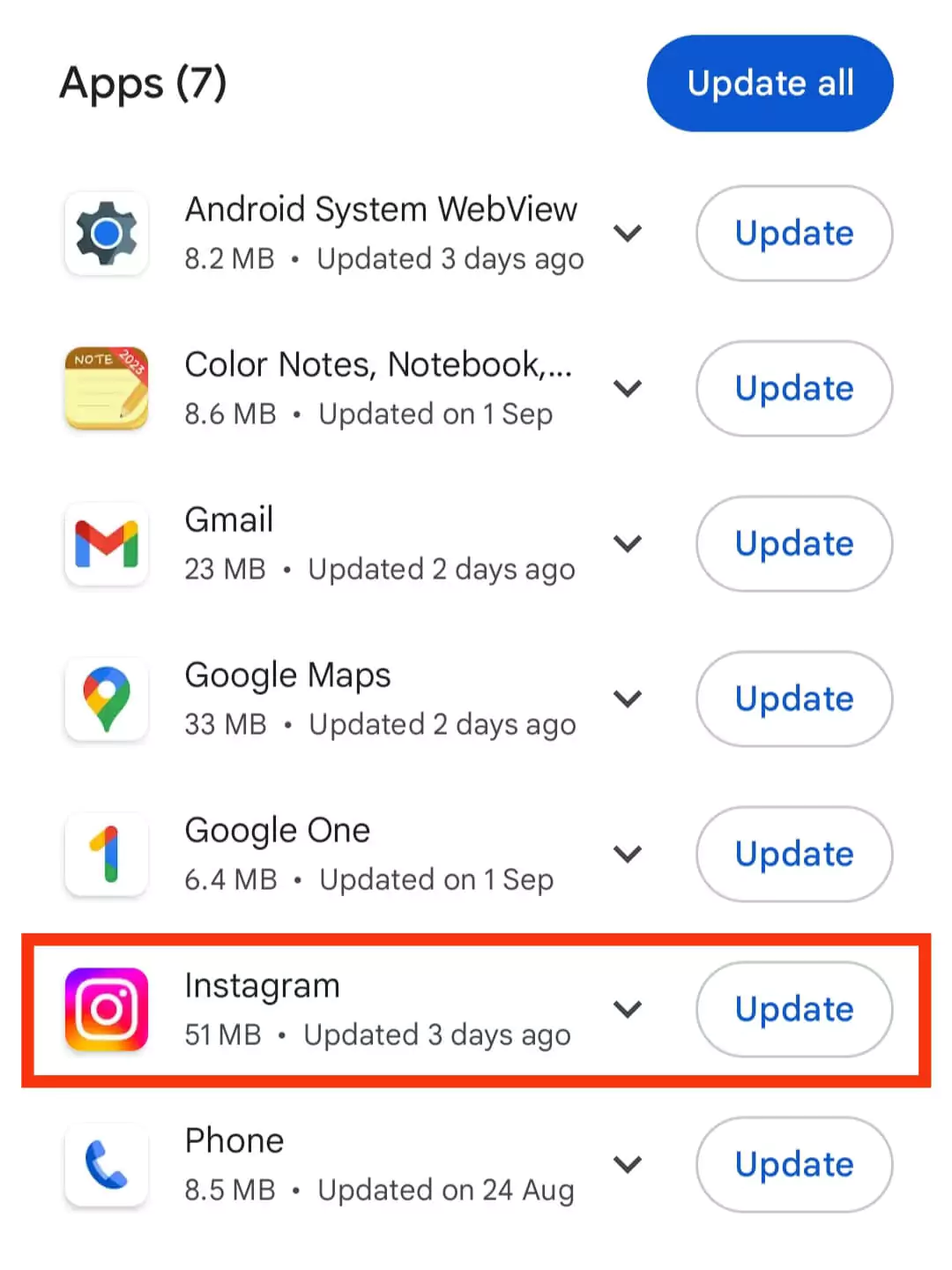
Once the update is complete, open Instagram and start browsing through the stories of the people you follow.
If you’re still unable to view the stories, you can proceed to the next troubleshooting steps.
Also Read: How to Stop Instagram from Scrolling to the Top Android?
#Solution 7: Use Instagram in a Web Browser
If you’re unable to see Instagram stories on the Instagram app, you can still access them on your iPhone using a web browser.
- Launch the Safari or Chrome browser apps (either one will work).
- Enter instagram.com in the address bar and visit the website.
- Log into your Instagram account with your login details.
- Select any Instagram story to see if it plays or not.
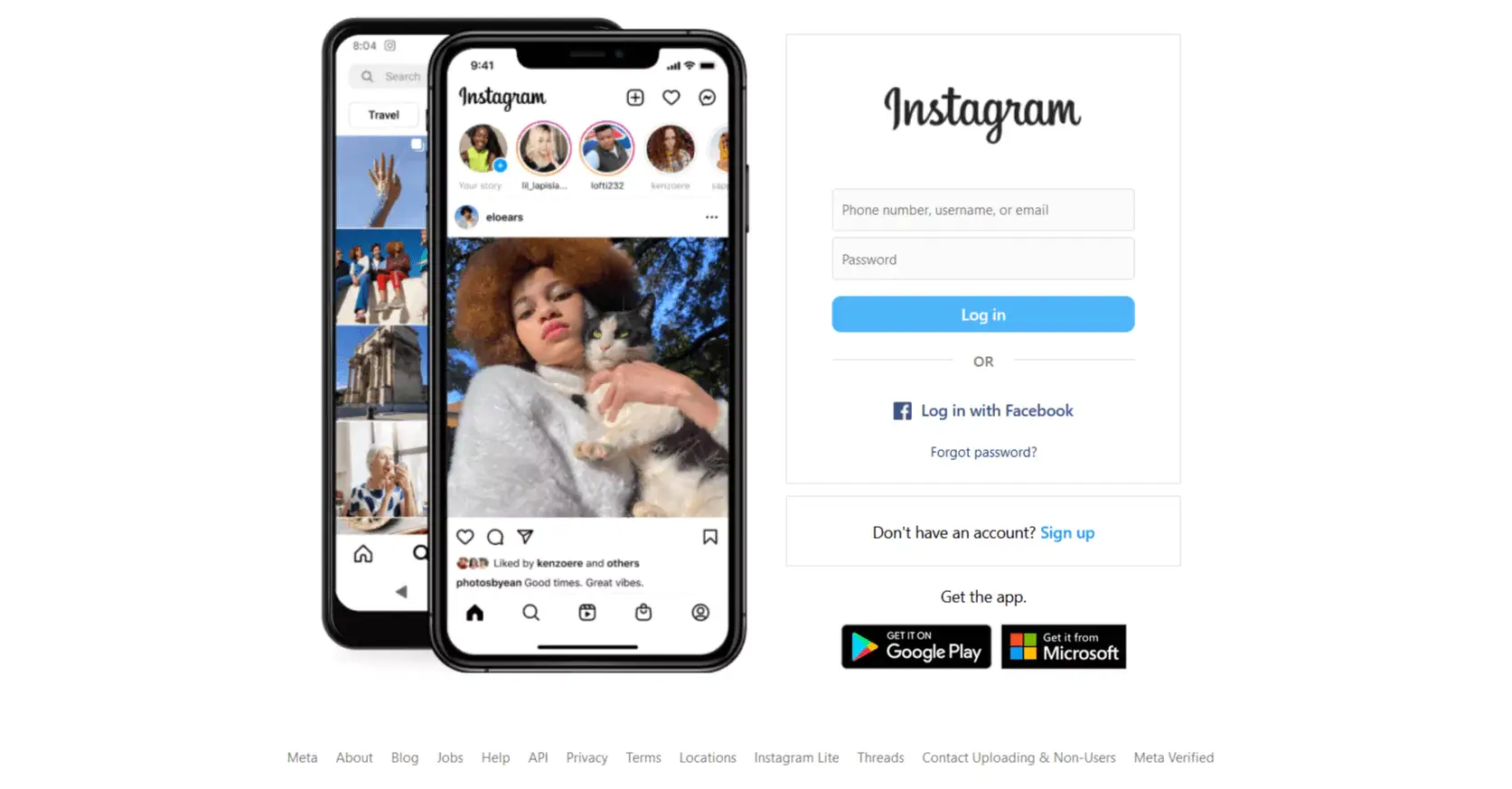
#Solution 8: Check if Instagram Server is Down
If your internet isn’t causing the problem, it’s likely that Instagram is experiencing issues.
You might notice this when Instagram stories don’t load, reels aren’t working, and your timeline isn’t refreshing.
When this happens, all you can do is wait for Instagram to resolve the problem on their end.
When Instagram has issues, it usually becomes a trending topic on Twitter, so you can check there for more information.
To find out if there have been reports of Instagram outages in other parts of the world, you can visit the Downdetector website.
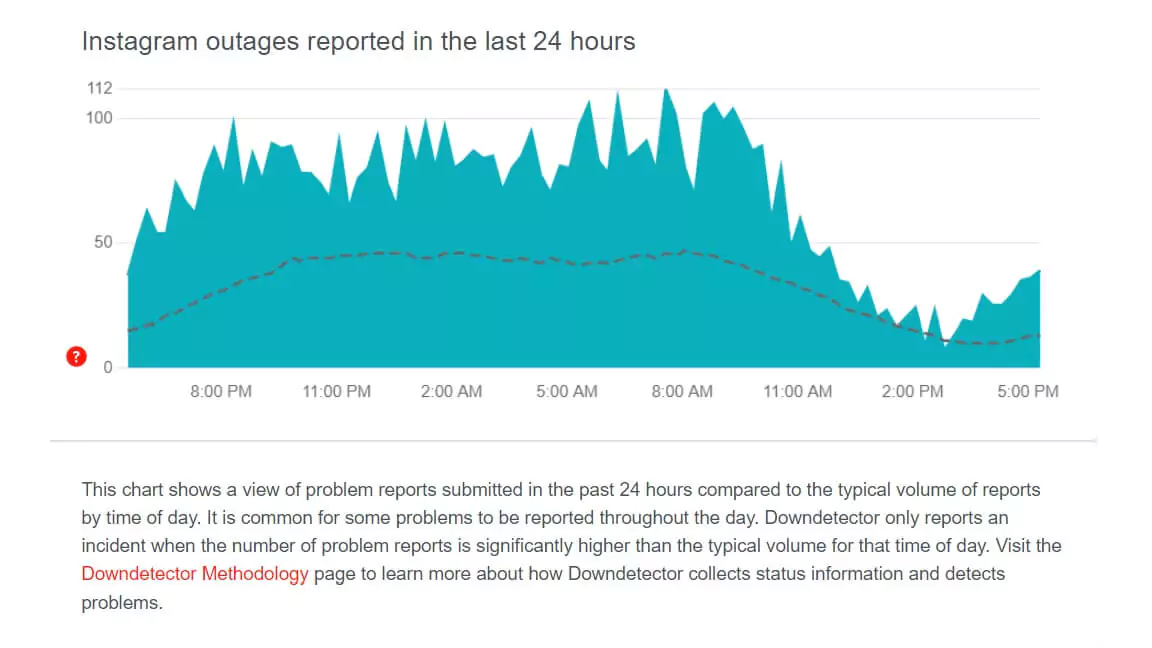
Until Instagram resolves the issue and gets the server back up and running, there isn’t much you can do.
#Solution 9: Restart Your Phone
Try restarting your phone completely before testing the Instagram Story again.
Although it’s not very likely that your phone is causing problems specifically with Instagram Stories and nothing else, rebooting your phone will shut down all the background tasks that might disrupt how the app works.
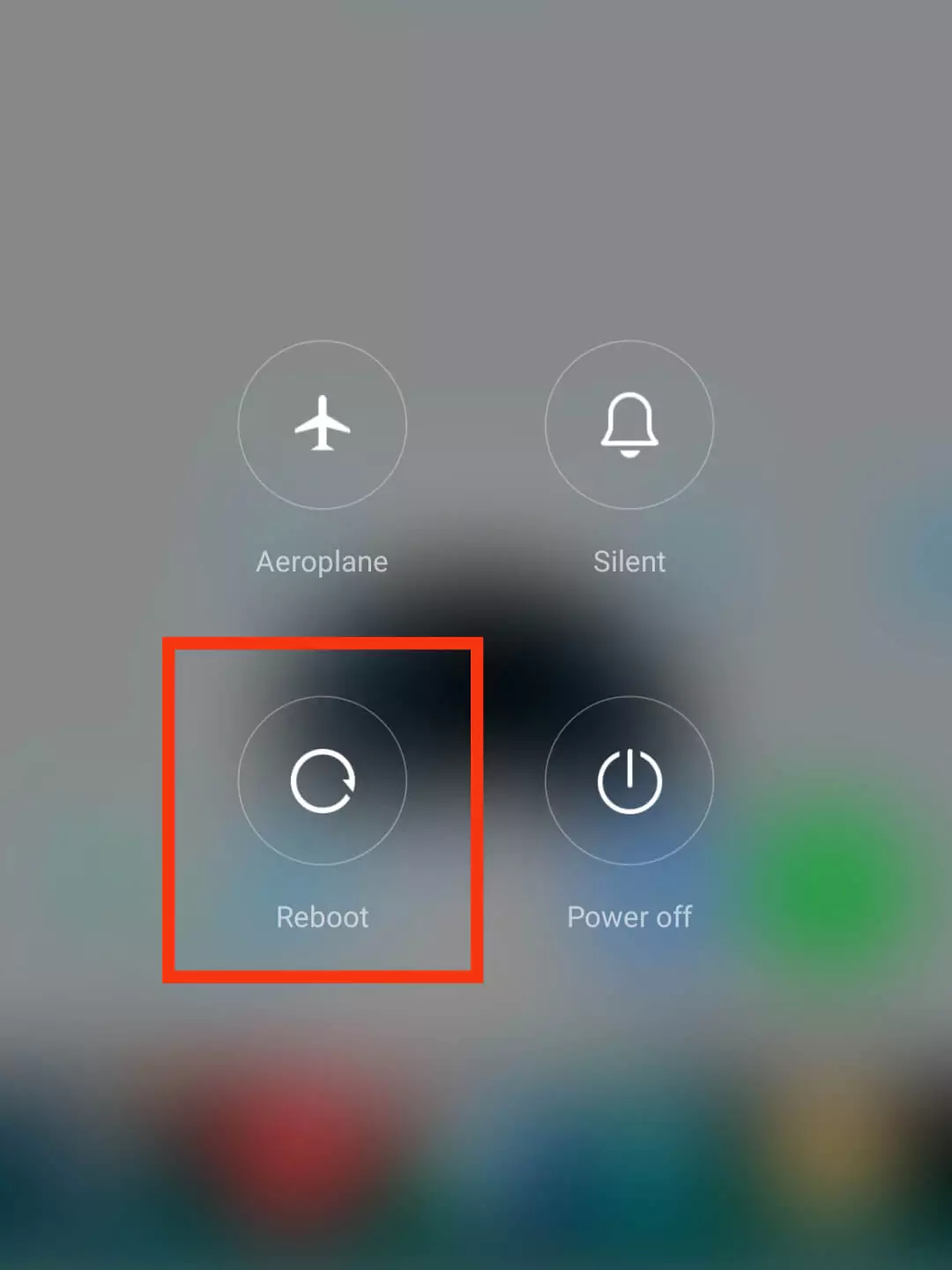
#Solution 10: Report the Problem
If you’re still facing problems with Instagram Reels or Stories not functioning properly, you have the option to report the issue to Instagram.
Here’s what you can do:
Step 1: Visit your Instagram profile.
Step 2: Click on the three horizontal lines.
Step 3: Select “Settings“.
Step 4: Click on “Help“.
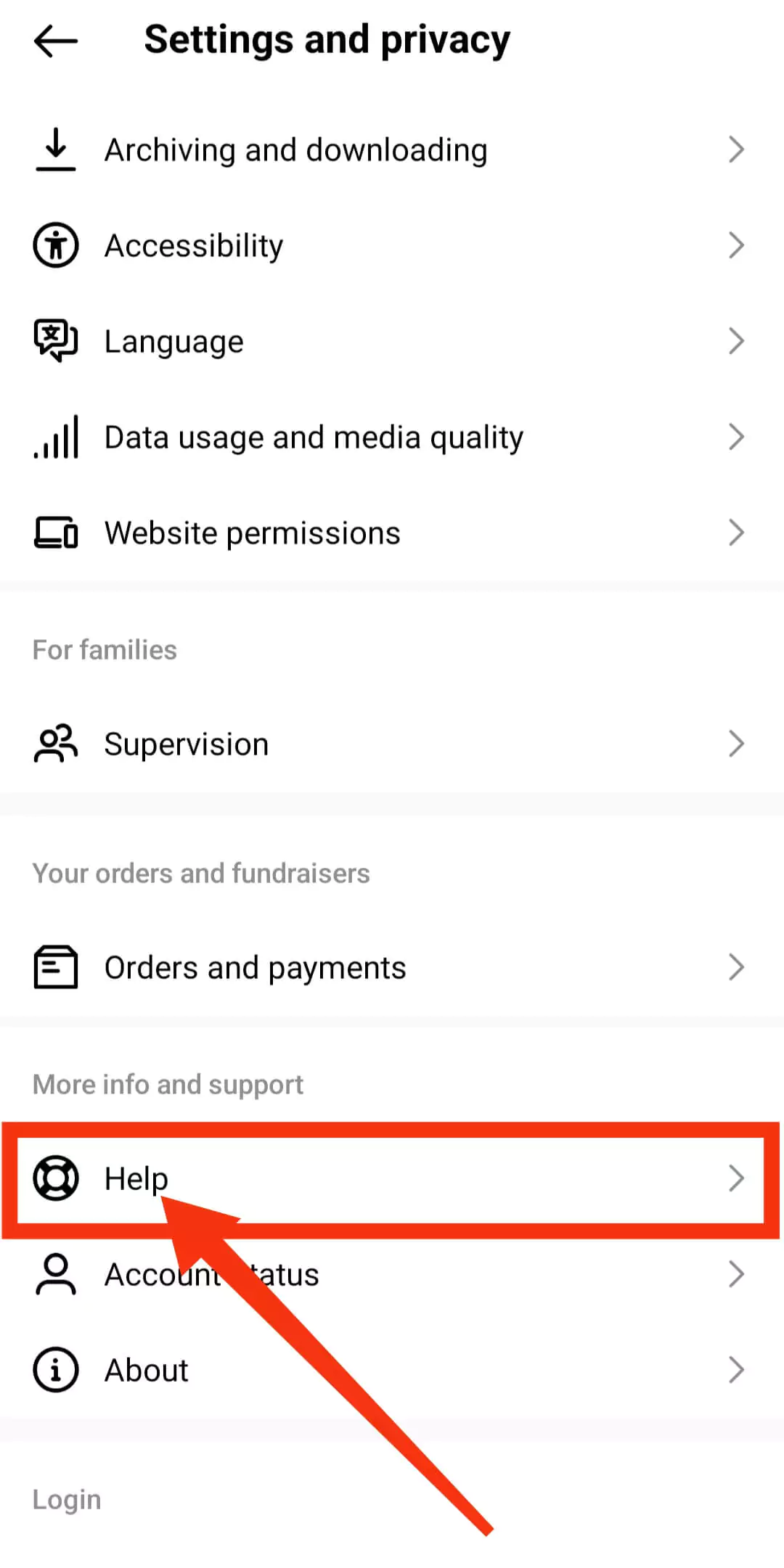
Step 5: Choose “Report a Problem“.
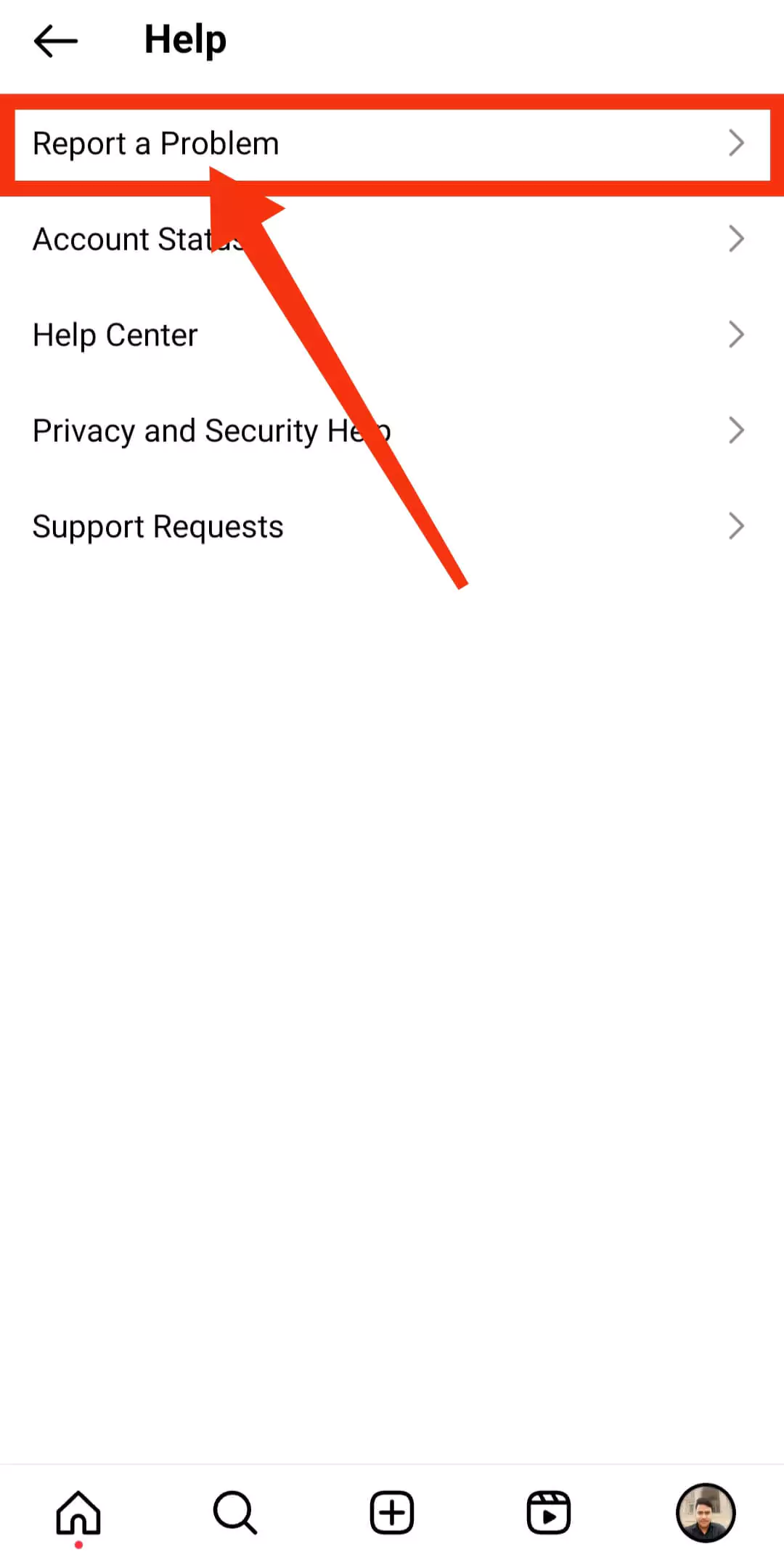
Step 6: Follow the onscreen instructions to send your message regarding the issue.
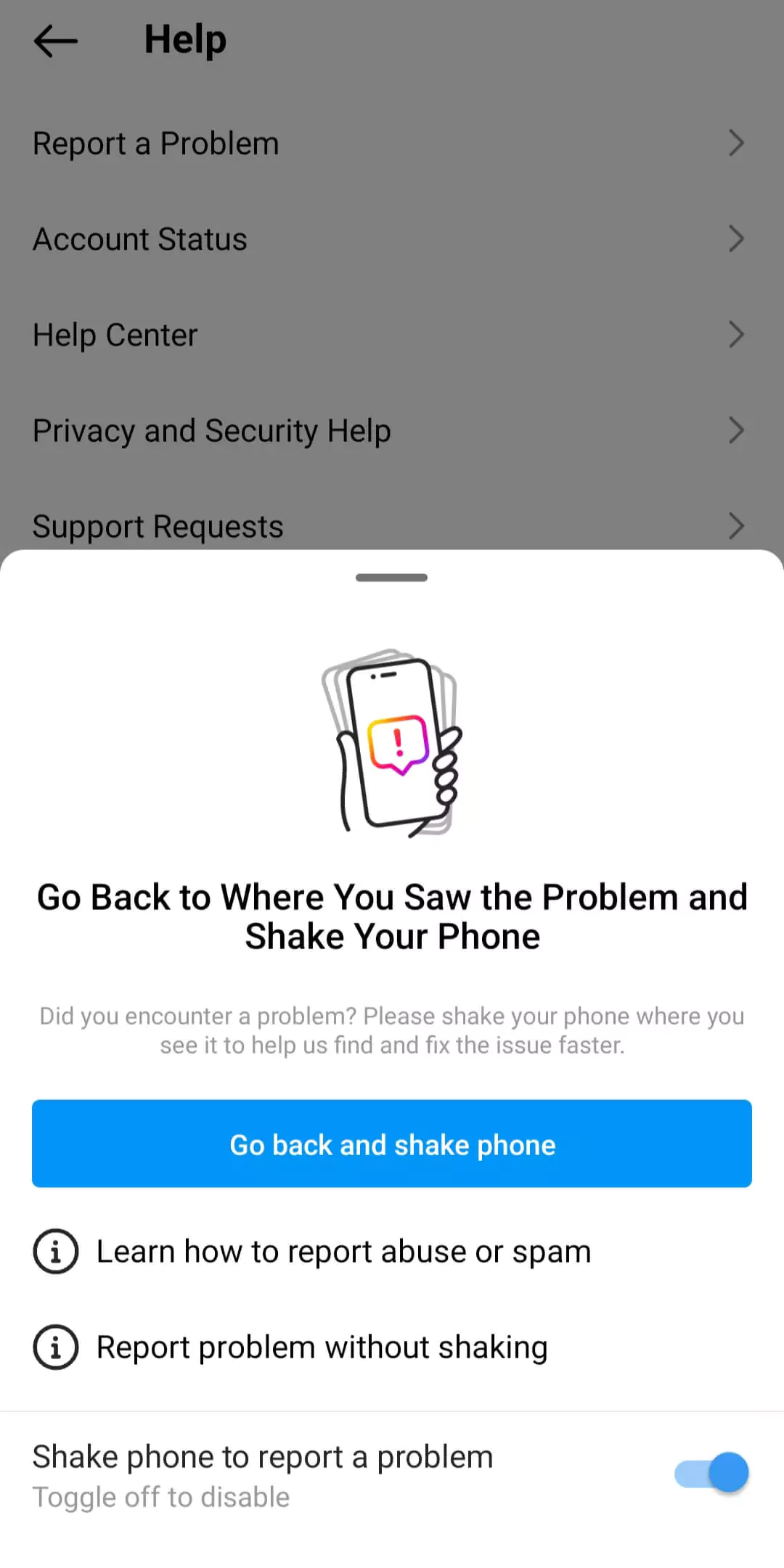
#Solution 11: Contact Instagram Support Team
You might have come across a glitch that Instagram doesn’t know about.
Explain the issue thoroughly, mentioning the kind of phone you have, the app version you’re using, and any attempts you made to fix it.
Chances are, you won’t receive a reply, but if other users encounter the same problem, Instagram can address it through an update.
By following these instructions, you can troubleshoot and fix problems when Instagram Stories are not working properly.
Also Read: What Does CFS Mean on Instagram?
FAQ: Frequently Asked Questions
Q1: Why are Instagram stories delayed?
Ans: Sometimes, Instagram stories might experience delays due to issues with your internet connection or Instagram’s servers.
Slow internet can cause stories to load slowly, while server issues can affect everyone using the platform. In such cases, it is best to wait for a while or check your internet connection.
Q2: Why is Instagram stuck on stories?
Ans: If Instagram seems stuck on stories, it could be due to a temporary glitch. Restart your device and see if that fixes the problem. Sometimes, clearing the app’s cache can also help.
Q3: Why do Instagram stories keep stopping?
Ans: Instagram stories may stop due to various reasons. Often, it’s because of poor internet connectivity or insufficient device storage.
Make sure you have a stable internet connection and enough space on your device to load and play stories smoothly.
Q4: How do you fix the glitch on Instagram stories?
Ans: To fix glitches with Instagram stories, you can try these steps:
1. Check your internet connection: Ensure you have a strong and stable internet connection.
2. Update the app: Outdated apps can have bugs, so keep Instagram up to date.
3. Clear cache: In the app settings, you can clear the cache to remove temporary data that might be causing issues.
4. Restart your device: A simple restart can often resolve glitches.
5. Reinstall the app: If all else fails, you can uninstall and then reinstall Instagram to start fresh.
Conclusion
In this post, we’ve discussed the steps to solve the issue of Instagram stories not working properly.
Although Instagram stories have become a great medium to share your thoughts with your friends and followers, they can sometimes suffer from technical glitches, which can lead to not working properly.
There could be various factors causing Instagram Stories to fail to load on your iPhone.
However, by following these troubleshooting suggestions, you’ll undoubtedly resolve the problem with Instagram stories.
This is the end of our “Instagram Stories are Not Working” Solution guide.
If you have any ideas on how to fix Instagram Stories not loading issue, please don’t hesitate to share them in the comment section below.
Stay tuned to We Are Smart Tech and get various technical updates on apps and devices.