Are you looking for a solution to get rid of annoying announcements from Alexa?
If you are an Amazon Alexa Echo Dot user, you must be familiar with its notifications. Are they irritating to you?
As an Alexa Echo Dot user, I can feel your situation.
Don’t worry, if you are trying to stop Alexa from announcing Bluetooth connection or its continuous notifications, then this article will definitely help you.
Today I will show you step-by-step guides to stop annoying notifications of Amazon Alexa. So keep reading this article till the end.
Table Of Contents
A Quick Solution to Stop Alexa’s Announcements
First of all, you have to know why Alexa makes announcements when you connect it to its Bluetooth.
The announcements happen due to its announcement feature.
So if you want to stop Echo Dot from announcing it’s connected to the Device, you have to turn off the announcement feature.
You can turn off the announcement feature of the Amazon Echo Dot from the Alexa app.
To do this, just follow the below steps.
- Launch the Alexa app.
- Go to “Device Setting“.
- Choose your Alexa Device.
- Click “Settings“.
- Go to the “Communication” options.
- Turn off the Announcement toggle.
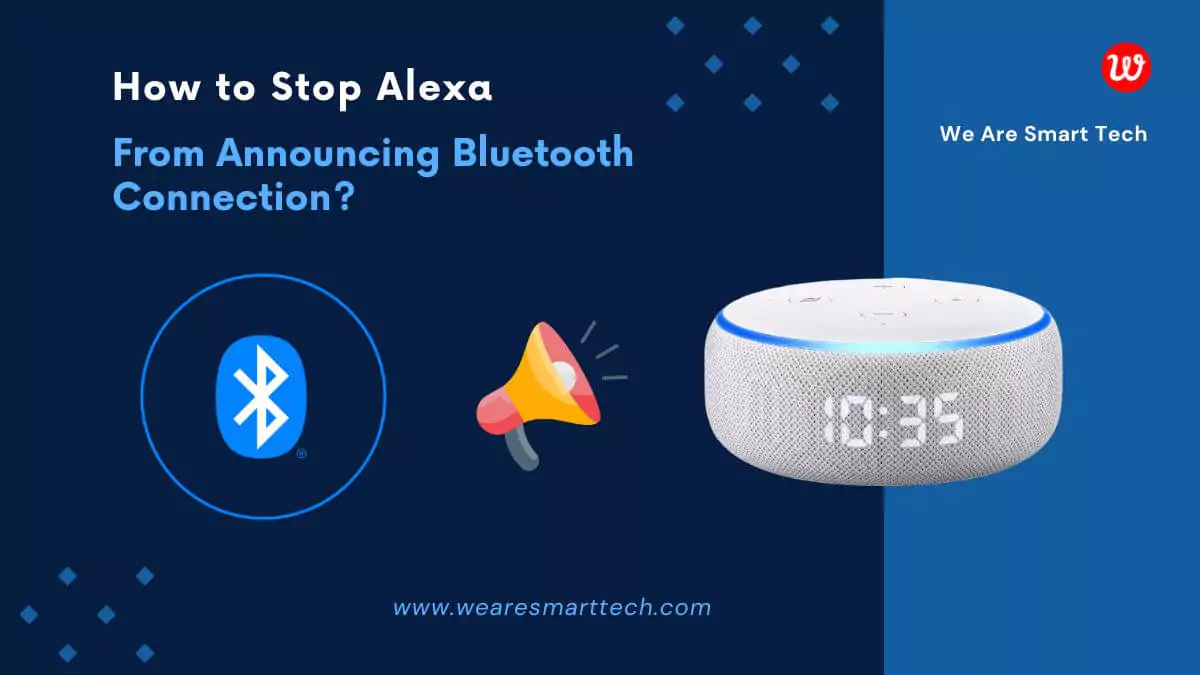
Also Read: How to Use Echo Dot As Bluetooth Speaker Without Wifi
How to stop Alexa from announcing Bluetooth connection
Amazon Alexa’s announcement feature has many advantages. But there could be any reason, that’s why you want to stop Alexa from saying “playing from” when connected to a Bluetooth device.
Let me tell you, there is good news for you.
There are some easy methods that you can apply to stop Alexa from announcing Bluetooth connection.
- Disable the Announcement feature On the Alexa App
- Enable Brief Mode
- Enable Do Not Disturb (DND) Mode
- Turn off Bluetooth when not needed
- Keep the volume to a minimum at night
1. Disable the Announcement feature On the Alexa App
If you want a permanent solution to stop Alexa’s constant announcements like “Playing from device name”, “Now connected to phone name”, or “Connected to”.
There is a simple way to do this.
Thankfully Amazon has provided a setting by which you can disable the Announcement feature.
You will need the Amazon Alexa app to disable this feature.
If you don’t have the app installed on your phone, first download and install the Amazon Alexa app.
Then follow the below steps.
Step 1: Connect your Echo Dot device to your Alexa app.
Step 2: Open the Amazon Alexa app.
Step 3: Click on the “More” option.
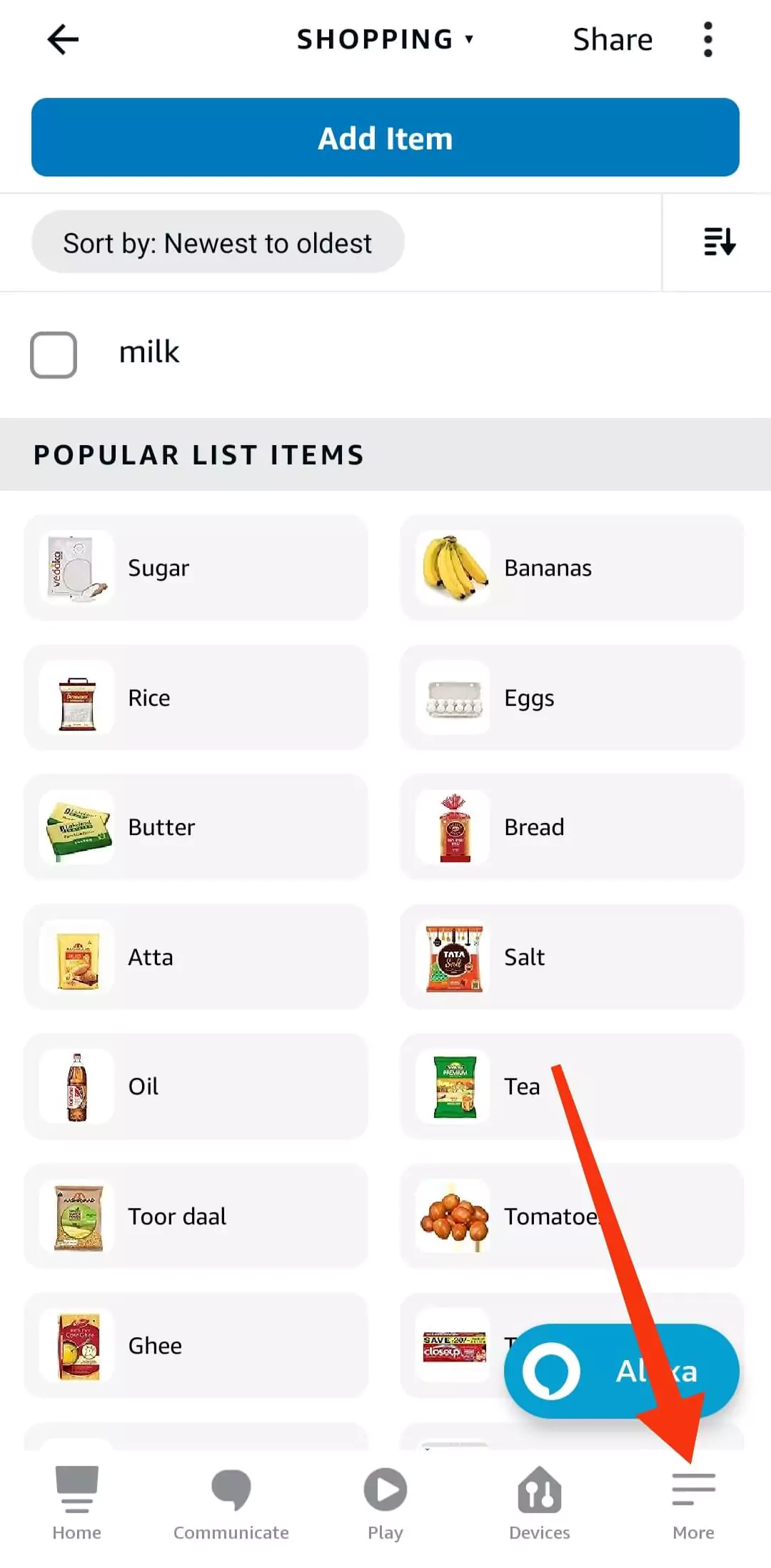
Step 4: Click “Settings”.
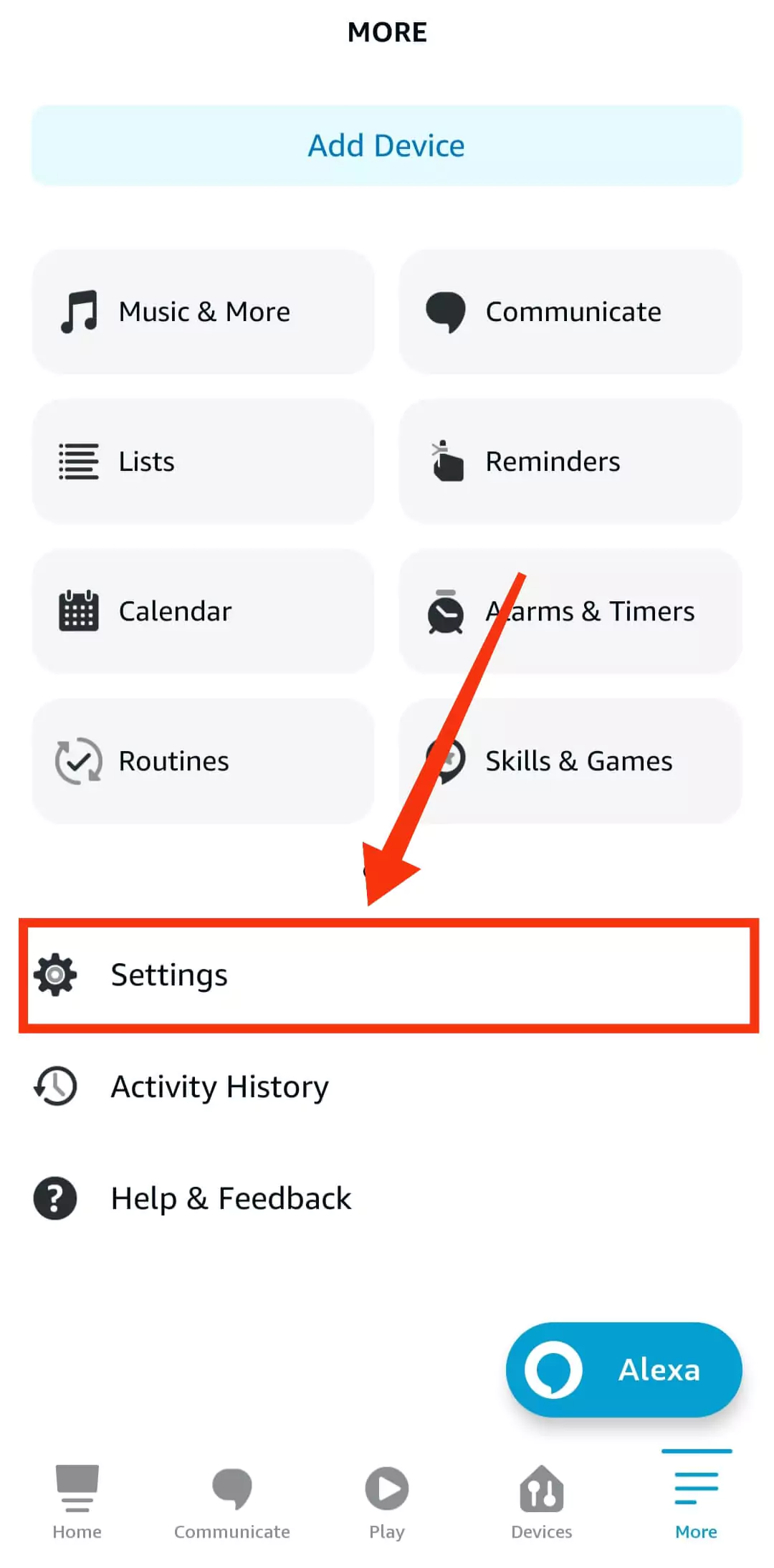
Step 5: Select the Alexa device for which you want to deactivate the announcements.
Step 6: Click on the “Communication” option
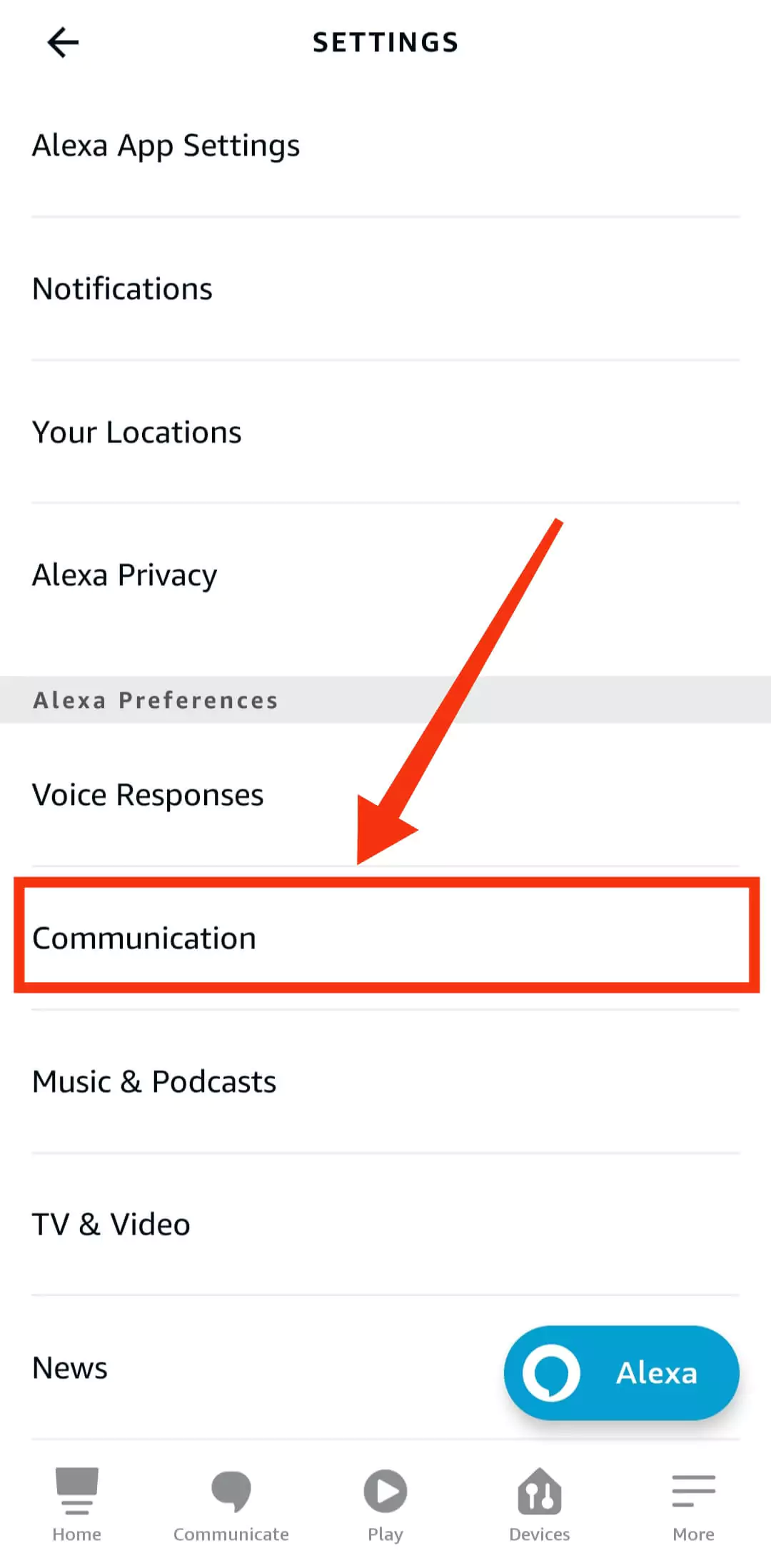
Step 7: Toggle off the switch next to the Communications.
After disabling the option restart your Alexa device. You will no longer be available to receive Alexa Echo Dot’s any type of announcements.
Also Read: How to Unlock iPhone Passcode Without Computer
2. Enable Brief Mode
There is an option in the Alexa app called Brief Mode. By enabling this option you can get rid of Alexa Echo Dot’s voice announcements.
Basically, this option replaces Alexa’s voice announcements with notification sounds.
In short, if you turn on the Brief mode in your Alexa app, Alexa will talk less.
To enable the Brief mode –
Step 1: Open your Amazon Alexa app.
Step 2: Click on the “More (☰)” option at the bottom right corner.
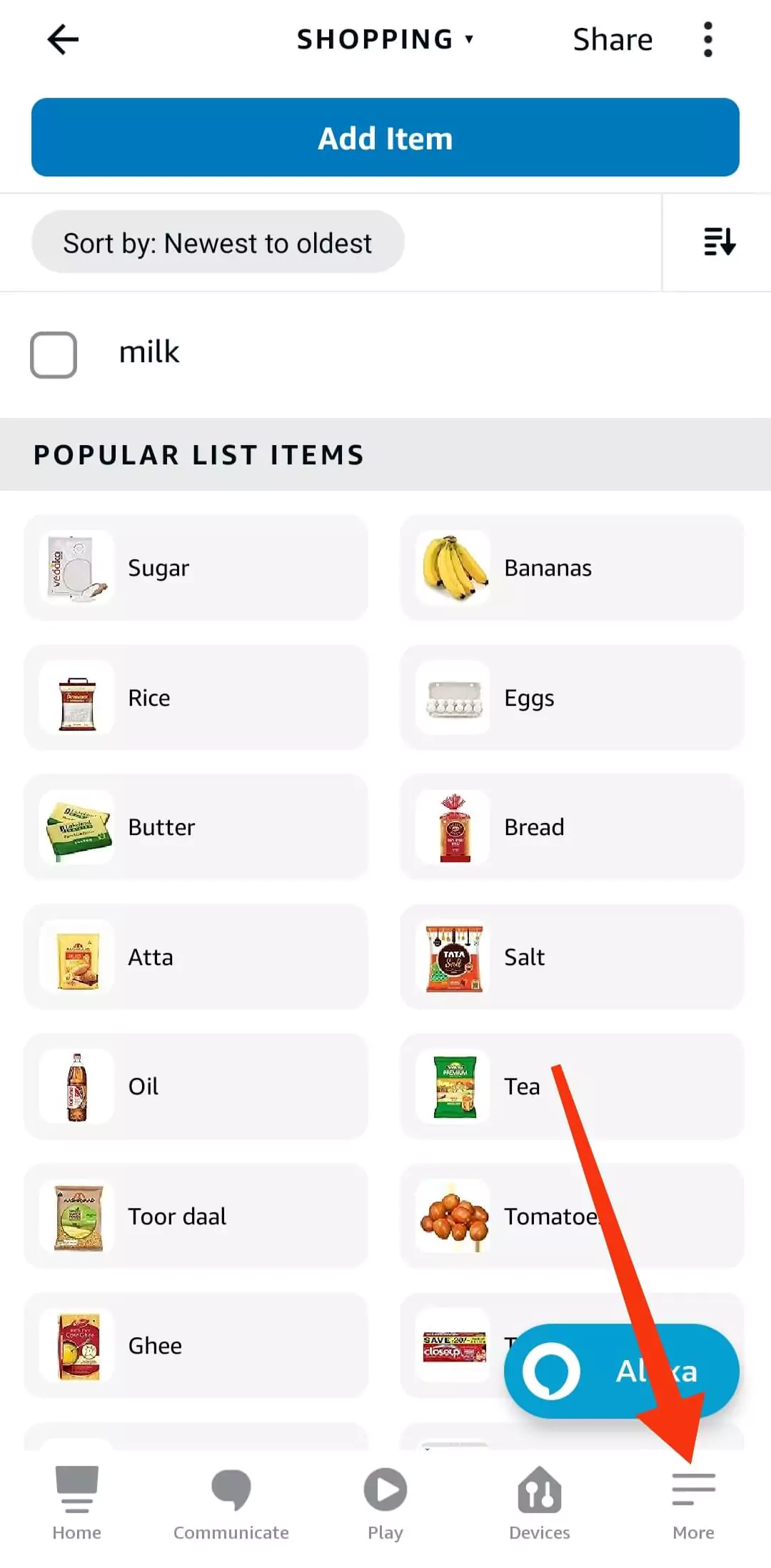
Step 3: Go to “Settings”.
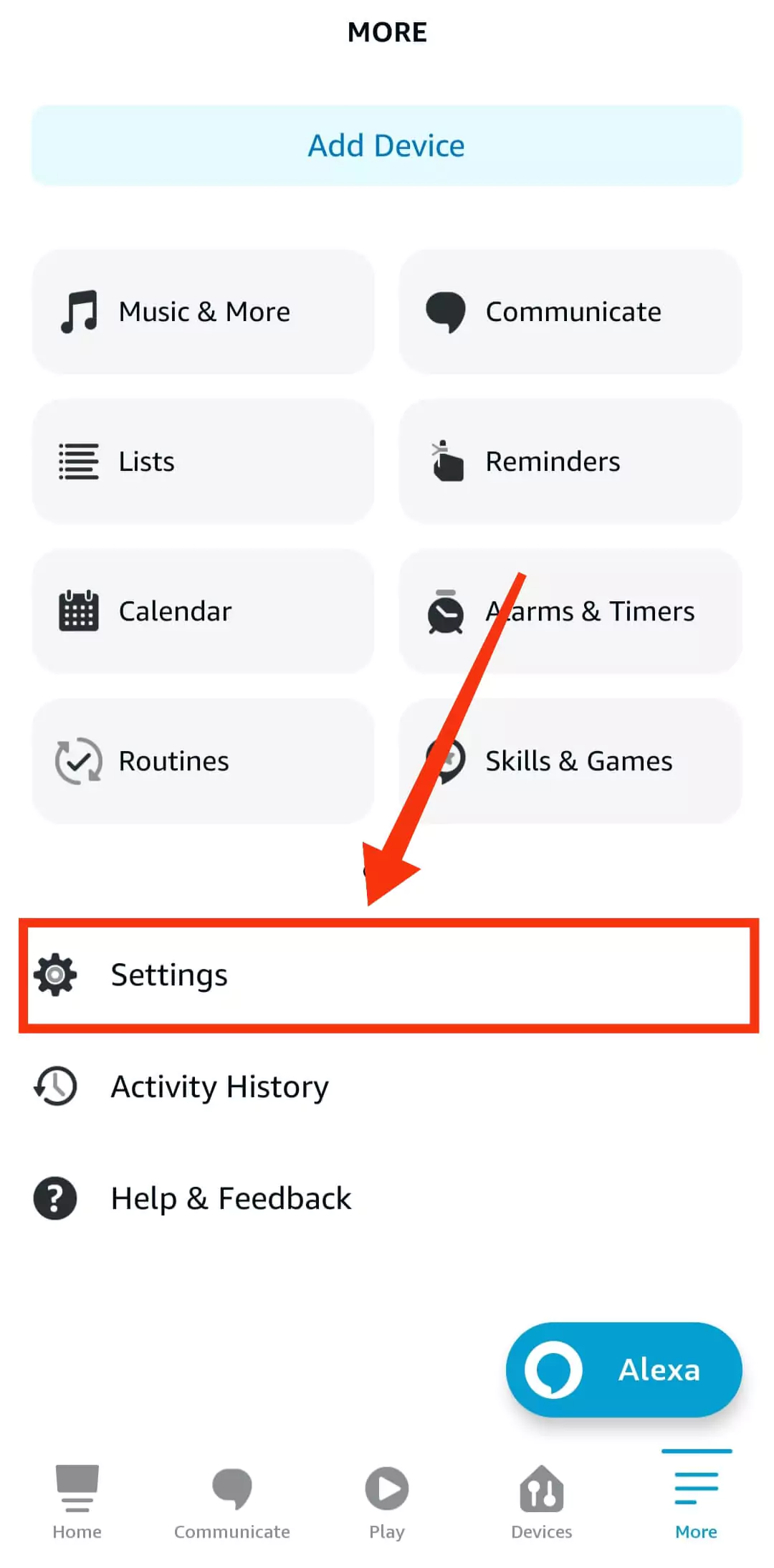
Step 4: Scroll down and select “Voice Responses” under the Alexa preferences section.
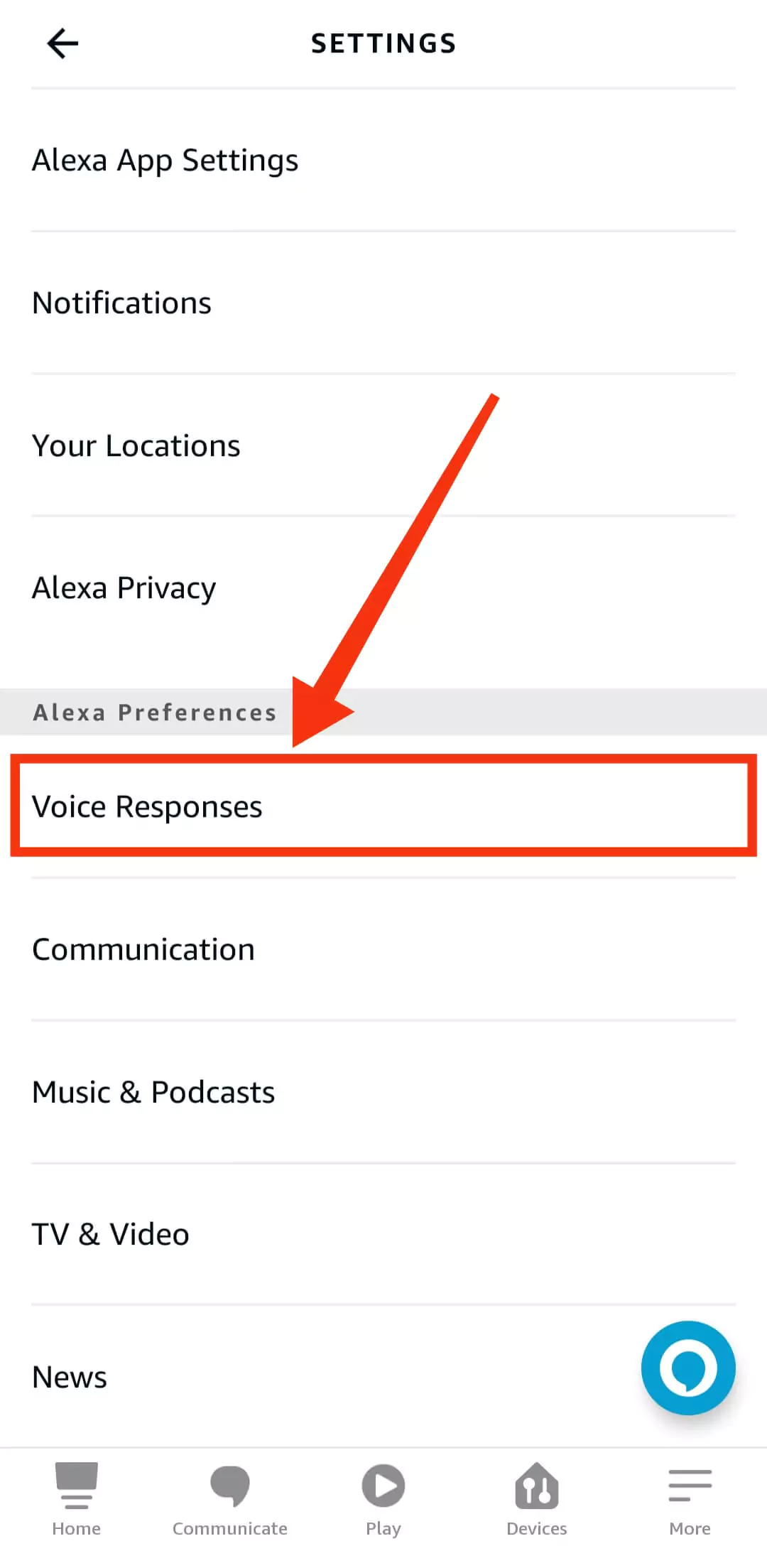
Step 5: Toggle the switch on next to the Brief Mode.
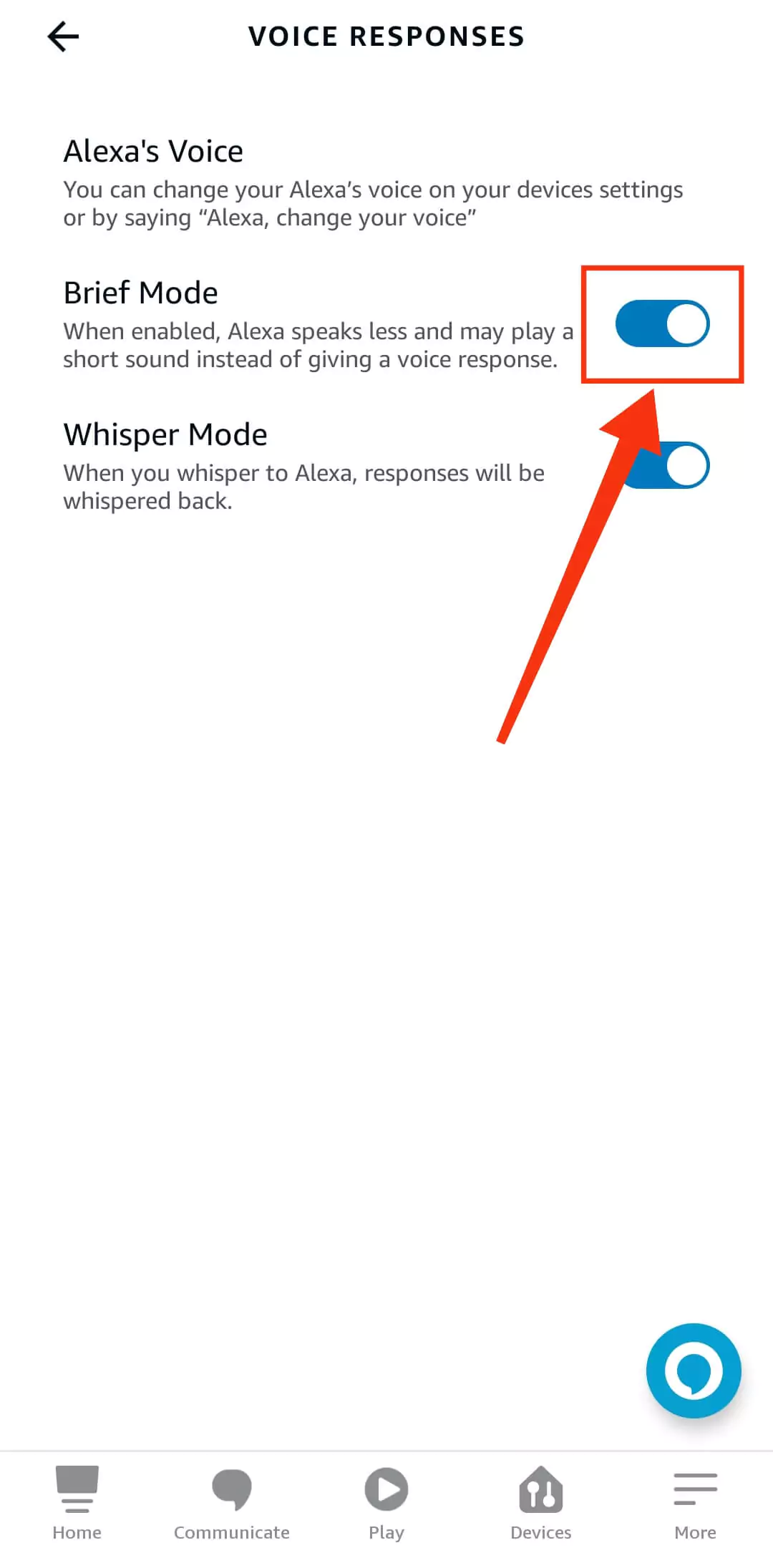
Step 6: After that restart your Alexa device.
If you want to turn on the Brief mode again, follow the above steps but in that case turn on the toggle next to the Brief Mode.
Also Read: How to Find Recently Deleted Messages on iPhone
3. Enable Do Not Disturb (DND) Mode
If you want a peaceful environment and don’t want to get any type of announcement from Alexa, you can turn on DND or Do Not Disturb mode.
The DND mode will block any type of notifications like calls, messages, Bluetooth connection notifications, etc.
To enable DND mode you can give a voice command to Alexa.
All you have to do is say “Alexa, turn on DND mode” or you can say “Do Not Disturb” instead of “DND”.
If you want to do it manually, You can do this by navigating to the DND mode setting in the Alexa app.
Remember, it will block every type of notification. So you can miss important notifications along with Alexa’s voice announcements.
Suppose you want to disable the DND mode at some point. In that case, just give the voice command to Alexa – “Alexa, turn off DND mode” or “Alexa, turn off do not disturb mode”.
Also Read: How to Send a Voice Note on iPhone
4. Turn off Bluetooth when not needed
To block unnecessary voice notifications on your Echo Dot device you can turn off Bluetooth when not needed.
Disabling Bluetooth or disconnecting your device is a better way to get rid of annoying announcements from Alexa.
To disconnect your Bluetooth device follow the below steps.
1. Open the Alexa app on your phone.
2. Click “Devices” from the bottom navigation menu.
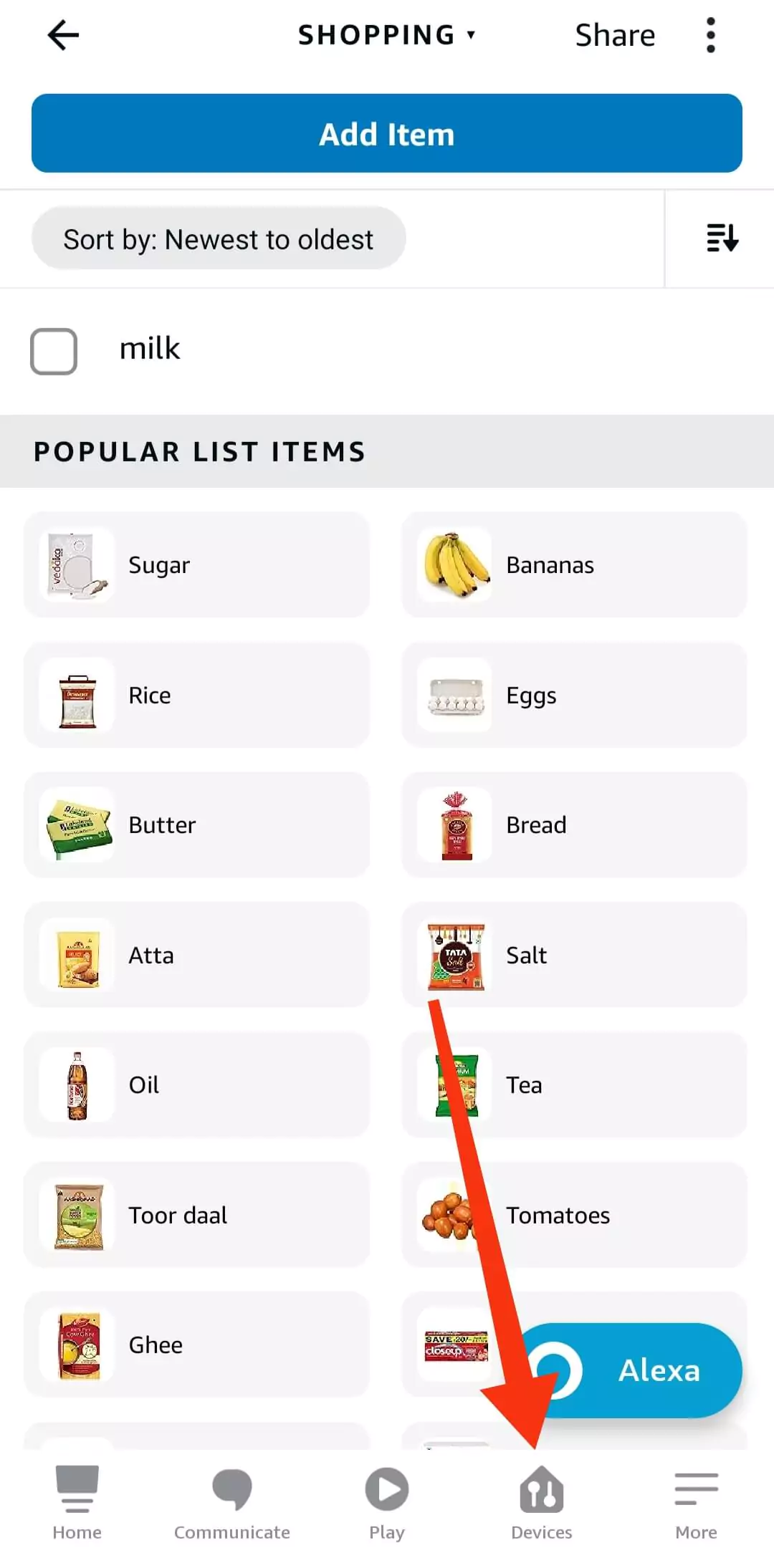
3. Select your Echo Dot device.
4. Then select “Bluetooth devices”.
5. Choose your device and click “Disconnect device”.
5. Keep the volume to a minimum at night
Okay, so you have learned different methods to stop Alexa from announcing Bluetooth connection.
But if you don’t want to go through the above steps and want a simple solution, this is for you.
You can keep the volume level to a minimum at night.
I would not say this is a permanent solution but is not a complicated process.
You can easily do this by giving a voice command to Alexa or by the Alexa app. You can tell Alexa “Alexa, set the volume (1 to 10)”.
Normally we don’t need any type of notification at night when we sleep. So you can try out this method to stop receiving Alexa’s voice notifications.
Also Read: How to Share Location on iPhone
How Do I Stop Alexa Saying Now Playing From Your iPhone?
When we ask Alexa to play a song it starts to play a song by saying “Now playing from your phone”
If you turn off the Announcement feature in the Alexa app as I mentioned earlier, you won’t get Alexa announcements every time you connect your device via Bluetooth.
But this setting is not enough to stop Alexa from saying “Now playing from your phone”.
Unfortunately, Amazon hasn’t provided such an option to stop Alexa’s “Now playing from your phone” announcement.
I hope Amazon will release an update regarding this. Till then we have to go with this notification.
FAQ: Frequently Asked Questions
Q 1: Can you stop Alexa from announcing connections?
Ans: Yes, you can stop Alexa from announcing connections by turning off the Announcement feature in the Alexa app.
Q 2: How to turn off Alexa shopping notifications?
Ans: Thankfully, Amazon Alexa has the feature to turn off Alexa shopping notifications.
1. Open the Amazon Alexa app.
2. Click on the More option.
3. Click Settings.
4. Click Notifications.
5. Select the Amazon Shopping option.
6. Disable the Amazon shopping notifications.
Q 3: What happens if you turn off Bluetooth connection Announcements from Alexa?
Ans: The Bluetooth connection Announcements from Alexa might be annoying for some people but they have some importance.
If you completely turn off Bluetooth connection Announcements from Alexa, you won’t get any updates through Alexa.
You have to check all the notifications and updates manually on your device.
Conclusion
It is very irritating to a voice notification from Alexa saying the Bluetooth connection status at midnight.
It is also can be annoying for those people who used to receive notifications on their devices frequently.
So I have provided 5 methods to stop Alexa from announcing Bluetooth connection every time.
I hope you will find this guide helpful to you. If you have any questions in your mind, feel free to ask in the comment box.
I will definitely try to answer your questions.




