If you want to know How To Change Wallpaper in iPhone iOS 16 then this article will be very helpful for you.
In this post, I will explain to you How To Change Wallpaper in iPhone iOS 16. So read this article till the end to know How To Change Wallpaper in iPhone iOS 16.
Today we will learn How To Change Wallpaper in iPhone iOS 16. Because whenever we set wallpaper on iPhone iOS 16 by default wallpaper is set for your lock screen as well as your home screen.
But what if a user wants to set a different wallpaper for his iPhone’s home screen than the lock screen?
So here’s how to do it and How To Change Wallpaper in iPhone lock screen as well as your home screen separately. Check out the steps to do it easily.

How To Change Wallpaper in iPhone
So basically what you have to do.
Step 1: Just go to settings. Open the Settings app on your iPhone.
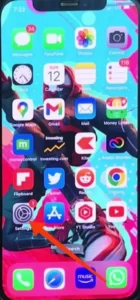
Step 2: Scroll down a bit and go to Wallpaper.
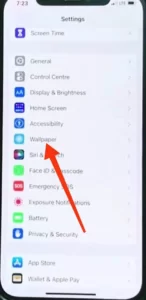
Step 3: Once the wallpaper option is open, here you will get two options. The first is the lock screen and the second is the home screen. Tap on the home screen.
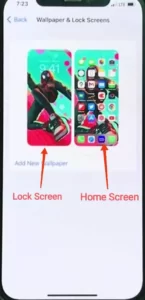
Here you will see multiple options given in the below tab. By the first option, you can blur the existing wallpaper. The second option is for gradient wallpaper.
The third option is for solid wallpaper and by the fourth option, you can choose one of your own images. You can do whatever you want from here.
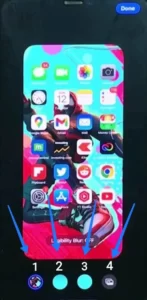
You can blur the existing wallpaper, or you can choose a gradient color for your home screen in the same way you can choose a solid color as wallpaper, or by the last option, you can choose any image from your iPhone gallery as your wallpaper.
You can choose a different image from your iPhone’s gallery as your iPhone iOS 16 home screen wallpaper and set a different wallpaper for your iPhone iOS 16 lock screen.
So it’s a very simple process. You can set it up very easily. Also Read: How To Change Siri Voice [Step By Step]
Conclusion
In today’s post, we told you How To Change Wallpaper in iPhone iOS 16. I hope you have fully understood How To Change Wallpaper in iPhone iOS 16?
If you have any questions about this post How To Change Wallpaper in iPhone iOS 16 then you can comment, we will try to help you as soon as possible.
I hope this was a helpful article for you. I hope you liked this article. If yes then please share this article and follow us for more articles on new iPhone tips and tricks, iPhone solutions, and iPhone customization.






