We are constantly taking the help of social media among which Whatsapp is the most used to share daily news. And some new updates keep coming in WhatsApp after a few days.
This time Whatsapp brought a completely different update. And this update was announced by Mark Zuckerberg, chief executive officer of WhatsApp’s parent company Meta.
Mark Zuckerberg announced the update through a post on his verified Facebook account. From now, the same WhatsApp account can be logged into four phones.
WhatsApp users are getting this facility from April 25, 2023. Through this multi-device feature, the WhatsApp account can be logged in and used on any additional phone apart from the main phone.
What used to be that a WhatsApp account could be logged into only one mobile and one desktop device at the same time? But this time this limitation has been removed from WhatsApp.
So even if one device is switched off, the Whatsapp account can be accessed through another device. In a post, WhatsApp said that you can log in to WhatsApp on multiple phones by scanning the QR code.
Not only that, even if the primary phone does not have an internet connection, the WhatsApp account can be used on other phones.
If you are a WhatsApp user then you must read this post today with full attention. In today’s post, we will tell you How to Use WhatsApp on Four Phones.
Table Of Contents
- 1 What Are Linked Devices on WhatsApp?
- 2 How to Use WhatsApp on Four Phones
- 3 What to do if this update is not on your device?
- 4 Can you see everything when you link WhatsApp to a new device?
- 5 How to Check Linked Devices on WhatsApp?
- 6 How to logout from WhatsApp linked devices?
- 7 FAQ: Frequently Asked Questions
- 8 Conclusion
What Are Linked Devices on WhatsApp?
Linked devices on WhatsApp refers to the feature that allows you to use your WhatsApp account on multiple devices simultaneously.
That means you can access your WhatsApp messages and chat with your contacts at the same time from your multiple smartphones, tablet, or desktop computer.
To link a device to your WhatsApp account, you need to open WhatsApp on that device and scan the QR code that appears on your main device (the one where your WhatsApp account is already active).
You can link up to four devices to your WhatsApp account, including desktop and web clients. To link a new device to your WhatsApp account, you need to open WhatsApp on that device and scan the QR code displayed on your main device (where your WhatsApp account is already logged in).
You can link up to four smartphones to your WhatsApp account, including desktop and web clients.
It’s worth noting that when you link a device to your WhatsApp account, your messages and media will be synced across all devices.
This means that if you delete a message on one device, it will also be deleted on all linked devices. Similarly, if you receive a new message, it will appear on all linked devices simultaneously.
When you link a new device to your WhatsApp account, your messages and media will sync across all devices That is, if you delete a message or media on one device, it will be deleted on all linked devices.
Similarly, if you receive a new message then that message will be displayed on all linked devices simultaneously.
How to Use WhatsApp on Four Phones
Earlier we could log in to our WhatsApp account on a desktop by scanning a QR code through WhatsApp web.
But now with this new update of WhatsApp, you can use one WhatsApp account on four devices simultaneously.
While your WhatsApp account is logged in on one phone, how to log in to that WhatsApp account on another phone is shown below.

First, update the WhatsApp application on your main device i.e. where your WhatsApp account is already logged in.
Step 1: Install and open the Whatsapp application on the other phone where you want to log in to the WhatsApp account.
Step 2: Select the language and click Agree and continue.
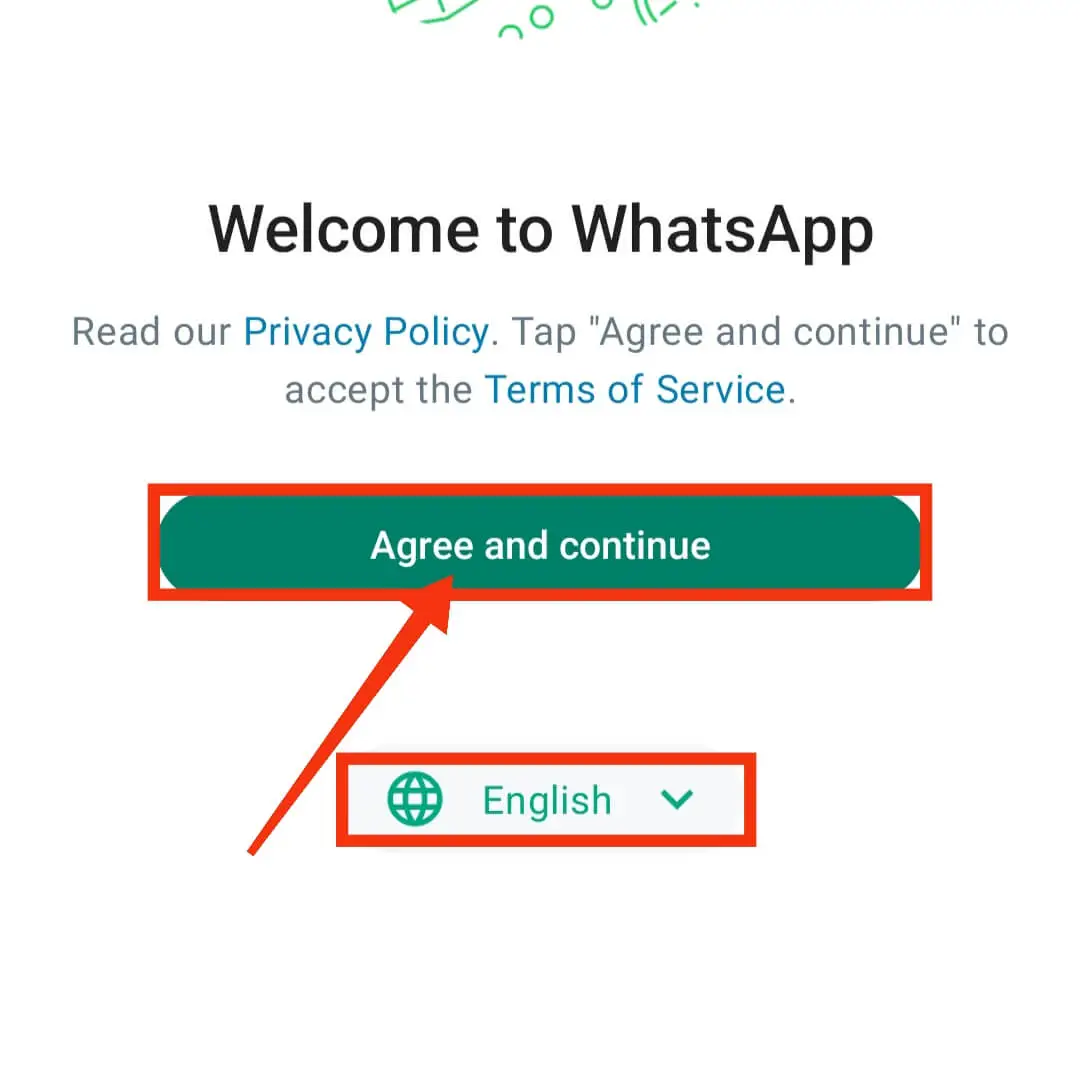
Step 3: After that, an interface will appear to enter the mobile number. Click on the 3 dots icon there.
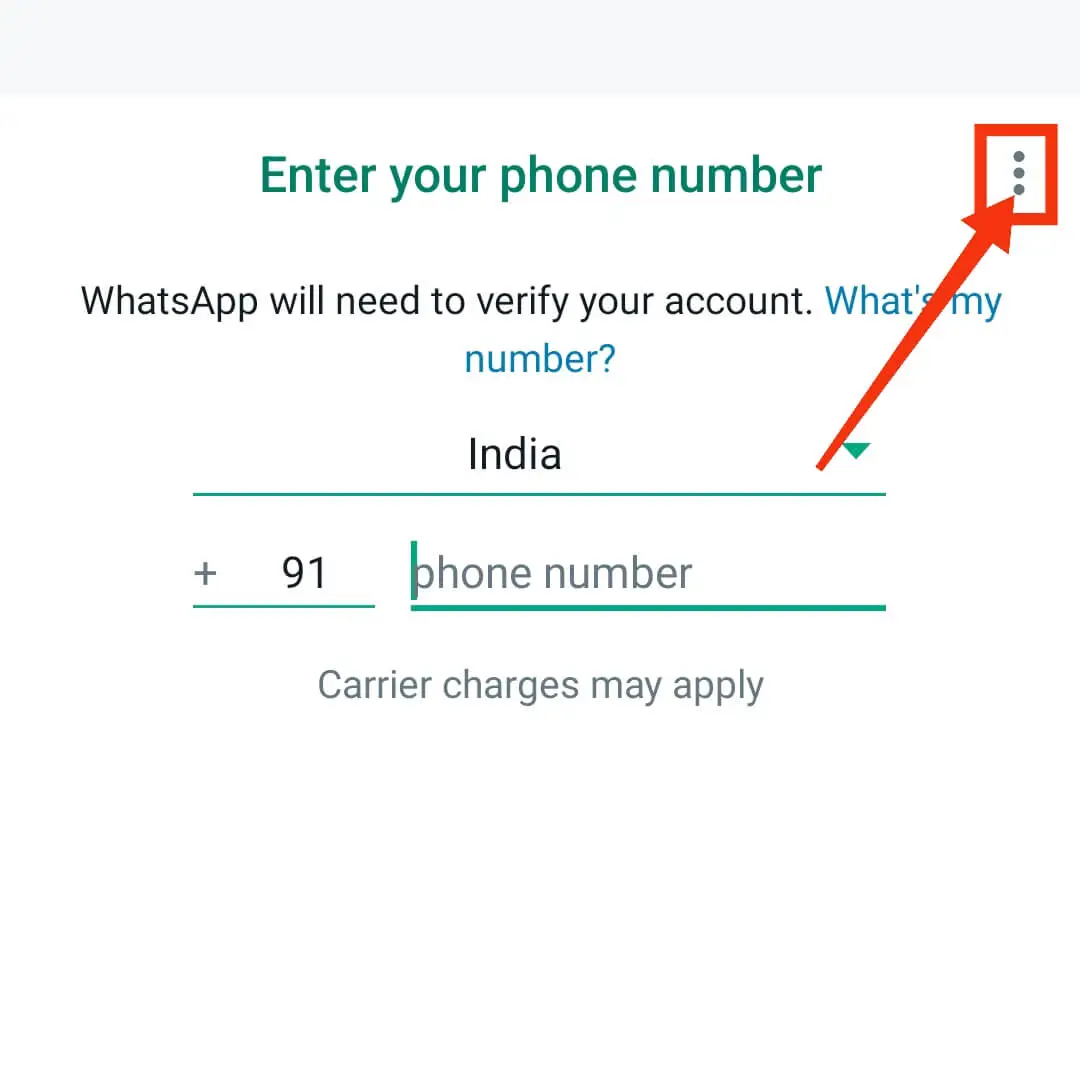
Step 4: Then click on the Link to existing account option.
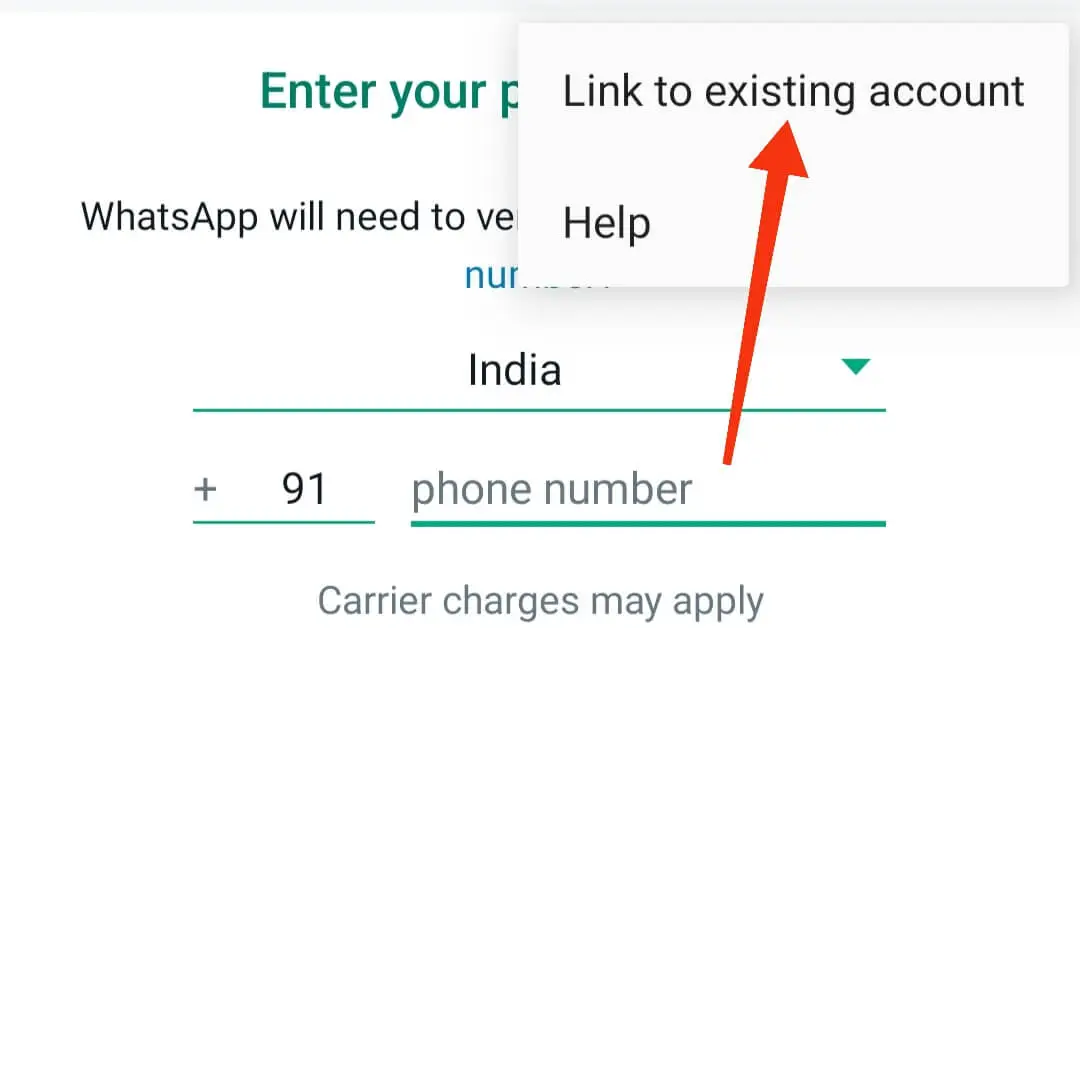
After clicking on the link to the existing account, a QR code will appear on the mobile screen.
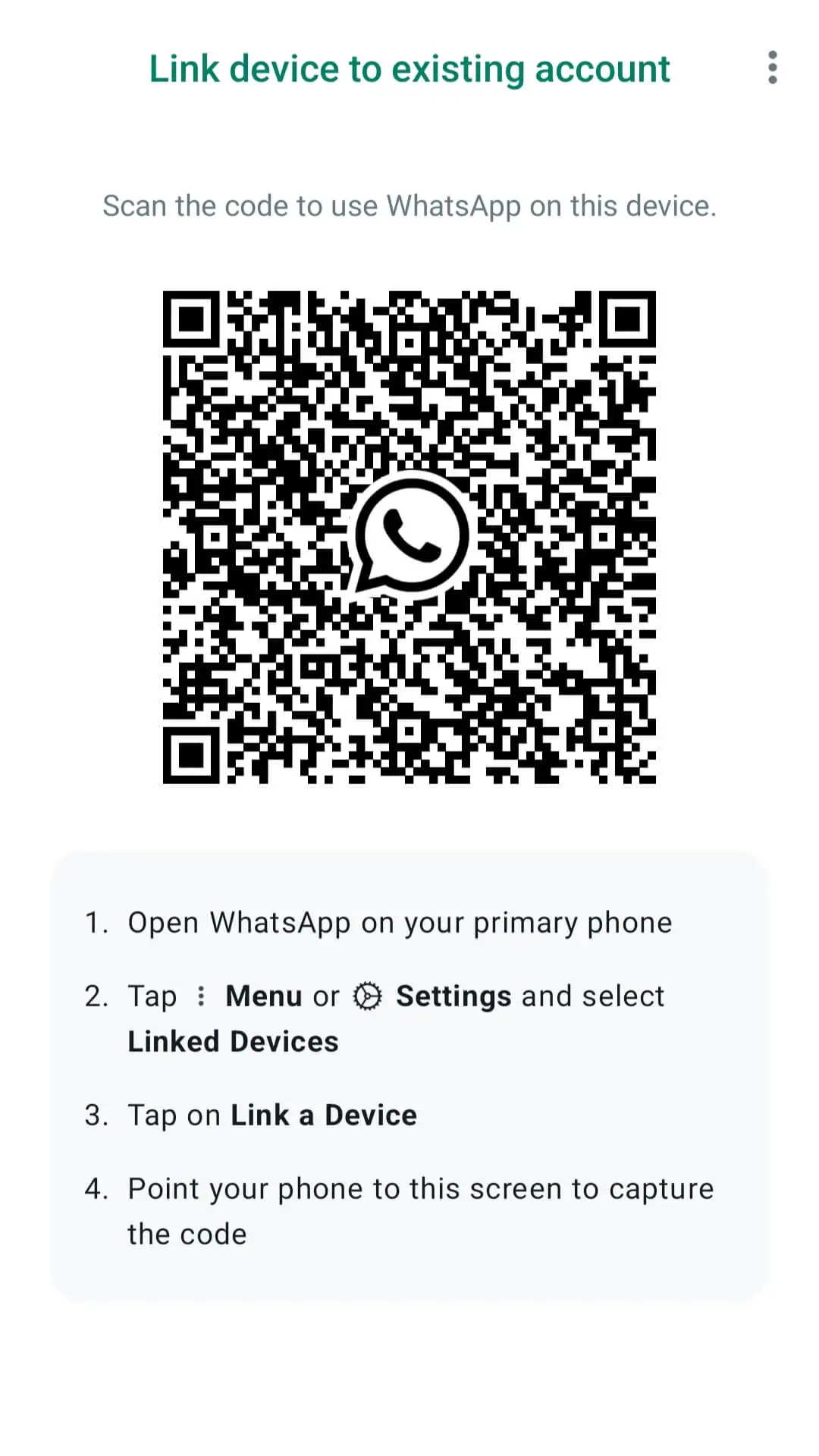
Step 5: Now open WhatsApp on your primary device on which the WhatsApp account is logged in and click on the 3 dots icon.
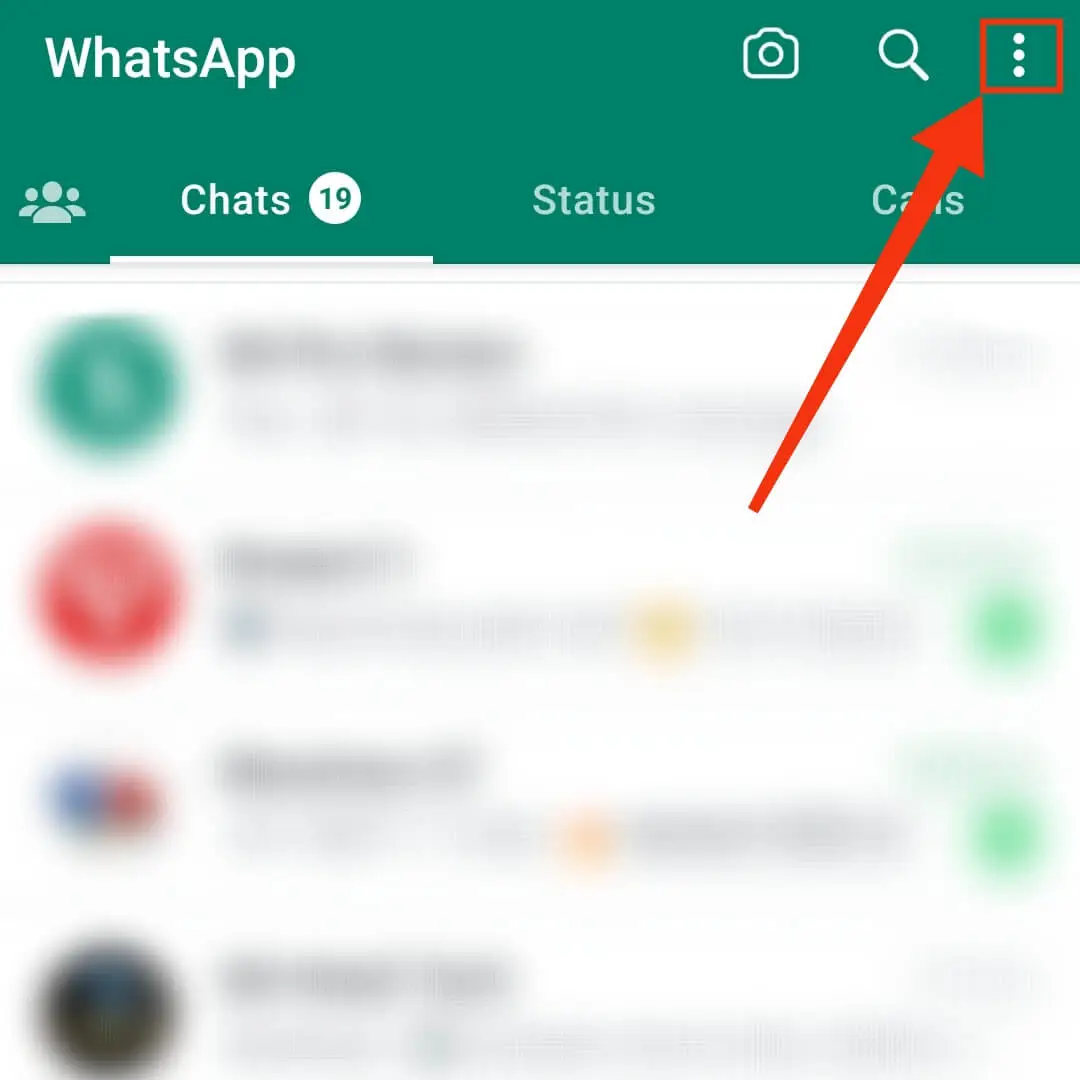
Step 6: Then click on the Linked devices option.
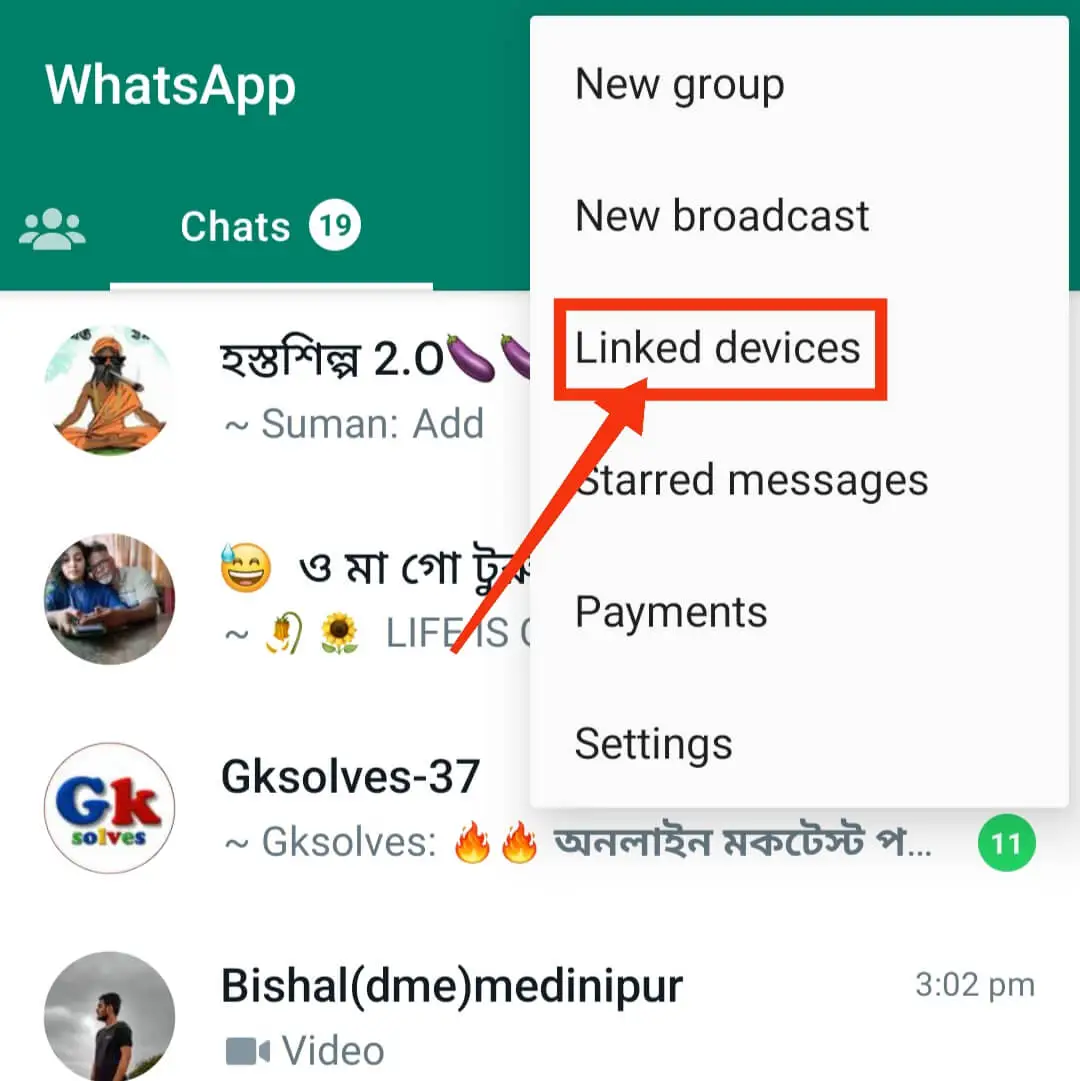
Step 7: Click Link a device to scan the QR code and scan the QR code that appeared on the screen of the new phone by the primary phone.
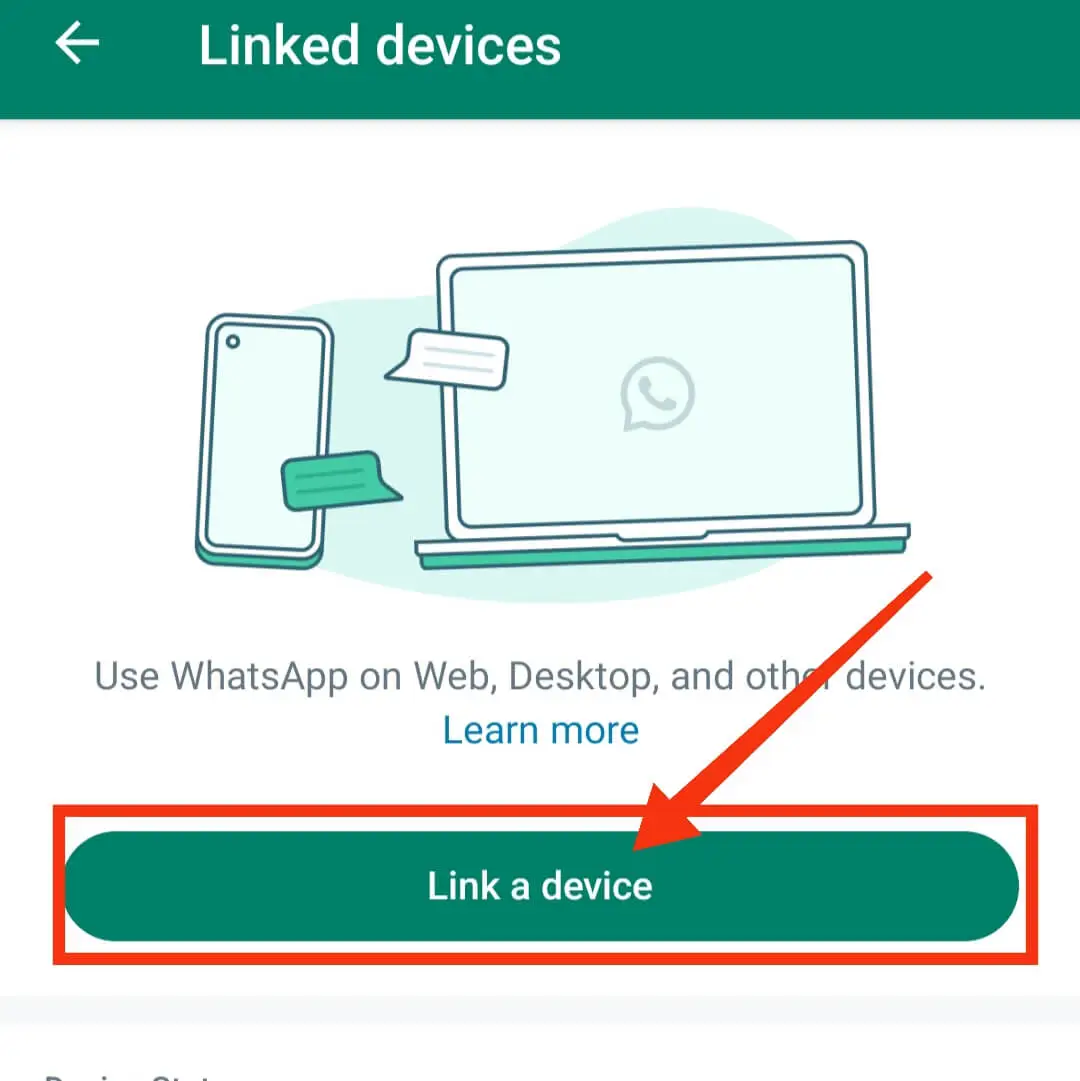
After that, all your WhatsApp data will be synced to your new phone and you can use your same WhatsApp account on that new phone.
By following this method above you can log in and use your WhatsApp account on four phones simultaneously.
What to do if this update is not on your device?
- Note that the number with which your WhatsApp account is created should be active. At first, even if the number is not active, you can use this feature, but after a few days, there may be problems.
- This new feature of Whatsapp is being rolled out slowly. If this feature is not available on your device then wait for some time. After a few days, this feature will come to everyone’s phone.
- If you are using WhatsApp on two to three devices with the benefit of this update and are still having problems, please uninstall and reinstall the WhatsApp application.
Can you see everything when you link WhatsApp to a new device?
When you link your WhatsApp account to a new device, you can see all the messages, chats, and media saved in your account on all other linked devices.
This means that if you receive a message on your smartphone, you can also see it on multiple phones, tablets, or desktop computers you’ve linked.
But I want to warn you about one thing when you use this feature, you should understand all aspects and then log in to your WhatsApp account on another device.
Because WhatsApp has become such a platform for us that we use Whatsapp to share any kind of information. Along with chatting on WhatsApp we also make voice calls and video calls.
Now suppose you have logged in to your account on some device other than your main phone. And the other devices are with someone else.
So when a new message arrives in your WhatsApp account, it will appear on your main phone as well as on all other linked devices.
That is, those who will have those devices can see those messages if they want. So think carefully before using this new feature of WhatsApp.
Now suppose you don’t remember or you don’t know which devices you have linked your WhatsApp account to. What can you do in that case?
Let me know if there is a feature available in WhatsApp itself through which you can see if your account is linked to any device other than your main phone. So let’s find out how to do it.
How to Check Linked Devices on WhatsApp?
Follow the steps below to check if your WhatsApp account is linked to any device other than your main device.
Step 1: Open your WhatsApp application on your main phone.
Step 2: Click on the Three-dot icon.
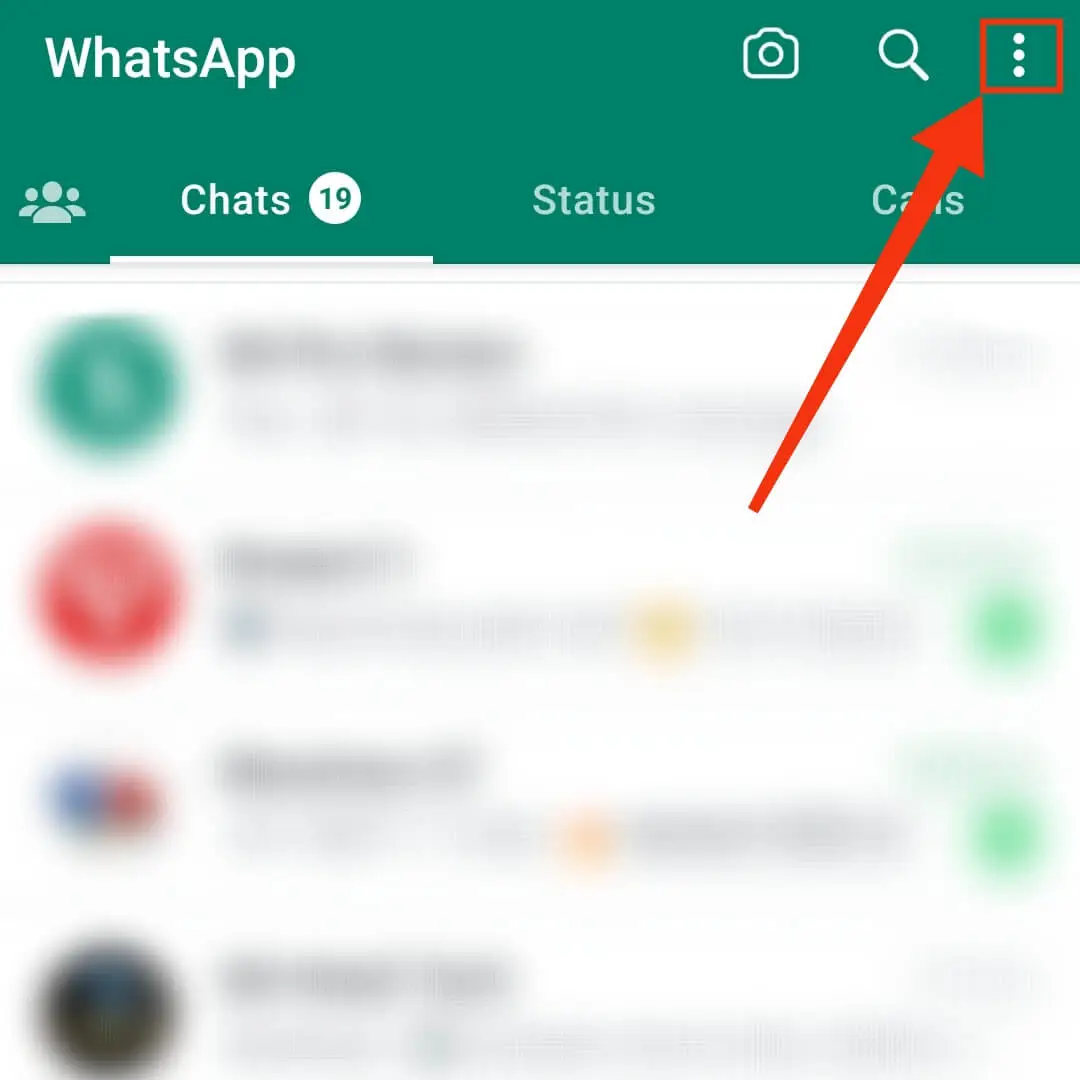
Step 3: Click on Linked devices.
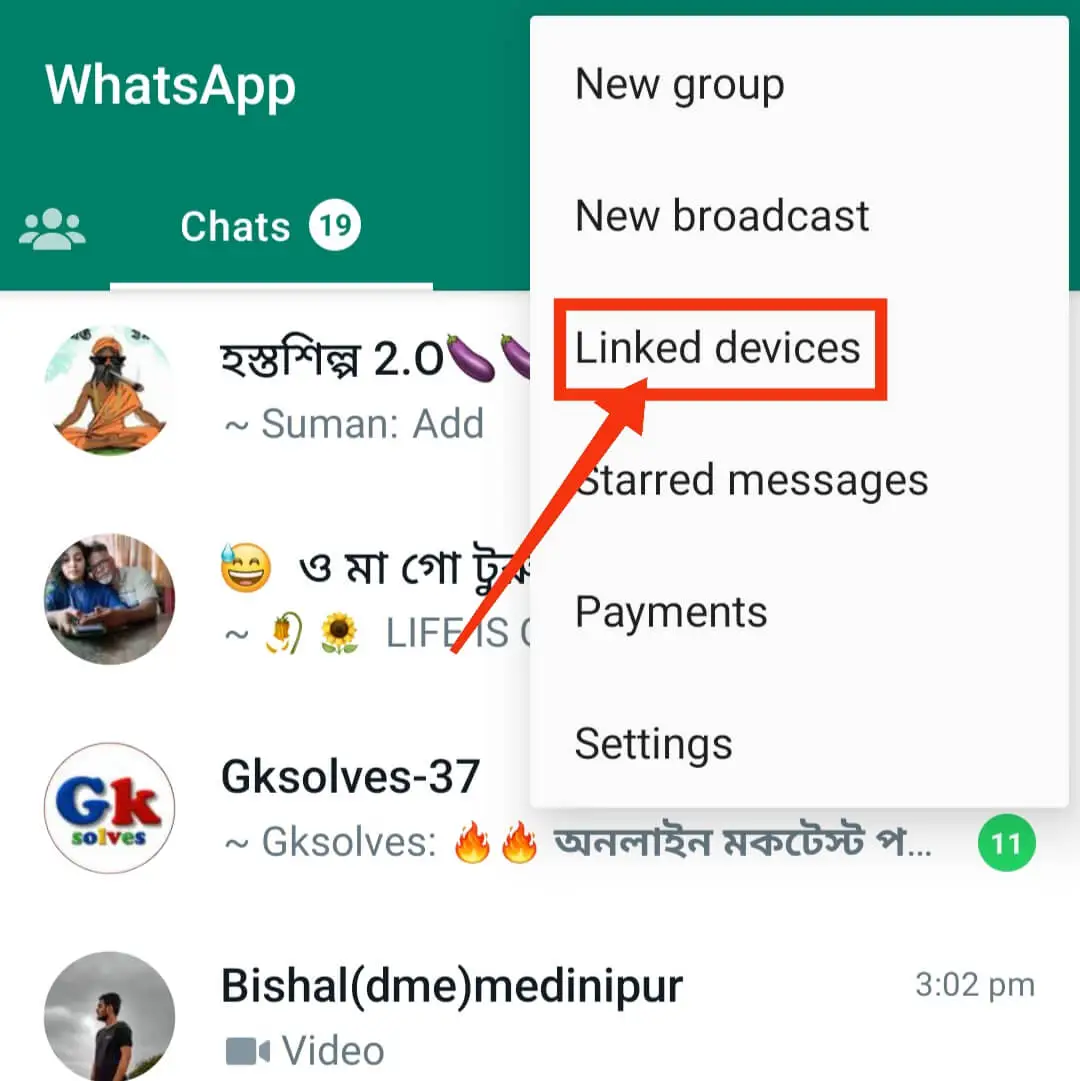
After clicking on Linked Devices, an interface will appear in front of you where you will see two sections.
In the first section, you will get the option to link a new device and in the second section, you will see the Device Status of your WhatsApp account.
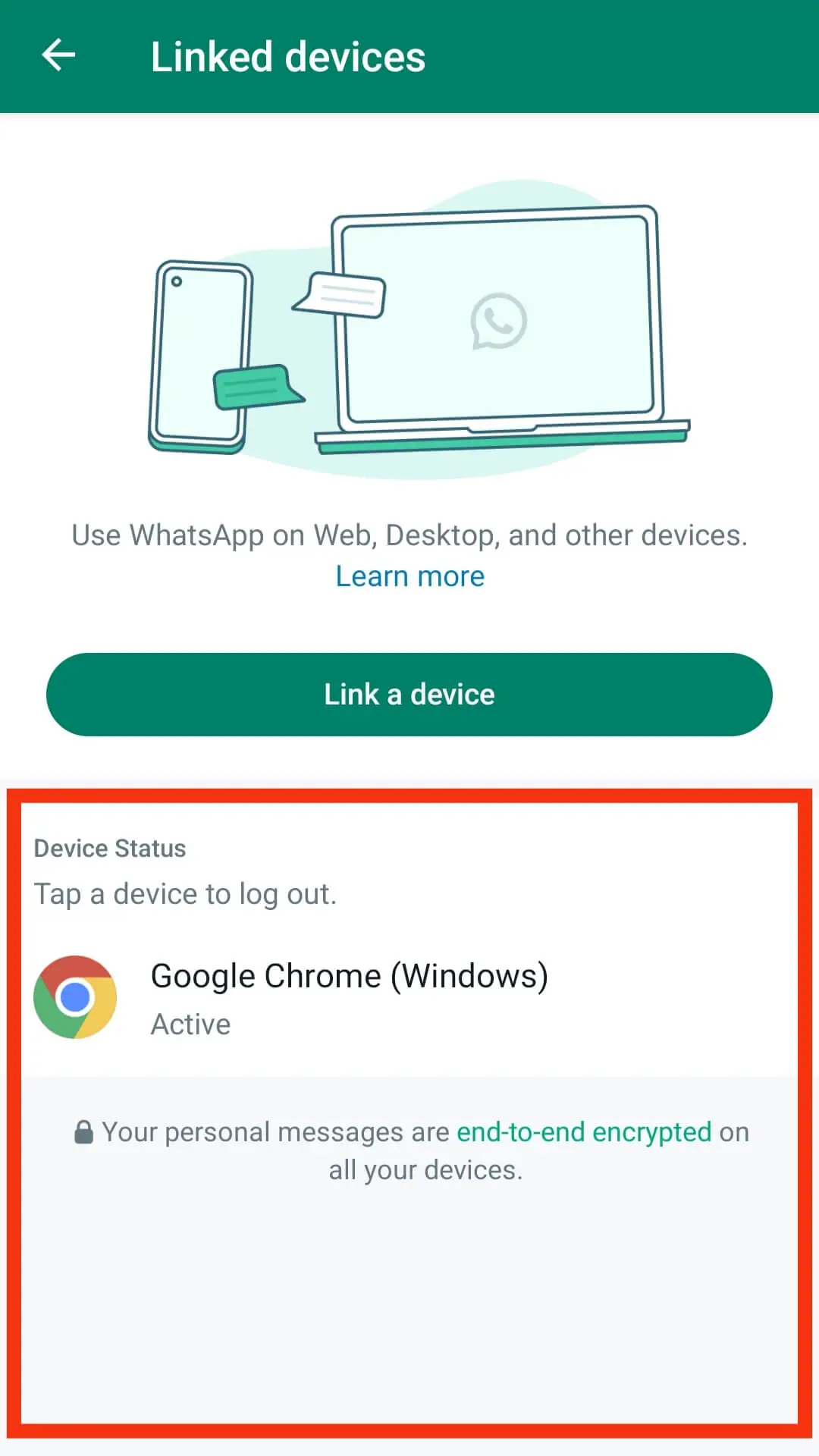
In the device status section, you will see which devices your WhatsApp account is logged into and the last time the account was active.
How to logout from WhatsApp linked devices?
Now you know how you can check your WhatsApp account login on any device. Now if you want to log out of your WhatsApp account from other devices follow the below steps.
Step 1: Open your WhatsApp application.
Step 2: Click on the Three dots and click on Linked devices.
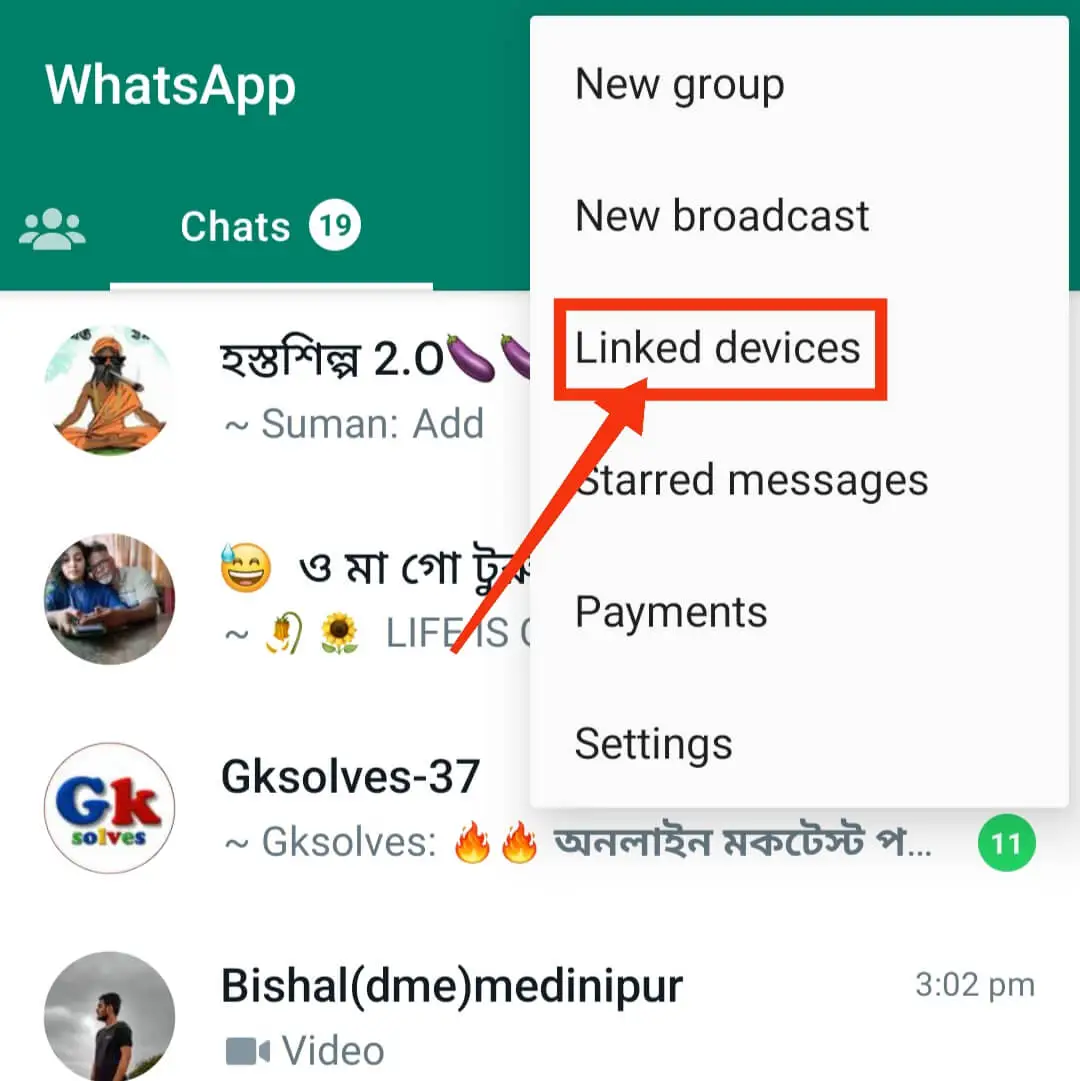
Step 3: Tap on the device you want to log out of.
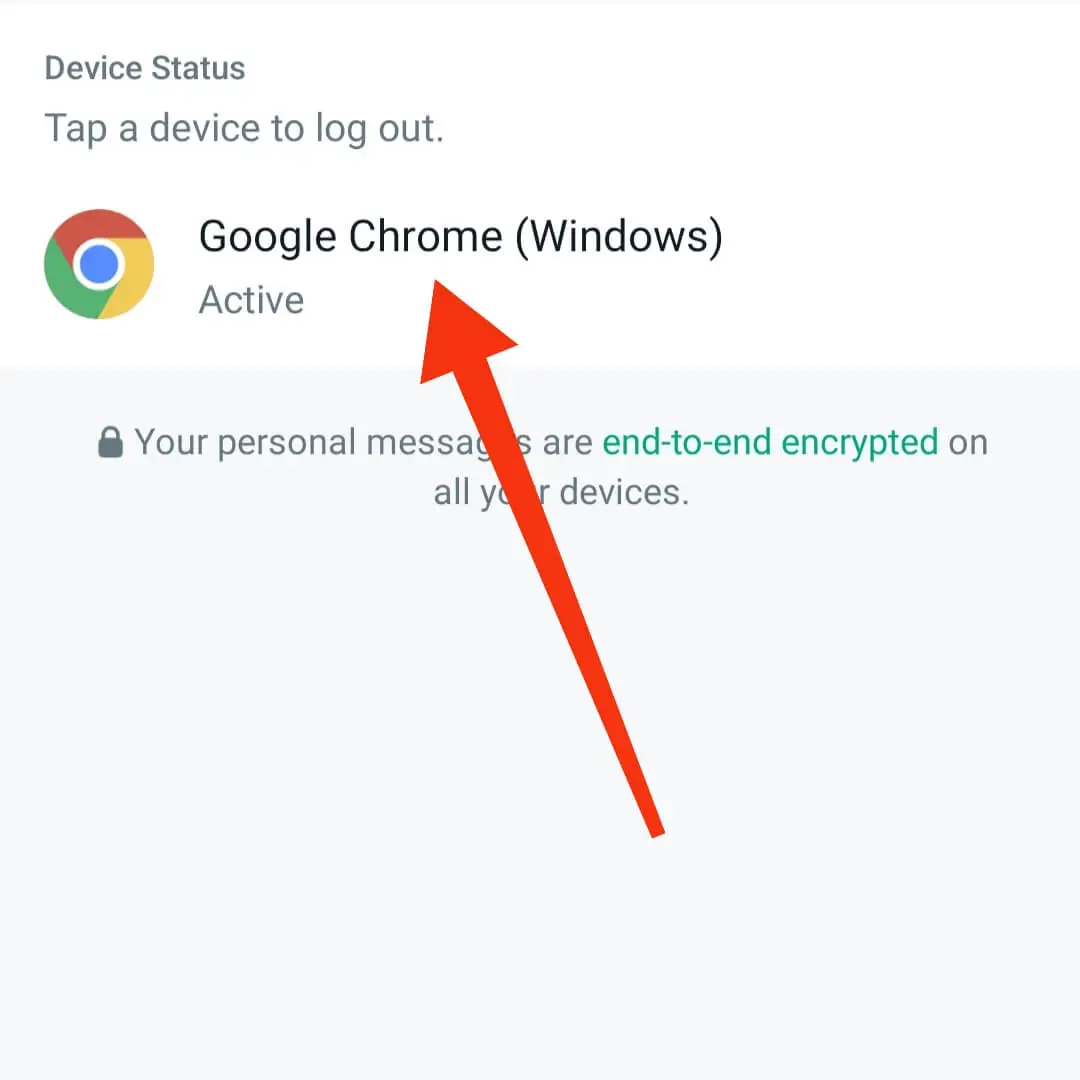
Step 4: Then click on the Log Out option.
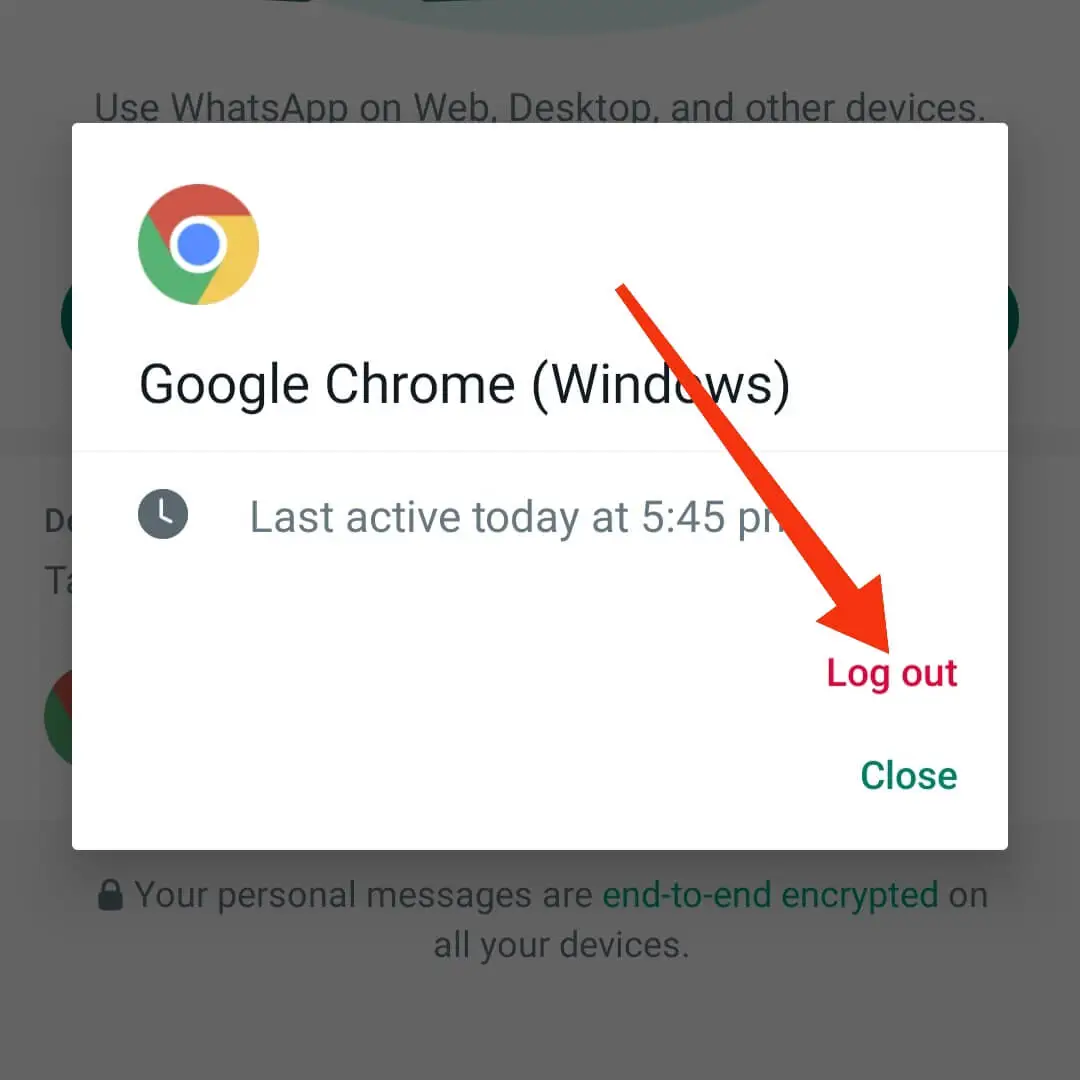
This way you can log out of your WhatsApp account from other linked devices.
FAQ: Frequently Asked Questions
Q 1: Can we login whatsapp in four phones?
Ans: Yes, you can login WhatsApp on up to four devices simultaneously using the “Linked Devices” feature.
Q 2: How can I log into WhatsApp on 4 phones?
Ans: To log into WhatsApp on four phones, you need to use the “Linked Devices” feature. Just open WhatsApp on the device where your Whatsapp account is already active and click on “Three Dots” > “Linked Devices” > “Link a New Device” and follow the prompts to scan the QR code on the other devices.
Q 3: How to install WhatsApp on 2 devices with same number without WhatsApp Web?
Ans: After the new update of Whatsapp, you can install the same WhatsApp account on two different devices without using WhatsApp Web. However, you can log into WhatsApp on up to four devices simultaneously, including desktop and web clients, through the “Linked Devices” feature.
Q 4: Where is linked devices in WhatsApp?
Ans: To find the “Linked Devices” option in WhatsApp, open the WhatsApp app and click on “Three Dots” > “Linked Devices“. From here, you can manage your linked devices, view active sessions, and link new devices to your account.
Conclusion
It is possible to use the same WhatsApp account on four different phones using one WhatsApp account. Before sharing the QR code to use Whatsapp on other devices, review whether someone is using your device.
If necessary, use a strong password before opening the WhatsApp application on your other device. Also, keep the device you use Whatsapp away from strangers. We discussed in the post How to Use WhatsApp on Four Phones using the same WhatsApp Account.
By following this method you can ensure a safe and convenient WhatsApp experience. If you like this information, share it with your friends.
Also Read:
- How to Share Location on iPhone?
- How to Clean Your iPhone Charging Port?
- How to Find Recently Deleted Messages on iPhone?
- How to Send a Voice Note on iPhone?
- Can You Connect Two Bluetooth Headphones To iPhone?



