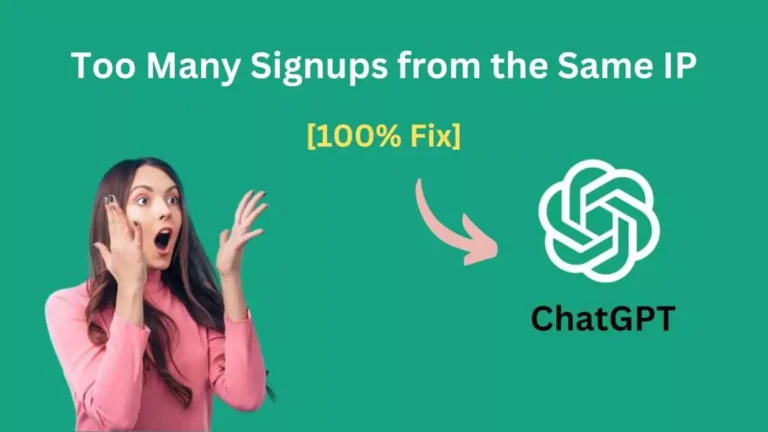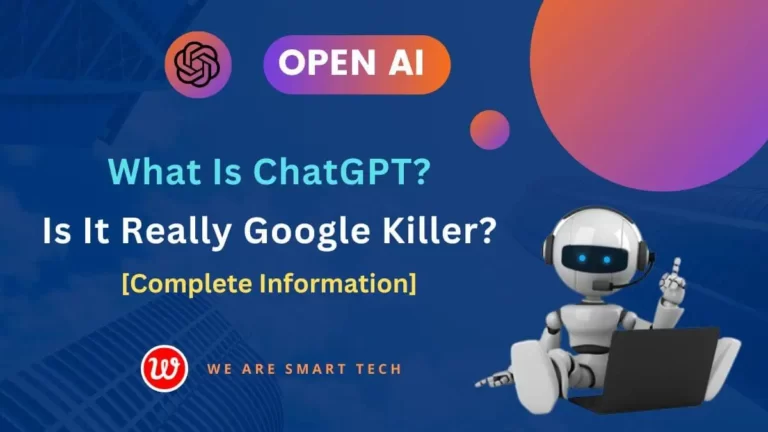When using ChatGPT, you may encounter several types of errors, one of which is “There was an error generating a response“.
To address this issue, We Are Smart Tech has published this helpful blog post outlining several useful and straightforward methods.
Within this article, we will explore the reasons behind this disconnection problem and present effective solutions to resolve it.
By implementing these solutions, you can ensure a smooth and uninterrupted experience while using ChatGPT. So, let’s begin without further ado!
Table Of Contents
- 1 What Is “There Was an Error Generating a Response” on Chat GPT?
- 2 How to Fix There Was an Error Generating a Response ChatGPT?
- 2.1 #1 – Try to Regenerate the Response
- 2.2 #2 – Refresh the Page and Try Again
- 2.3 #3 – Wait a Few Minutes
- 2.4 #4 – Check If Your Internet Connection is OK
- 2.5 #5 – Try to Shorten Your Input
- 2.6 #6 – Try to Elaborate Your Input
- 2.7 #7 – Provide More Training Information
- 2.8 #8 – Provide More Specific Input
- 2.9 #9 – Delete Your Previous ChatGPT Conversations
- 2.10 #10 – Check Server Status of ChatGPT
- 2.11 #11 – Try Disabling Proxy or VPN
- 2.12 #12 – Restart Your Web Browser
- 2.13 #13 – Clear Browser Cache and Cookies
- 2.14 #14 – Try Disabling Your Browser’s Extensions
- 2.15 #15 – Reset Your Browser
- 2.16 #16 – Try In a Different Web Browser
- 2.17 #17 – Contact Customer Service
- 3 Why is there an error generating a response?
- 4 FAQ: Frequently Asked Questions
- 5 Conclusion
What Is “There Was an Error Generating a Response” on Chat GPT?
When using ChatGPT, you may come across an error message stating “There Was an Error Generating a Response“.
This message appears when ChatGPT is unable to generate a response based on your prompt, resulting in the absence of the desired content.
This error can occur due to various reasons, such as a malfunctioning internet connection, extended inactivity on the website, asking a question that requires a lengthy response, and more.
To resolve this error and regain the expected functionality, you can attempt the methods outlined in this post. These methods provide potential solutions to address the issue at hand.
How to Fix There Was an Error Generating a Response ChatGPT?
To resolve the error, try checking your internet connection and asking the site to regenerate the response. These steps can help address the issue effectively.
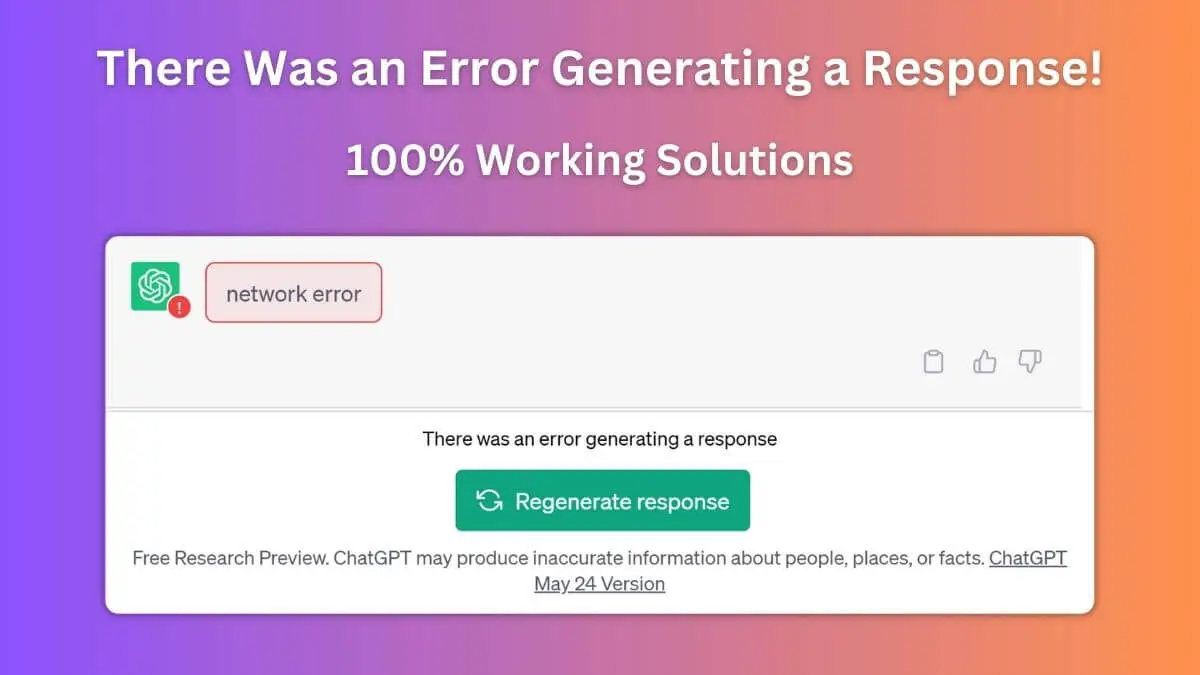
#1 – Try to Regenerate the Response
No matter the cause, you always have the option to click on the ‘Regenerate response‘ button to improve your chances of resolving the ‘There was an error generating a response‘ message from ChatGPT.
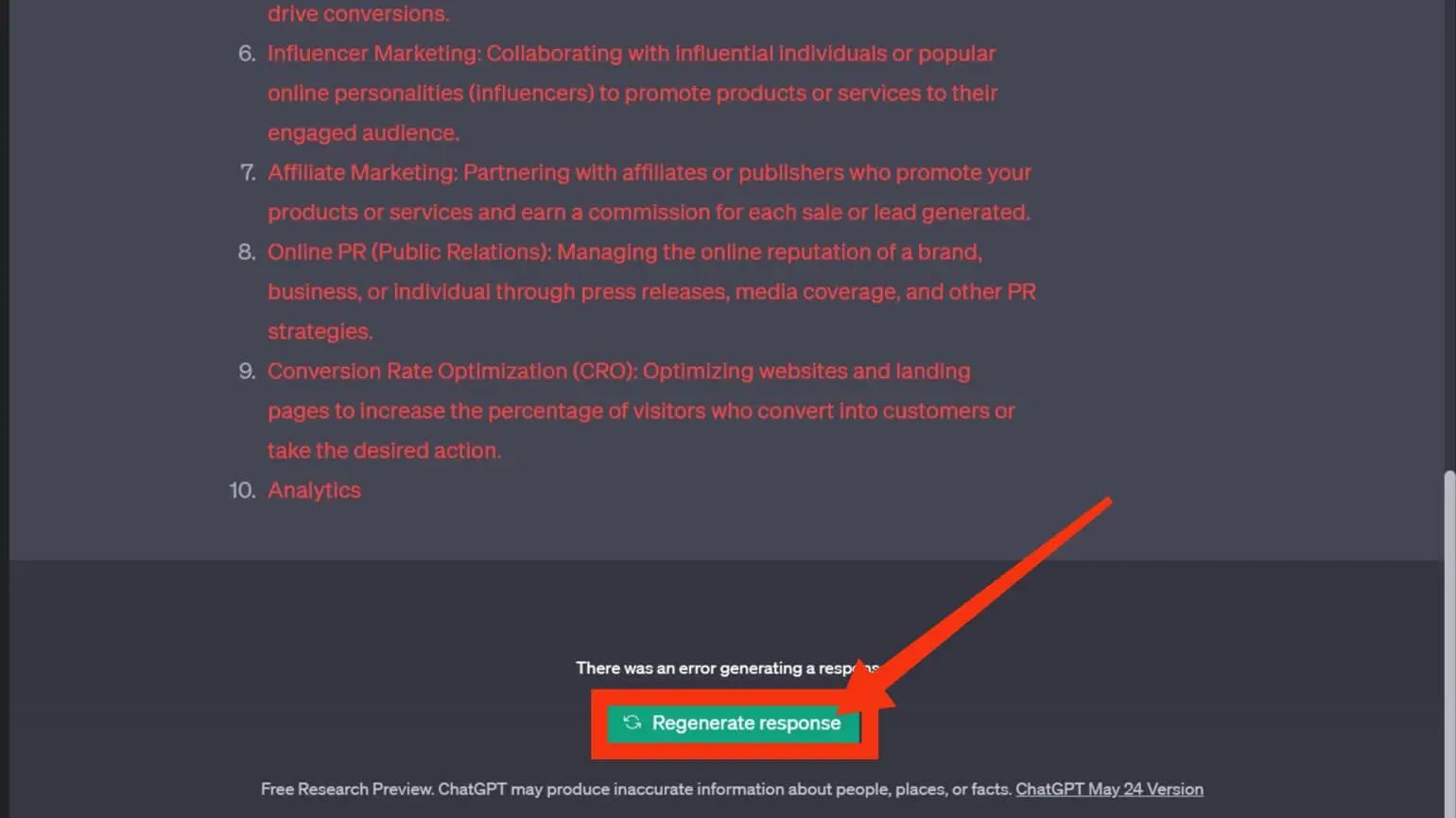
Occasionally, network or server-related problems can prevent the AI Chatbot from generating a response, resulting in this error.
The most effective and straightforward solution is to simply click the ‘Regenerate response’ button located below the error message.
#2 – Refresh the Page and Try Again
Sometimes, the “there was an error generating a response” message is merely a temporary issue. In such cases, you can try refreshing the chat page, entering your request once again, and pressing Enter.
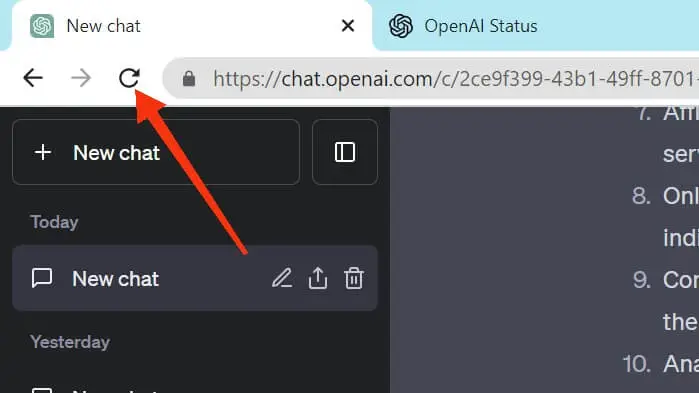
This simple action can often restore the functionality of ChatGPT and potentially resolve the error message.
#3 – Wait a Few Minutes
There is a possibility of servers becoming overloaded due to an overwhelming demand for the free tool. It is advisable to wait for a few minutes before making another request to the Chatbot.
Occasionally, there might be larger issues at play, such as a server outage or a temporary service disruption.
In such situations, it is recommended to patiently wait until the problem is resolved. You can stay updated on the status of OpenAI servers by checking here.
#4 – Check If Your Internet Connection is OK
If refreshing the page didn’t resolve the response generation error, particularly if you were directed to a different error page, it’s recommended to verify the functionality of your internet connection.
To do this, open a separate web browser on your computer and visit a website like howtogeek.com. If the website loads successfully in your browser, it indicates that your internet connection is working fine.
However, if the browser fails to open the website, it suggests that there is an issue with your internet connection.
In such a situation, you can try resolving the problem by rebooting your router, reconnecting to your Wi-Fi network, and employing other troubleshooting methods for internet-related issues.
#5 – Try to Shorten Your Input
When the user provides an input that is excessively long or complex, it can surpass the capabilities of Chat GPT, leading to an error message.
In such instances, the user can attempt to shorten the input to determine if that resolves the problem.
#6 – Try to Elaborate Your Input
It is important to provide a thorough description of your requirements to ensure that ChatGPT understands your desired outcome.
Without clear instructions, ChatGPT may encounter difficulties in comprehending your request.
If you receive an error stating “there was an error generating a response,” it would be beneficial to provide additional details to facilitate a better understanding.
#7 – Provide More Training Information
If the error is caused by a lack of training data, you have the option to supply additional data to ChatGPT.
By doing so, you can enhance the software’s knowledge base, enabling it to generate more informed responses.
Additionally, engaging in more conversations with ChatGPT could prove beneficial in improving its performance.
#8 – Provide More Specific Input
If the user input lacks clarity or is incomplete, it is recommended to provide more specific information.
This additional detail will offer ChatGPT a better understanding of your request, enhancing its ability to generate a relevant response.
#9 – Delete Your Previous ChatGPT Conversations
At times, ChatGPT may encounter difficulties in analyzing the data within your conversation thread, resulting in errors.
One potential solution is to delete the existing conversation and begin anew, as this may assist in resolving the problem.
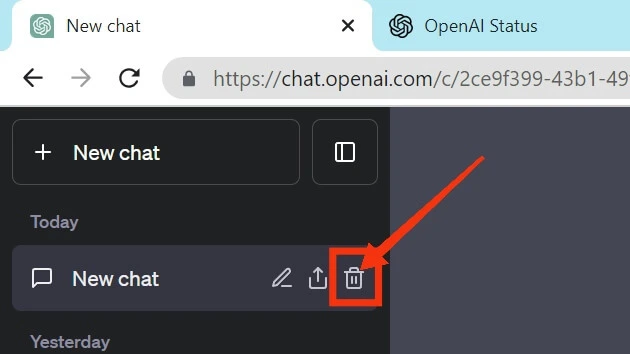
By starting fresh, you provide ChatGPT with a clean slate to process the information more effectively.
Also Read: What is Google Bard? How Does it Work?
#10 – Check Server Status of ChatGPT
If you encounter the mentioned error message, it is likely due to technical difficulties with ChatGPT’s servers. To verify whether this is indeed the case, you can visit the OpenAI Status site.
The OpenAI Status site provides updates regarding the status of different OpenAI services, including ChatGPT.
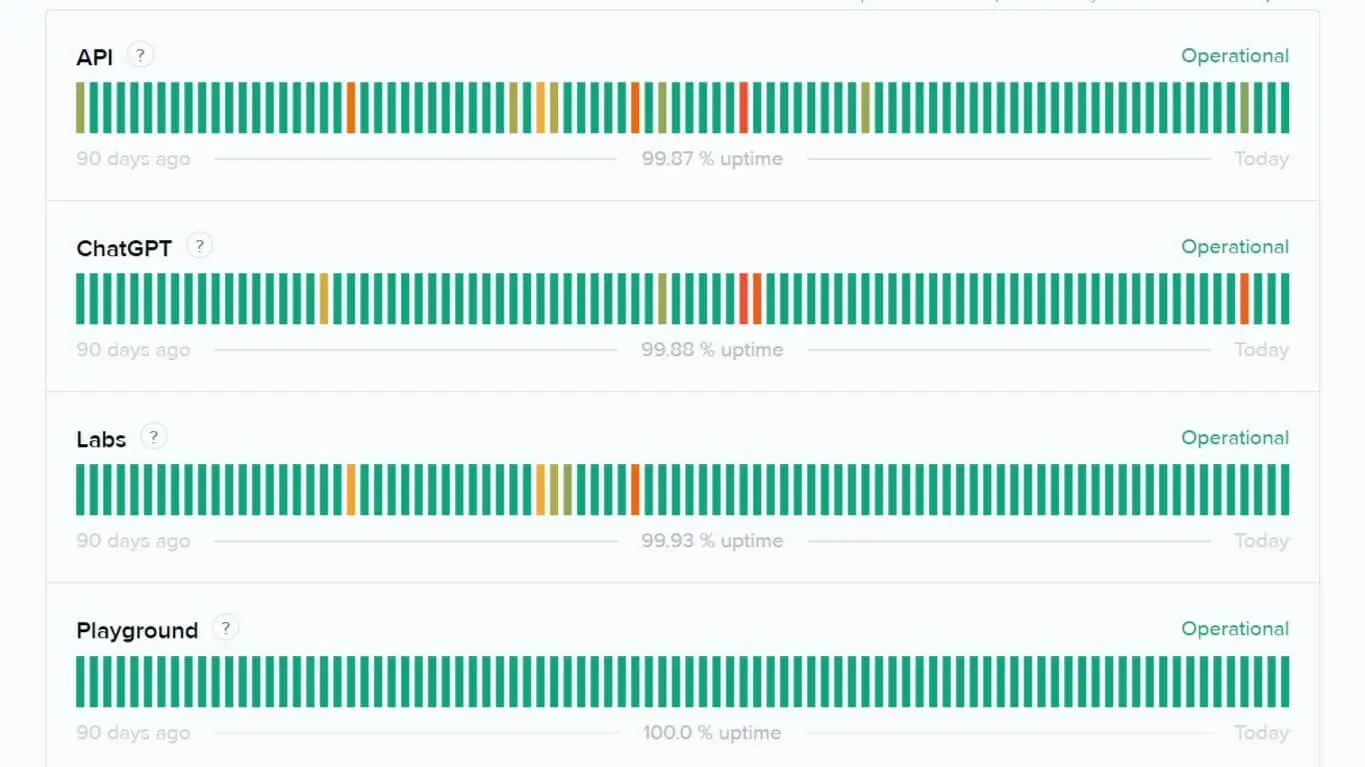
By visiting this site, you can determine if there are any ongoing server issues that could be responsible for the problem you are facing.
In the event that the site indicates the presence of issues, you will need to wait until OpenAI resolves them to restore the functionality of ChatGPT.
#11 – Try Disabling Proxy or VPN
Using a VPN is beneficial for safeguarding your online activities and circumventing any limitations.
While ChatGPT generally functions well with a VPN, there are instances when it may encounter errors due to sluggish server responses.
Hence, it is advisable to disable the Proxy VPN setting on your system as a troubleshooting step to address the ‘There Was An Error Generating a Response‘ problem on ChatGPT.
By doing so, you can assess whether this action helps resolve the issue.
#12 – Restart Your Web Browser
Sometimes, you may encounter errors while using ChatGPT due to certain issues with your web browser.
In such cases, a simple solution could be to close the browser and then reopen it. This action can often resolve the problem at hand.
#13 – Clear Browser Cache and Cookies
Errors often occur due to incorrect browser settings and a corrupted browser cache. The best way to resolve these issues is by clearing the browser cache and cookies.
Let’s take Google Chrome as an example and go through the steps to clear the cache and cookies:
Step 1: Open Google Chrome and locate the three dots in the top-right corner of the browser window.
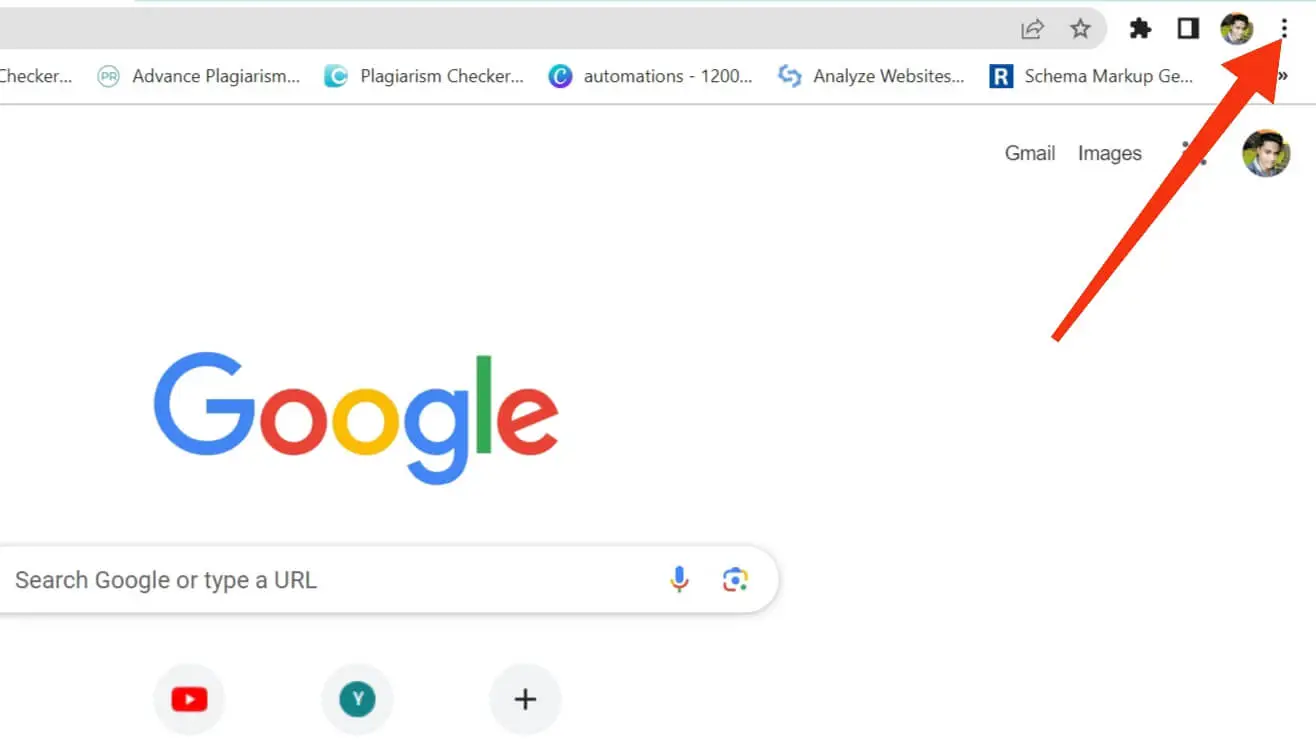
Step 2: Click on the three dots to reveal a menu.
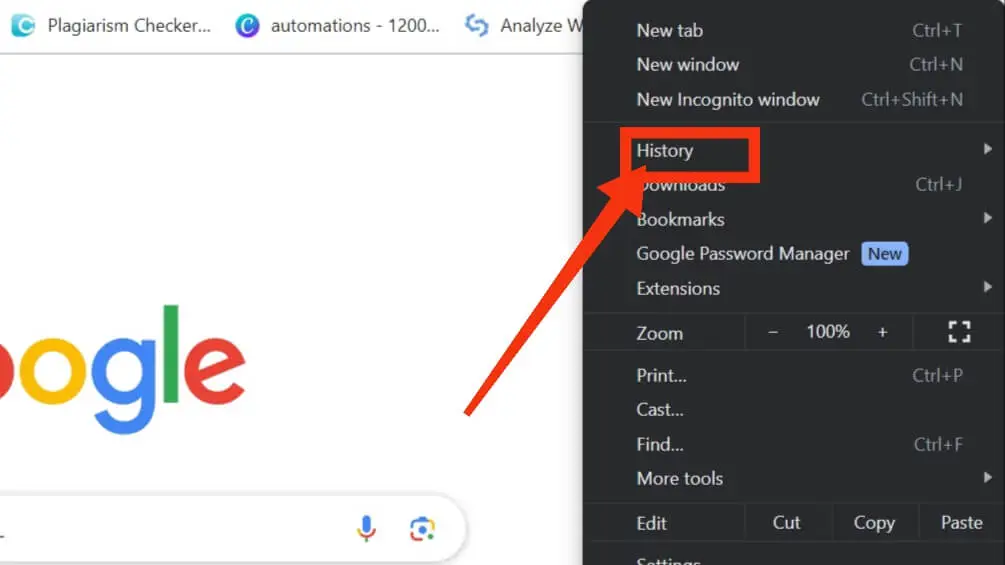
Step 3: From the menu, choose “More tools” and then select “Clear browsing data“.
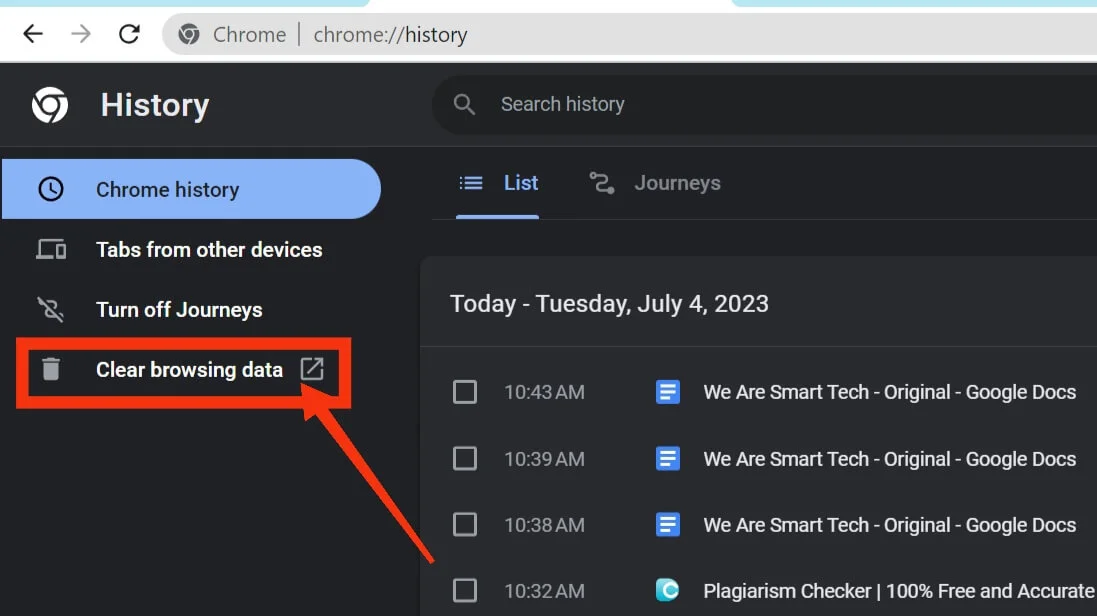
Step 4: A window will appear titled “Clear browsing data“. In the “Time range” drop-down menu, select “All time” to clear all the accumulated data.
Step 5: Make sure to check the boxes for “Browsing data” and “Cookies and other site data” to ensure these are cleared as well.
Step 6: Once you have selected the desired options, click on the “Clear Data” button.
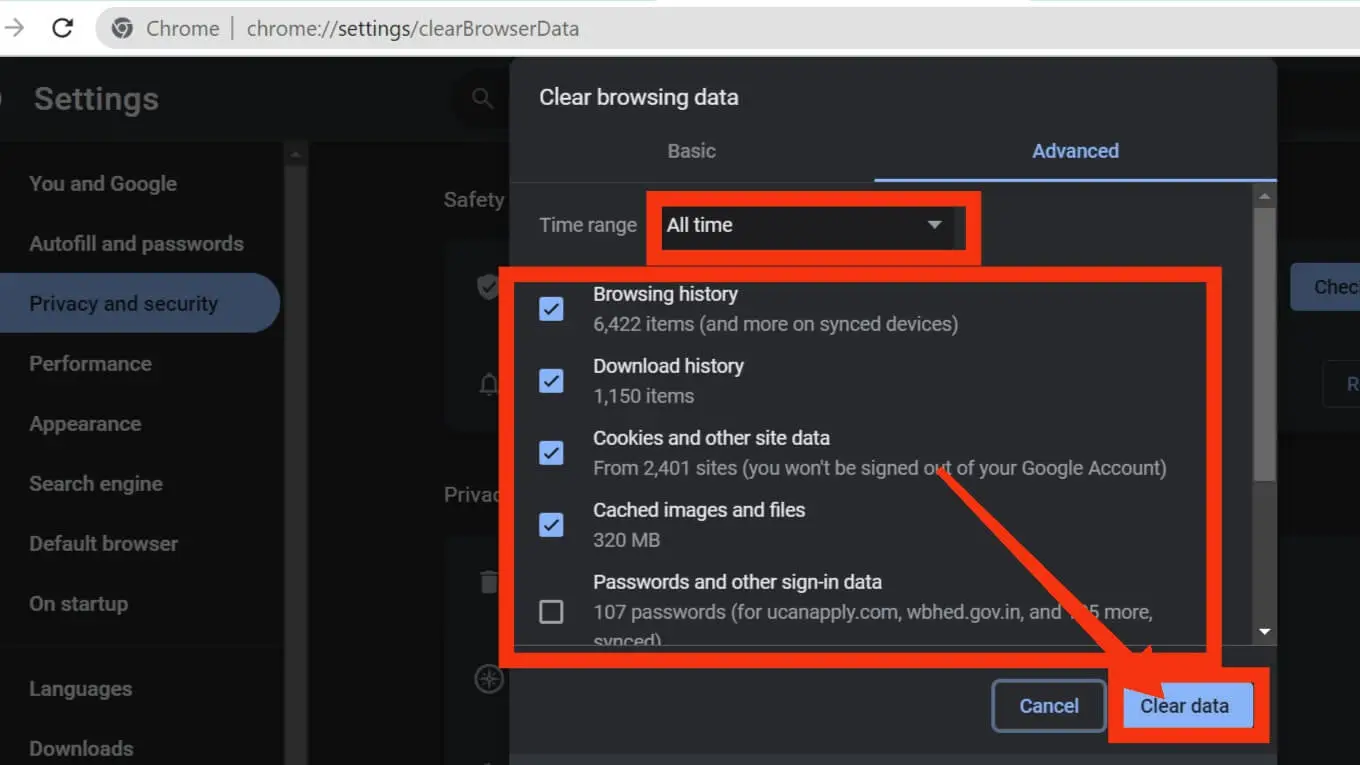
That’s it! You have successfully cleared the cache and data files for Google Chrome. Remember to follow similar steps for any other browsers you may be using.
By following these steps, you can effectively clear the cache and cookies of your browser.
#14 – Try Disabling Your Browser’s Extensions
Certain browser extensions may disrupt the normal functioning of ChatGPT, leading to malfunctions. To determine if any extensions are causing the issue, it can be helpful to disable them temporarily.
If you are using Google Chrome, you can disable browser extensions by following these simple steps:
Step 1: Open Google Chrome.
Step 2: Enter chrome://extensions/ in the address bar.
Step 3: Locate the extension you wish to deactivate and click on the toggle switch.
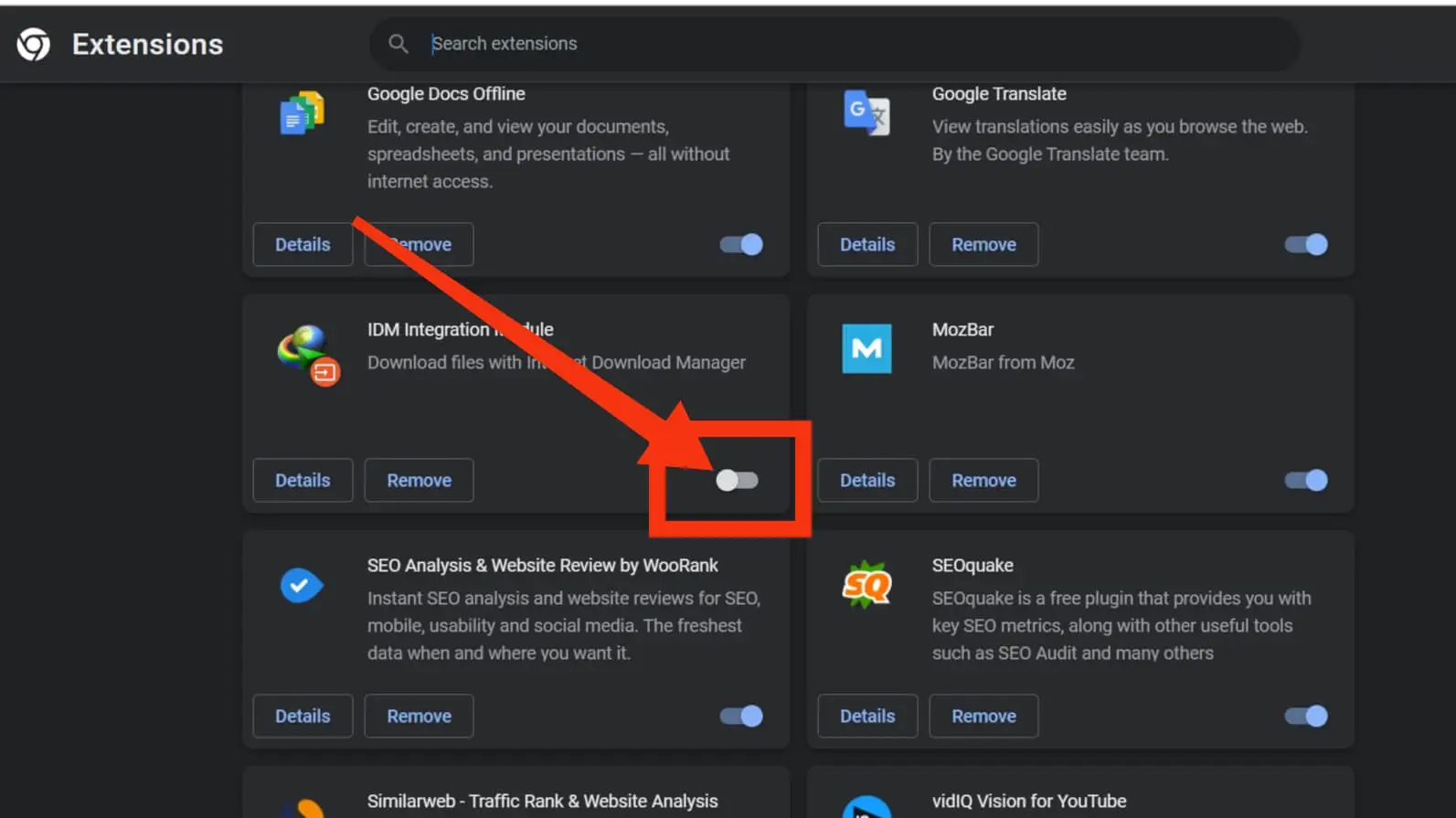
Step 4: Repeat this process for each extension you want to remove.
Once you have disabled the extensions, restart Google Chrome to check if the problem has been resolved.
#15 – Reset Your Browser
If you’re experiencing technical problems or encountering loading issues with ChatGPT on your PC’s Chrome browser, resetting the browser can often be a helpful solution.
By following these steps, you can restore the browser settings and resolve any underlying issues:
Step 1: Open the Chrome browser.
Step 2: type “chrome://settings” in the search bar. Then click the “Enter” button.
Step 3: On the left-hand side of the settings page, locate and click on “Reset Settings“.
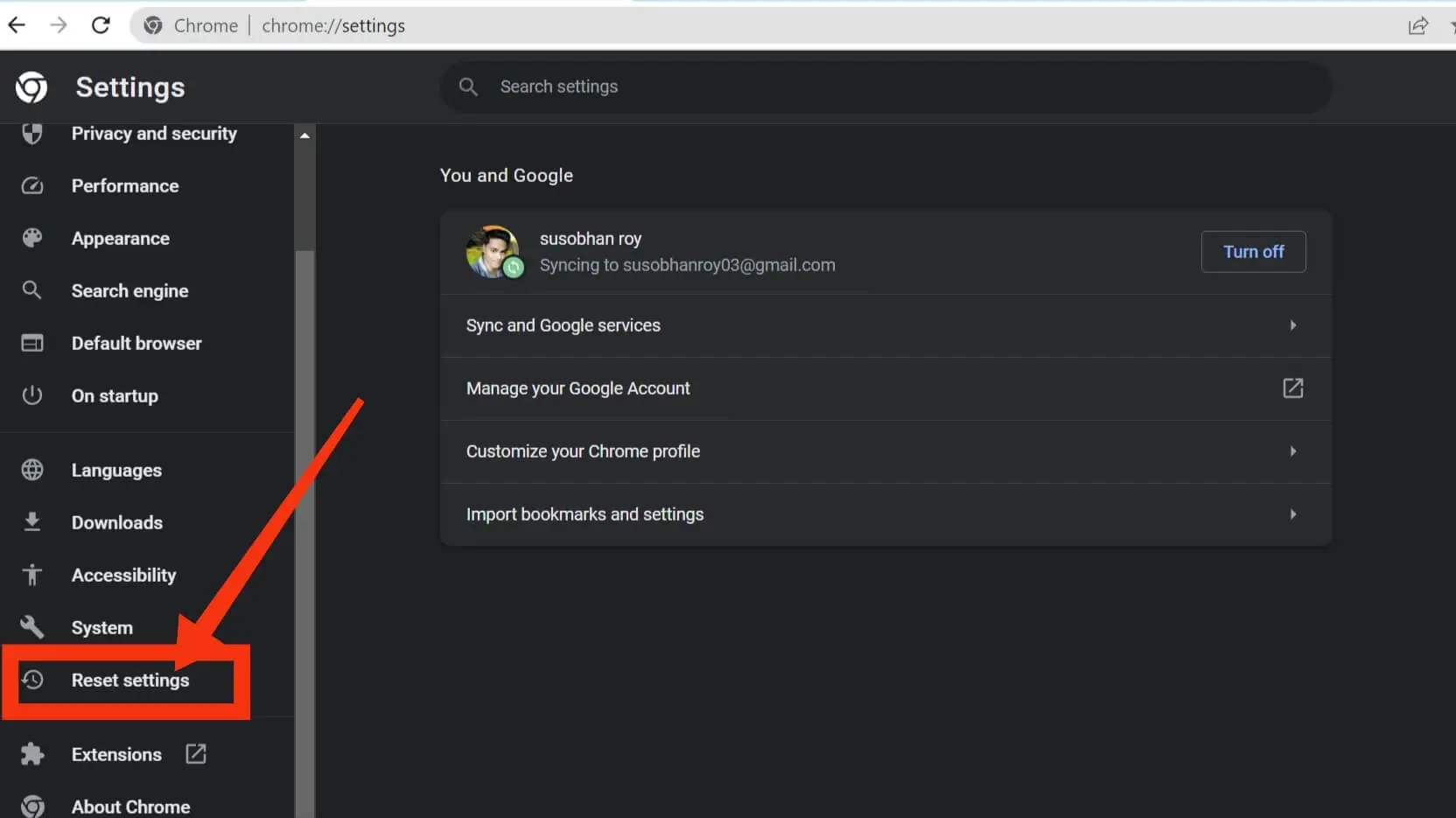
Step 4: Click on “Restore Settings to their Original Defaults“.
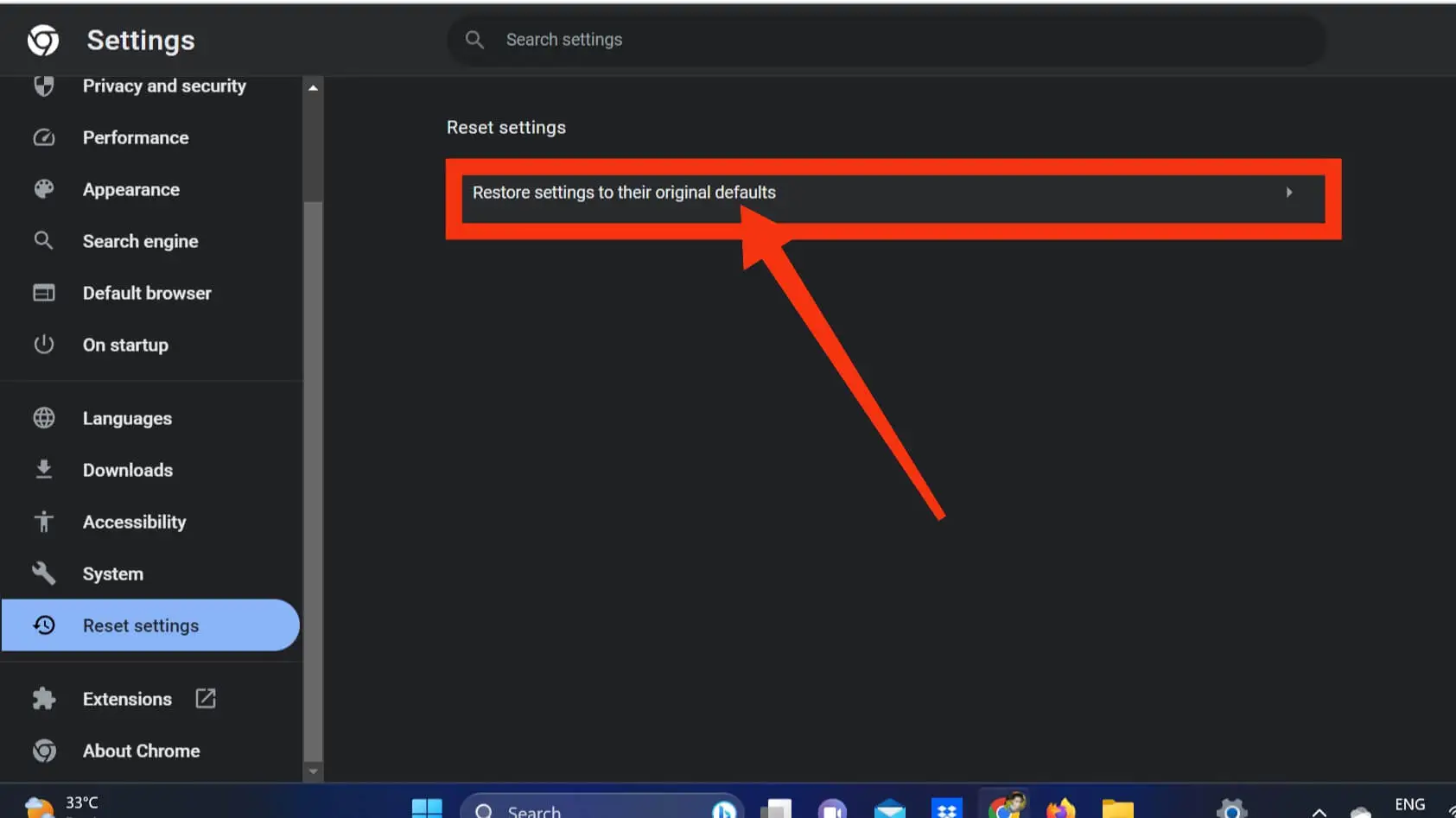
Step 5: A dialog box will appear, click on the “Reset Settings” button.
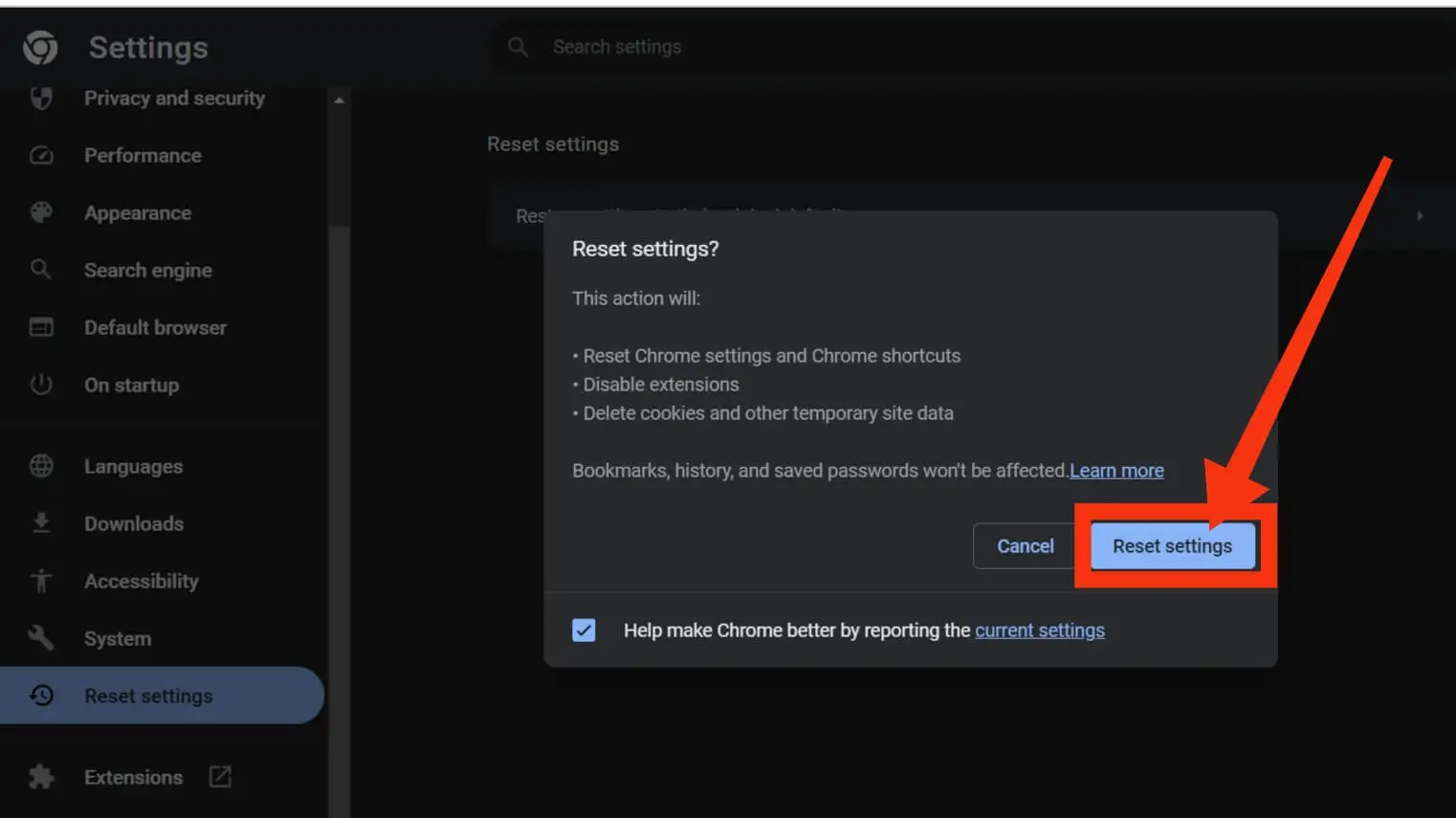
After completing these steps, relaunch the Chrome browser and try using ChatGPT again. This should address any problems you were facing and provide a smoother experience.
#16 – Try In a Different Web Browser
If the previous solutions don’t resolve the error, you might consider attempting a different web browser as an alternative option. Microsoft Edge could be a suitable choice.
In case none of the aforementioned solutions prove effective, the next step would be to visit help.openai.com and reach out to OpenAI support for further assistance.
#17 – Contact Customer Service
If you’re facing difficulties generating a response, reaching out to customer support is recommended. They can offer additional solutions or collaborate with you to troubleshoot the issue.
- Twitter: One way to contact them is through OpenAI’s Twitter account.
- Email: For general inquiries, you can send an email to [email protected]. If you require technical support, reach out to [email protected].
- Chat Bot: Another option is to communicate through the chatbot available on the OpenAI website. Additionally, you can contact ChatGPT directly at https://help.openai.com/.
Please keep in mind that due to the high volume of messages they receive, OpenAI may not be able to respond to all inquiries.
Here are a few straightforward solutions to address the issue of encountering the message ‘There was an error generating a response‘ while using ChatGPT.
We are confident that these methods will effectively resolve the problem. If you find this guide useful, please consider sharing it with your friends.
Why is there an error generating a response?
There are several possible reasons why you might come across the error message “Chat GPT Error Generating Response.” Let’s explore some of the most frequent causes:
1. Poor Internet Connection
A prevalent reason behind the Chat GPT error generating a response is often attributed to poor internet connectivity.
When your internet connection is slow or unstable, it can hinder Chat GPT from generating a prompt response.
2. Providing Wrong Input
Please note that Chat GPT may encounter difficulties in generating a response if the user input is vague or incomplete.
If you ask a question that lacks specificity or fails to provide sufficient details, the software might struggle to provide a satisfactory answer.
To receive a clear and accurate response, it is essential to provide the chatbot with enough relevant information.
3. Insufficient Training Information
Insufficient training data is often a primary reason for encountering this error. Chat GPT heavily relies on an extensive dataset to generate human-like conversational responses.
If the software lacks an adequate amount of data to draw from, it may struggle to generate a suitable response.
Therefore, it’s possible that your query falls into a relatively niche or specialized area that hasn’t been extensively covered in the training data.
4. Problem with Web Browser
Sometimes due to web browser problem, chat GPT may not generate response. If you encounter the “There was an error generating a response” error message, restart your browser and try again.
5. Problem with VPN
If you are utilizing a VPN (Virtual Private Network), it is possible that it is not operating as intended, leading to an error in the generation of Chat GPT’s response.
To address this, you can attempt to disable the VPN and observe if it resolves the problem.
6. Poor Prompt Engineering
When using ChatGPT, an essential skill to acquire is mastering the art of prompt engineering. Similar to any other computer program, ChatGPT exhibits predictability and can be effectively controlled.
To achieve desired outcomes, it is crucial to provide a prompt that is highly focused, akin to a laser beam.
The more information you offer and the greater control you exert over the AI, the better results you can expect.
7. Due to Server Overload
When the server is overloaded or facing heavy traffic, Chat GPT might face difficulties in generating a response.
This is because the software demands substantial computing power to generate human-like conversational text.
In such situations, your best option is to exercise patience and wait for the system to stabilize.
8. Temporary Outage on OpenAI’s Servers
If OpenAI’s server is temporarily down, you might come across an error while generating a response from Chat GPT. In such a situation, you’ll need to wait until the server is back online and fully operational.
9. Server Problem
Occasionally, Chat GPT’s server may encounter technical difficulties, leading to the generation of an error response message.
In such circumstances, you will need to patiently wait until the server is restored and functioning smoothly once more.
10. Long Answer
When faced with a prompt that requires a lengthy response, Chat GPT may encounter challenges in synthesizing a suitable reply, resulting in the display of an error message stating that response generation failed.
FAQ: Frequently Asked Questions
Q 1: What is error in generating a response chat gpt?
Ans: An error in generating a response refers to a situation where ChatGPT, the language model, fails to provide a satisfactory or correct response to a given input.
Q 2: Why does ChatGPT show an error?
Ans: ChatGPT can show an error for various reasons. Maybe it encounters input it doesn’t understand or finds it difficult to form an accurate response. Sometimes errors can also occur due to limitations of the training data or the underlying language model. Errors may also appear due to technical issues or system resource limitations.
Q 3: How do you fix there was an error generating a response?
Ans: The error can be solved in several ways. First, you can try providing more specific input or restating your input to help ChatGPT understand your question better. In addition, complex or ambiguous questions can be answered simply by asking them more accurately.
If the error still persists, you can try breaking down your question into smaller or more specific questions. Finally, it is important to note that ChatGPT has some limitations, so if the error persists, consult a human expert for assistance.
Conclusion
Encountering an error while using Chat GPT can be quite frustrating. However, it’s a common issue that can typically be resolved through basic troubleshooting steps.
If the problem still persists, you can contact OpenAI’s help center at help.openai.com. Once the issue is resolved, you can continue using Chat GPT to generate natural language text.
Like any other website, Chat GPT may encounter occasional problems, but they can usually be fixed with a few solutions. Feel free to give the outlined solutions a try and see the results.
If you have any thoughts or suggestions on how to fix the issue of “There was an error generating a response” on ChatGPT, please share them in the comment box below.
Also Read:
- What is Emergency Call on iPhone?
- What Is VoIP? Complete Information on VoIP
- What is SOS on iPhone and How Does it Work on iPhone?
- What Does Bcc Mean in Email?
- What is Hyperlink, What Are Its Types, and How To Create It?